How Do I Set Up The Xero Integration?
If you have followed the instructions in How Do I Connect PLANERGY to Xero? you can skip to step 7.
- Press the [Control Panel] button.
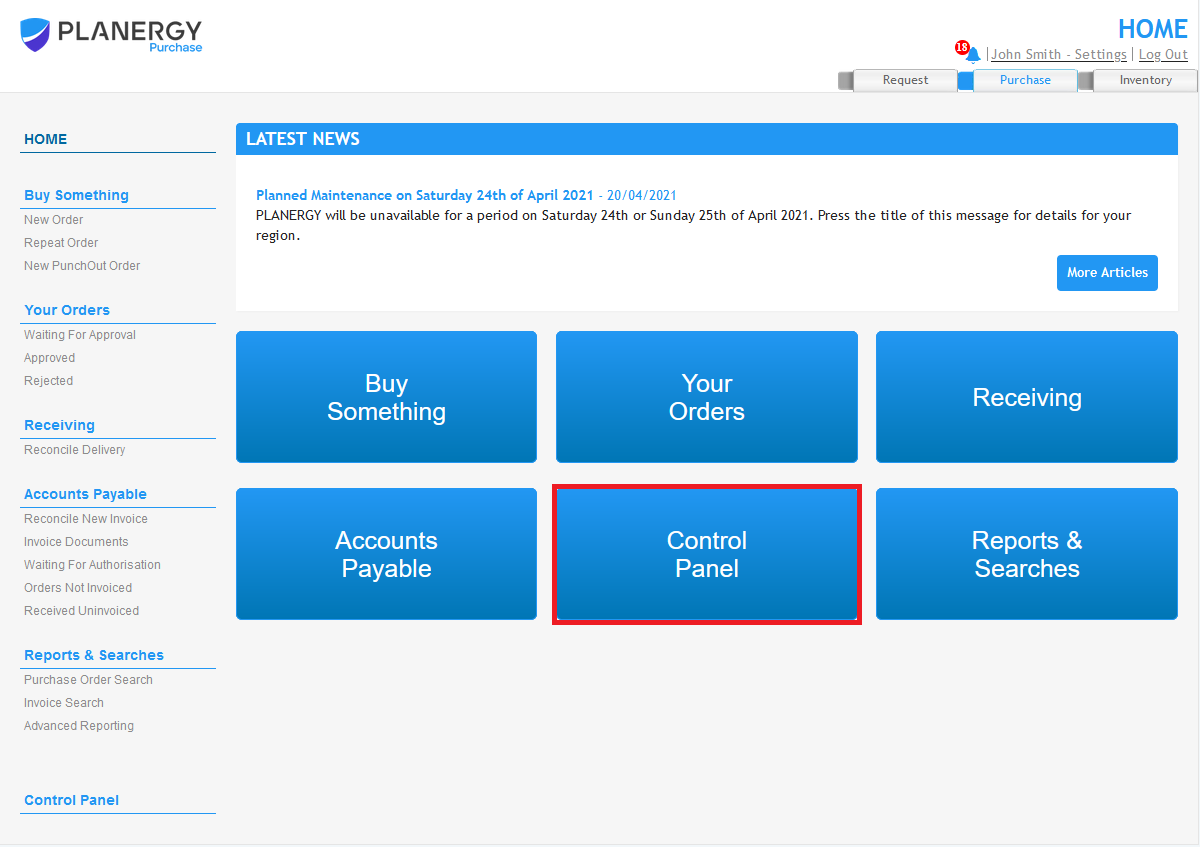
- Press the [Xero Settings] menu option. If you do not see this option in the Advanced Controls section of the control panel menu, contact support. It is only visible for users with the correct permissions.
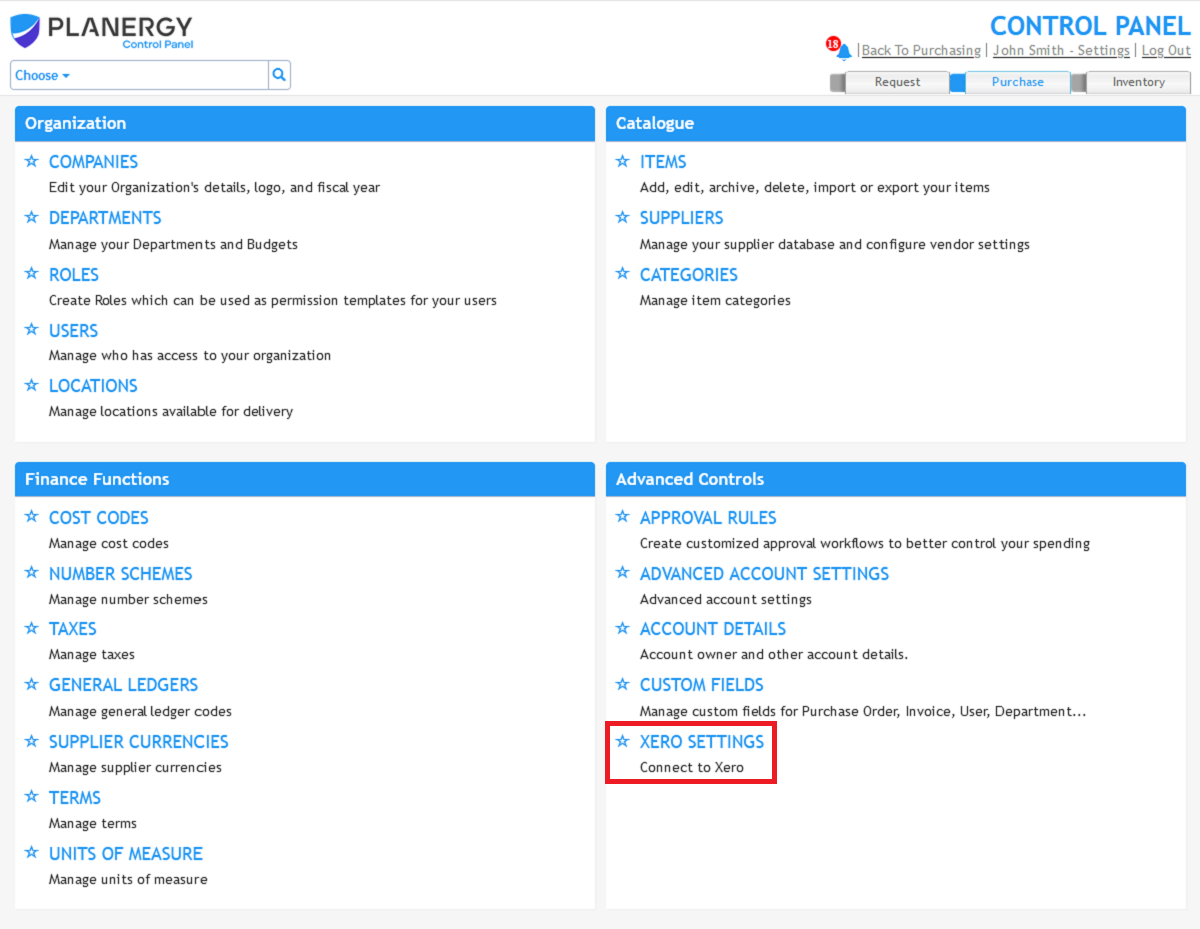
- Press the [Connect to Xero] button.
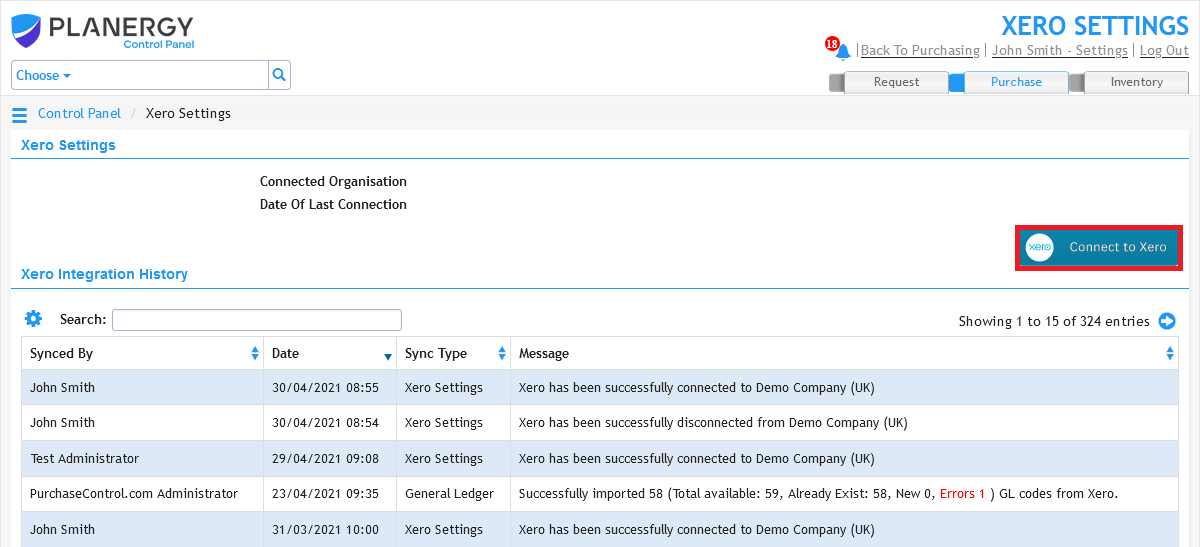
- In the popup window that appears, enter your Xero login credentials.
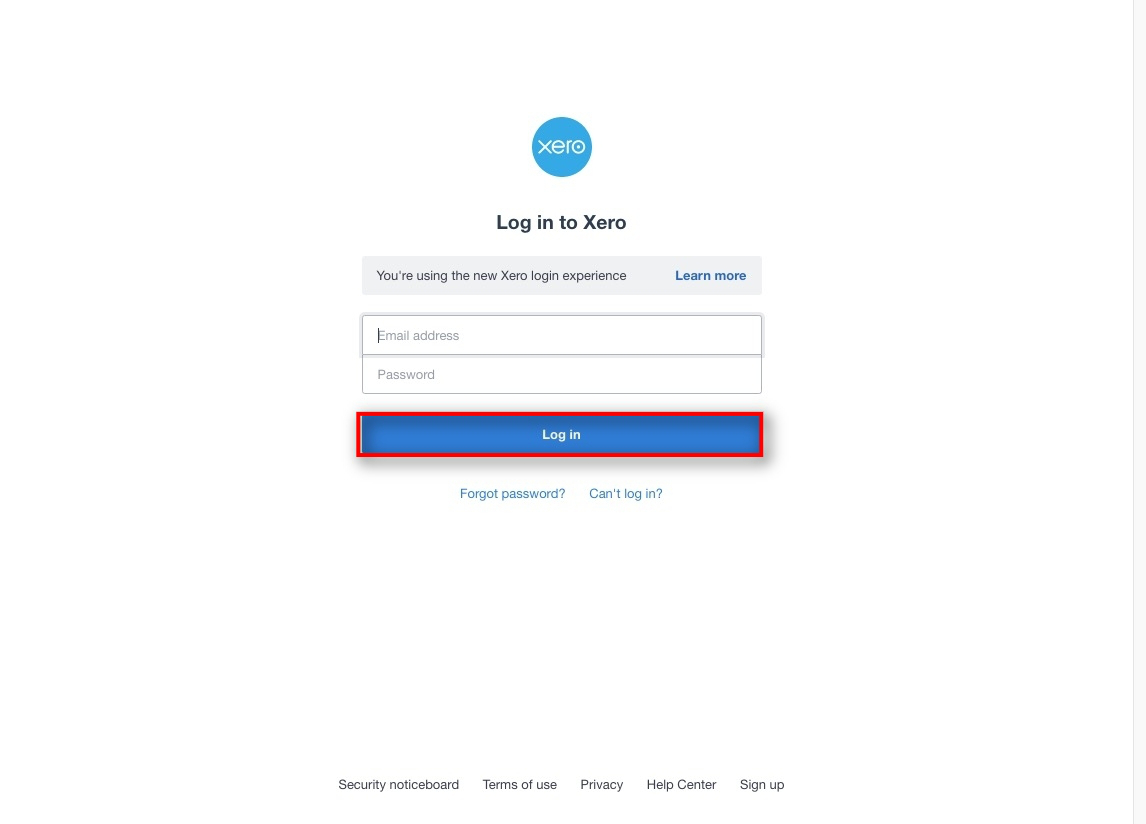
- Select the organization you wish to connect from the dropdown menu.
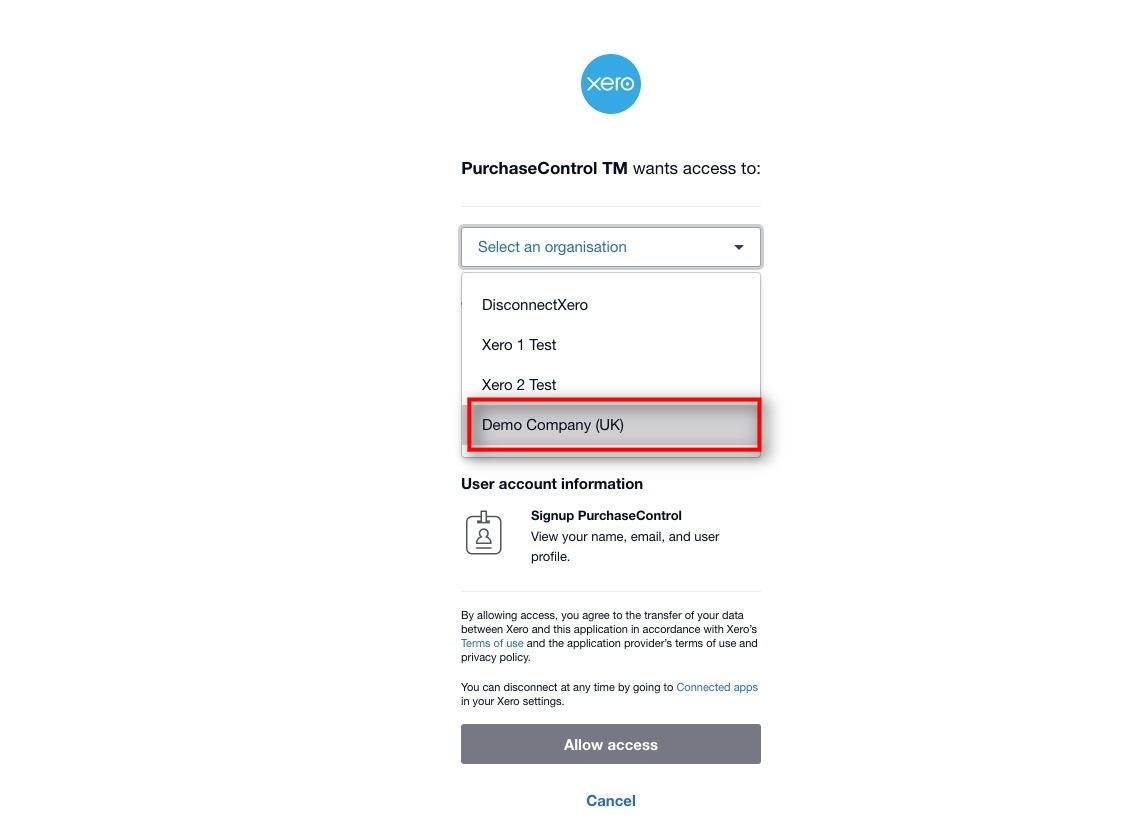
- Press the [Allow Access] button.
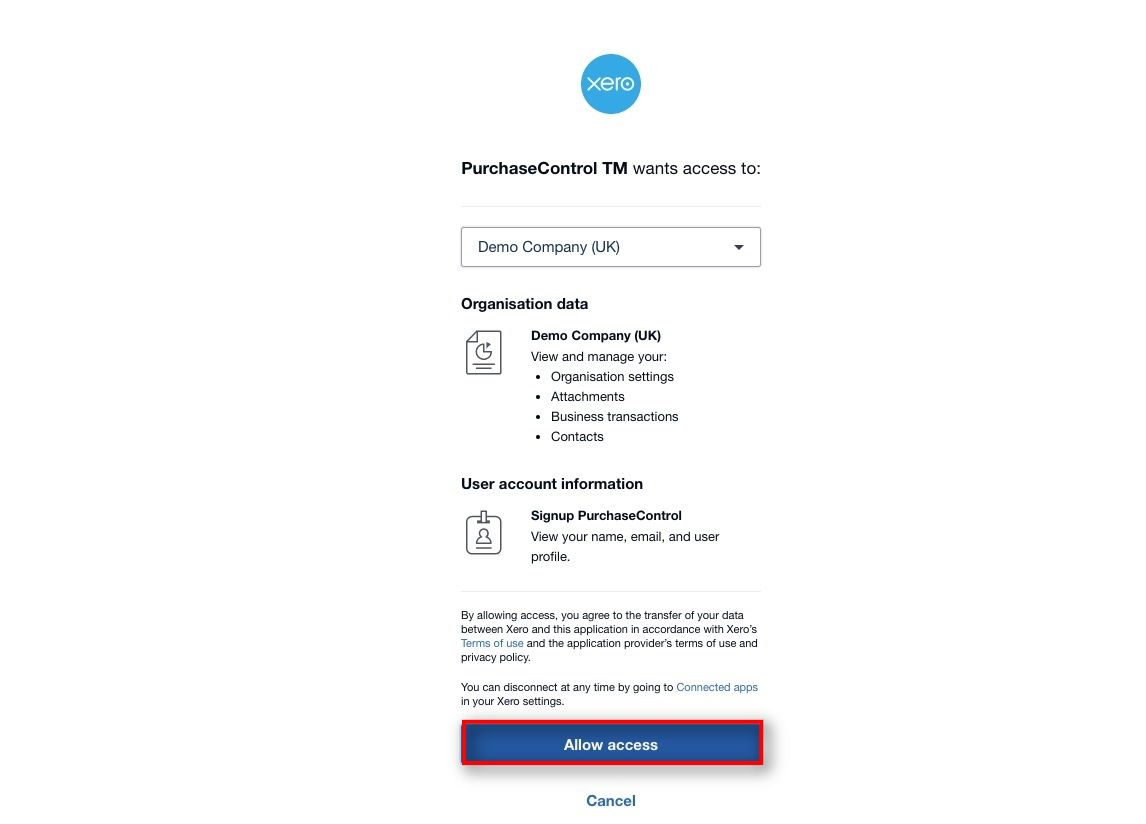
- Choose the Tracking Categories you would like to import from Xero. You are able to import either Tracking Category as either Departments or Cost Codes.
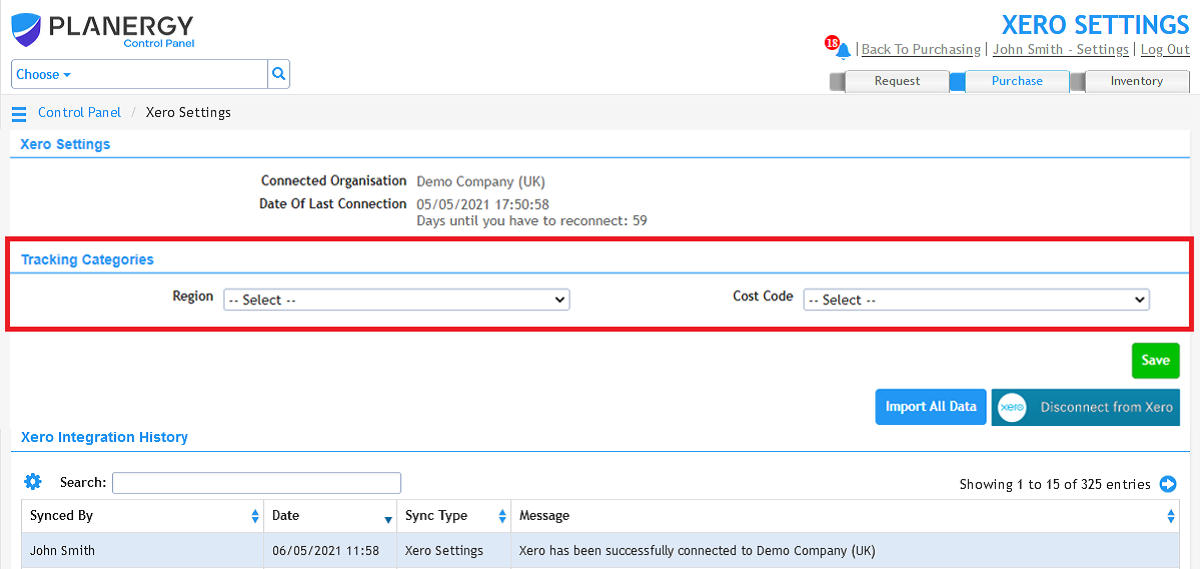
- Press the [Import All Data] button.
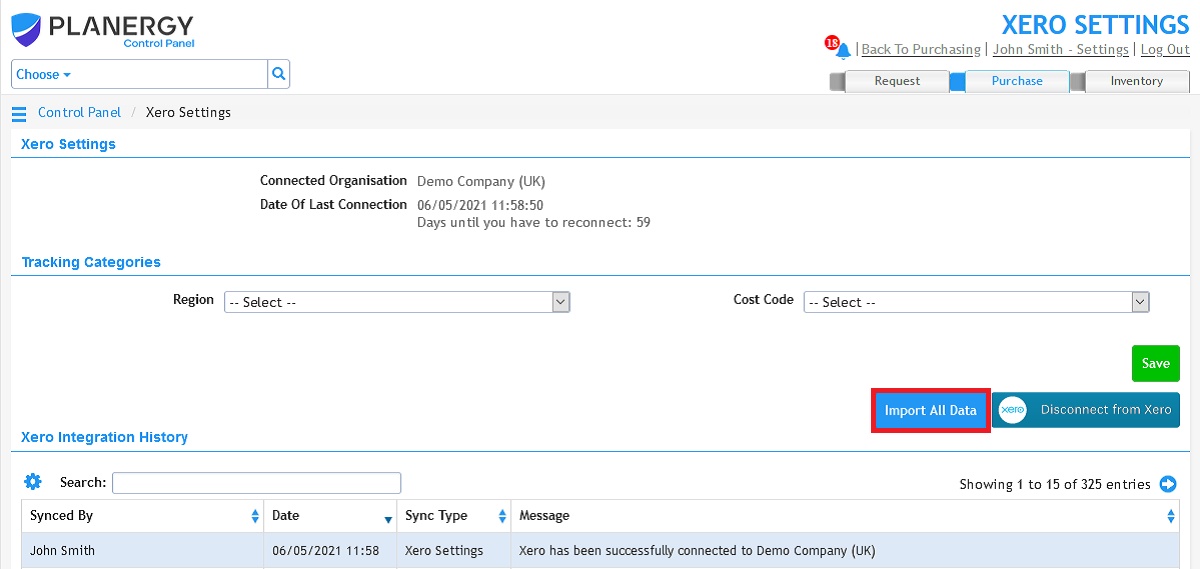
When you have the integration set up, the next step will be to import data from Xero.

