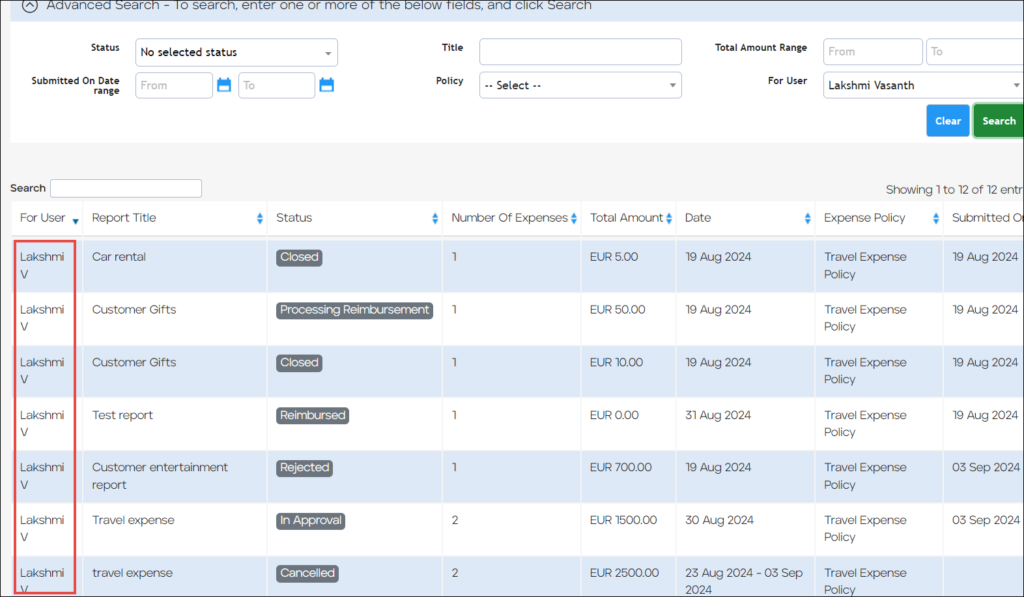The Advanced Search section allows you to search for all expense reports, including those of other users. This section is visible only if you have the appropriate user permissions.
- On the Expense > Home page, press Advanced Search.
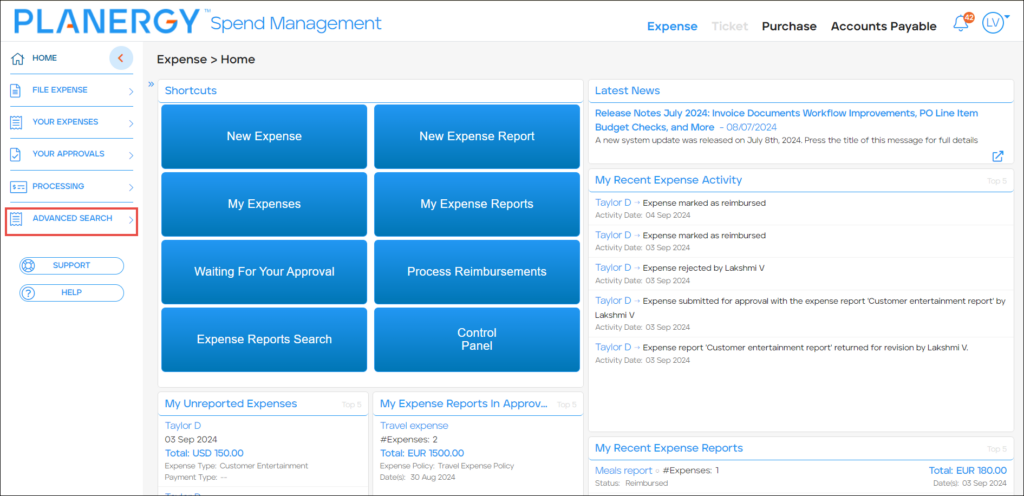 The Expense Reports Search dropdown list is displayed.
The Expense Reports Search dropdown list is displayed.
- Press Expense Reports Search.
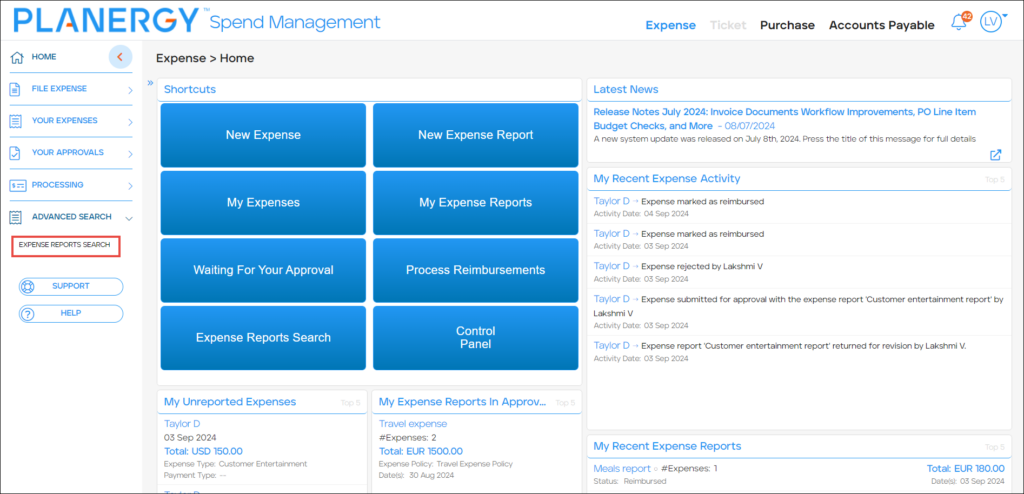 Alternatively, press Expense Reports Search in the Shortcuts widget.
Alternatively, press Expense Reports Search in the Shortcuts widget. 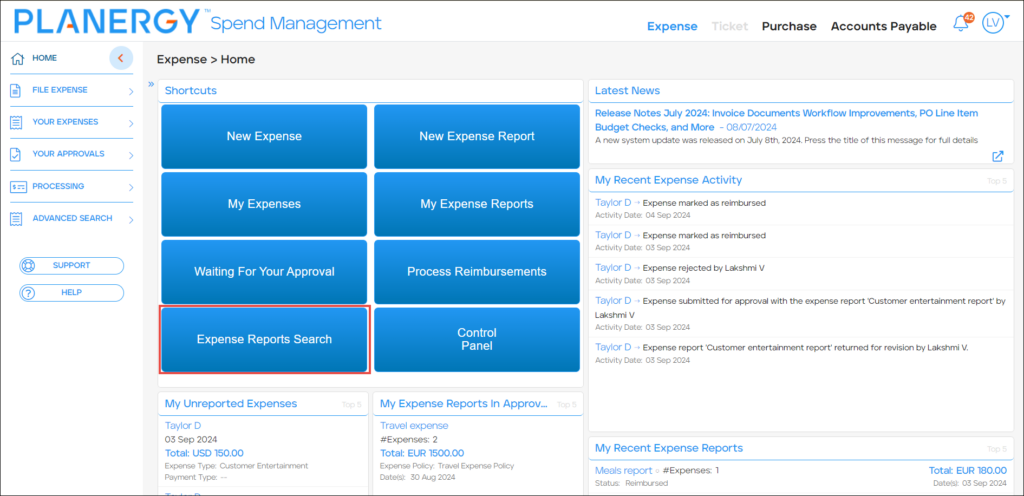
- The Expense Reports page is displayed.
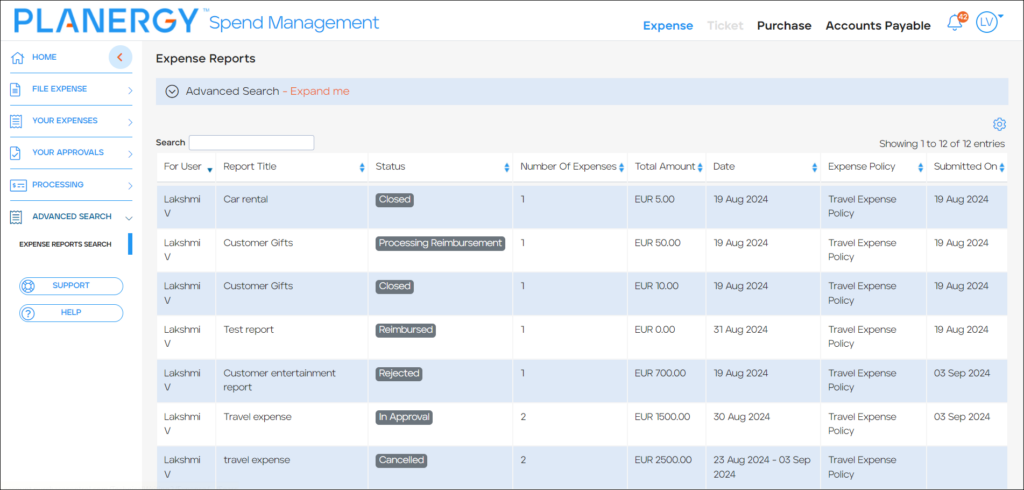
Note
You can view all expense reports within the system provided you have the necessary user permissions. For more information, please refer to How to Search Expense Reports of All Users.
How to Search Expense Reports of All Users
You can use the quick Search bar to find a specific expense report or refine your results using the Advanced Search feature.
To search expense reports related to a user, follow the steps below.
- On the Expense Reports page, press Advanced Search.
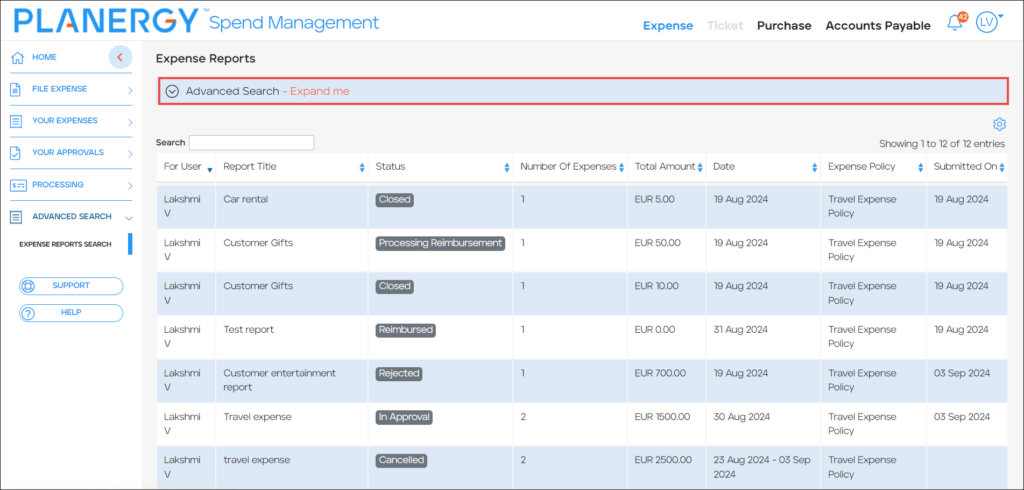 The Advanced Search criteria fields are displayed.The search options are similar to those under Your Expenses > Expense Report, with an additional search criteria – For User. For more information, please refer to How to Search Expense Reports.
The Advanced Search criteria fields are displayed.The search options are similar to those under Your Expenses > Expense Report, with an additional search criteria – For User. For more information, please refer to How to Search Expense Reports. Note
The For User search criteria can be combined with other search metrics to refine your list of expense reports displayed. - Select the user for whom the expense reports are generated from the For User dropdown list.
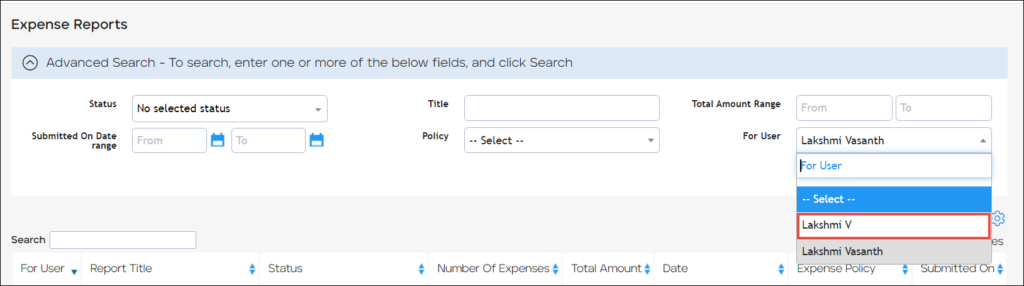 All the expense reports for the selected user are displayed.
All the expense reports for the selected user are displayed.