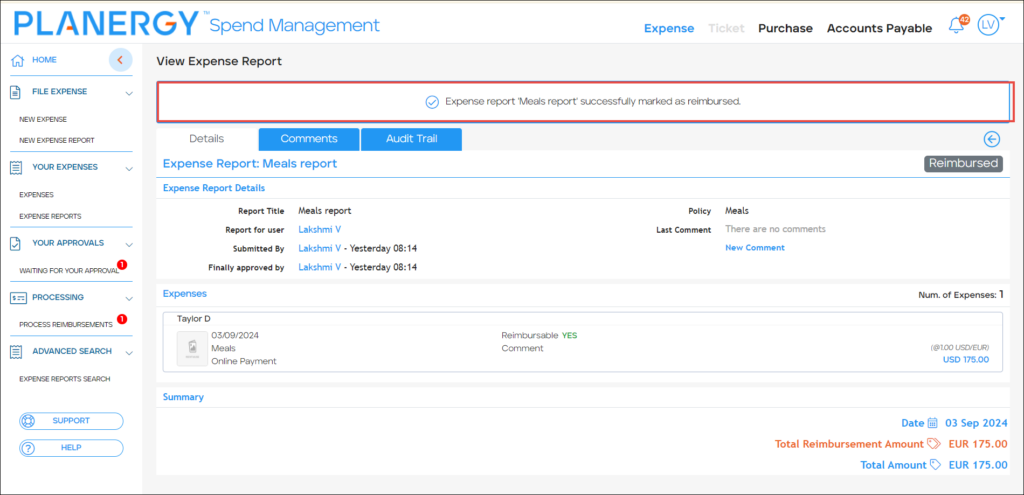Once the financial department processes the reimbursements, it should be manually marked from within this section.
On the Expense > Home page, press Processing.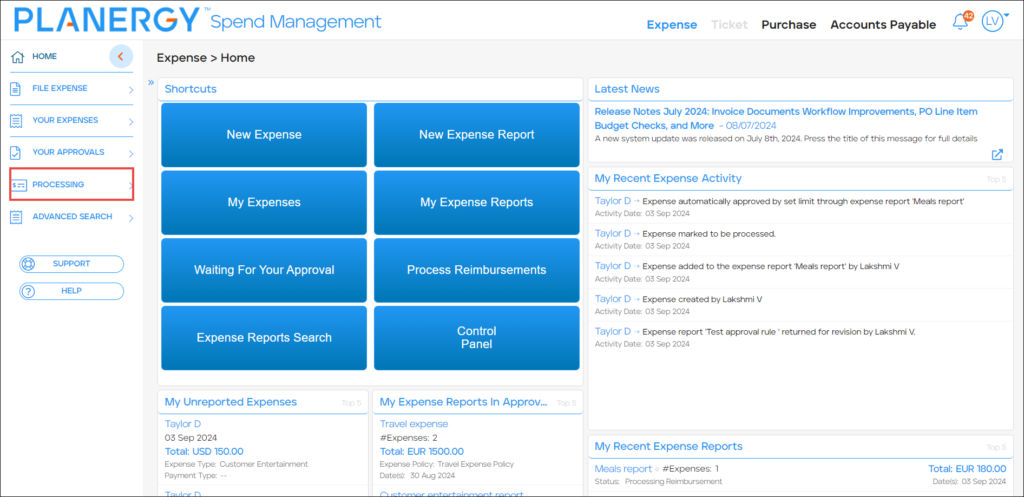
The Processing dropdown list is displayed. 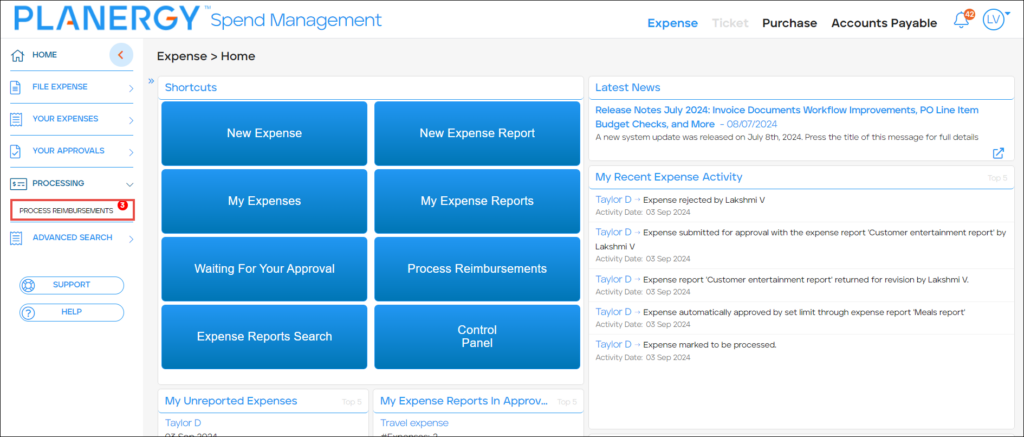
For more information, please refer to How to Mark an Expense Report as Reimbursed.
How to Mark an Expense Report as Reimbursed
To mark an expense report as reimbursed, follow the steps below.
Press Processing > Process Reimbursements on the left navigation panel.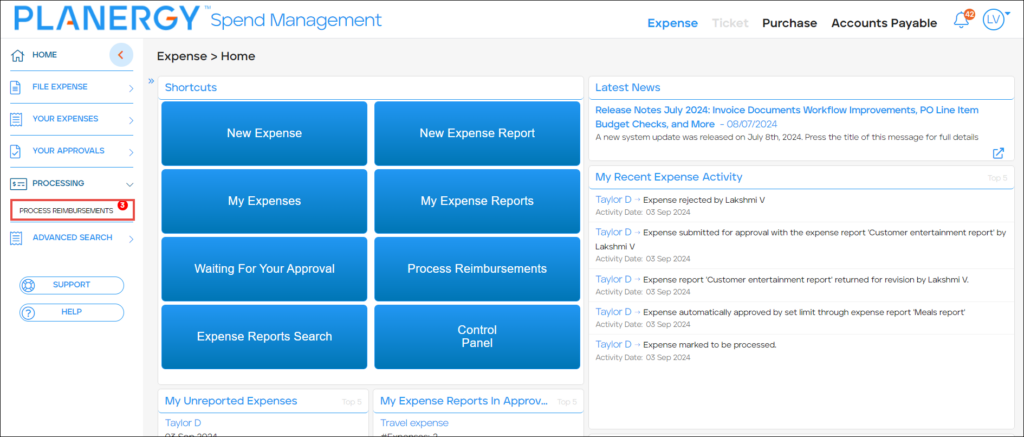
Alternatively, press Process Reimbursements on the Shortcuts widget. 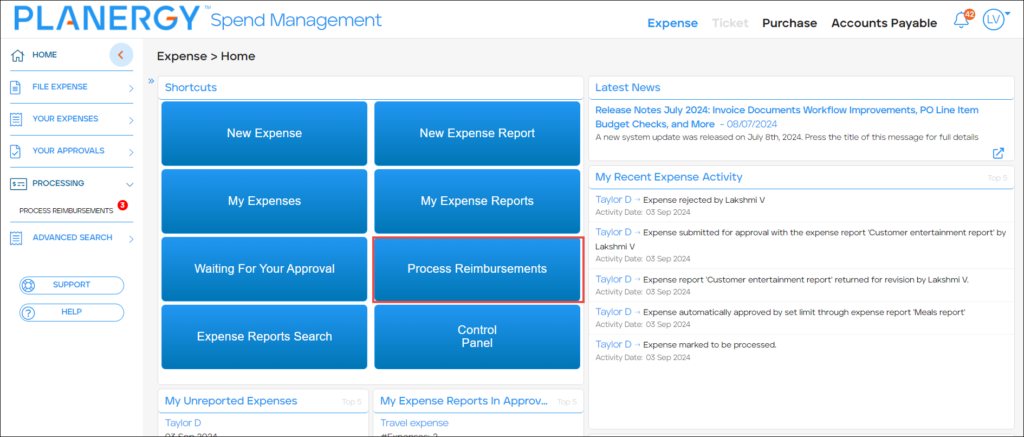
The Process Reimbursements page is displayed. 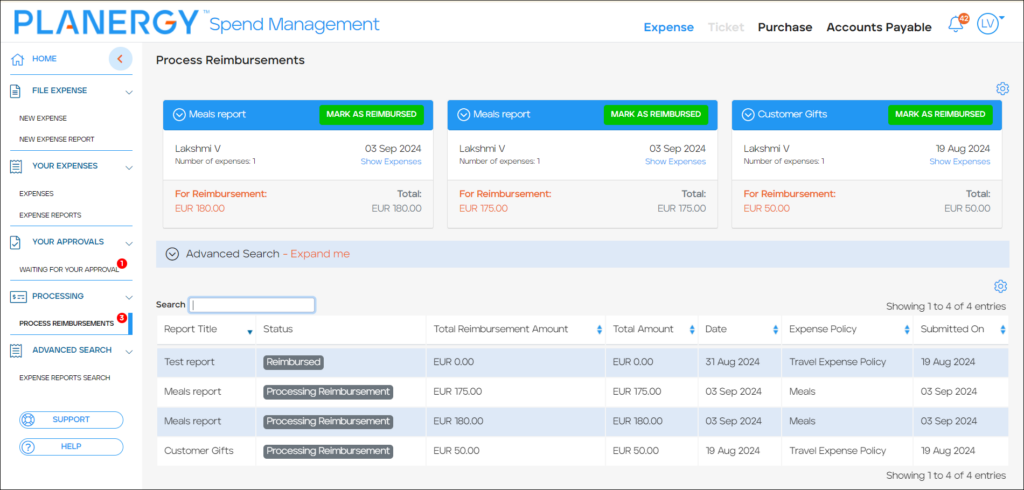
You can mark the expense reports as reimbursed in the following ways:
Mark as Reimbursed via Displayed Cards
To mark an approved expense report as reimbursed, follow the steps below.
- On the Process Reimbursements page, press Mark as Reimbursed on the desired expense report card.
 The Mark as Reimbursed dialog is displayed.
The Mark as Reimbursed dialog is displayed.
- Enter a note regarding the payment method used for the transaction.
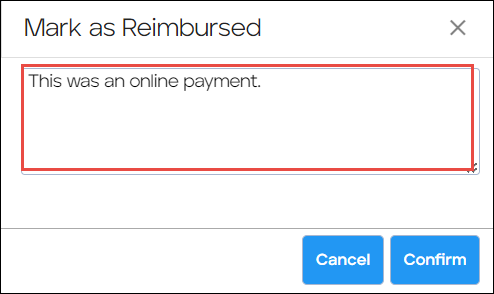
- Press Confirm.
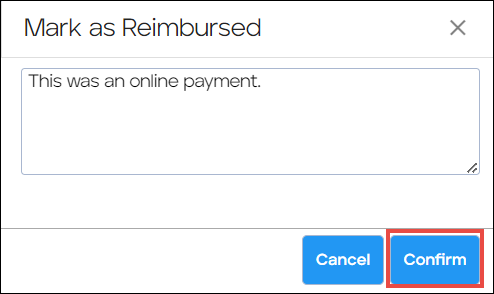 The expense report is marked as Reimbursed.
The expense report is marked as Reimbursed.
Mark Specific Expense Report as Reimbursed
You can review a specific expense report before marking it as reimbursed by following the steps below.
- On the Process Reimbursements page, press anywhere in the row of the desired expense report you wish to mark as reimbursed.
Note
The expense report should have the current status as Processing Reimbursement.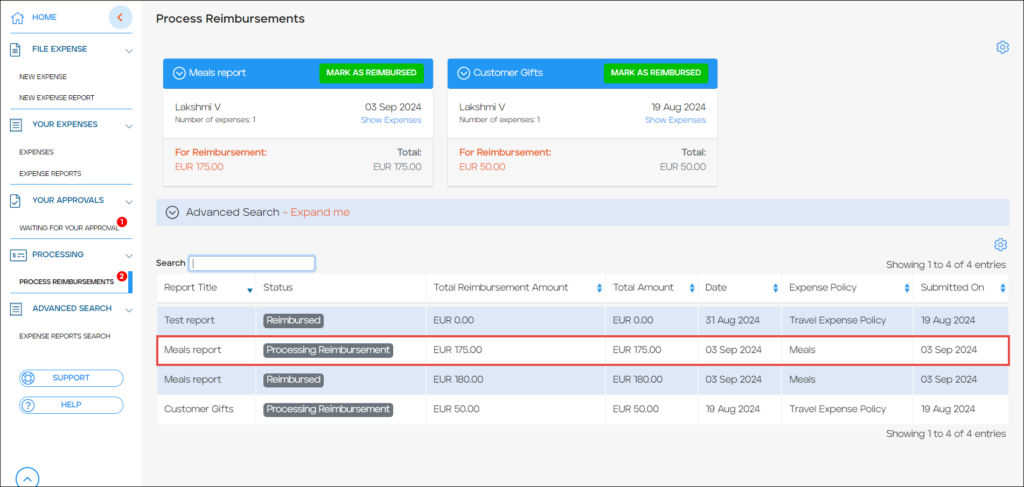
The View Expense Report page is displayed. - Press Mark As Reimbursed.
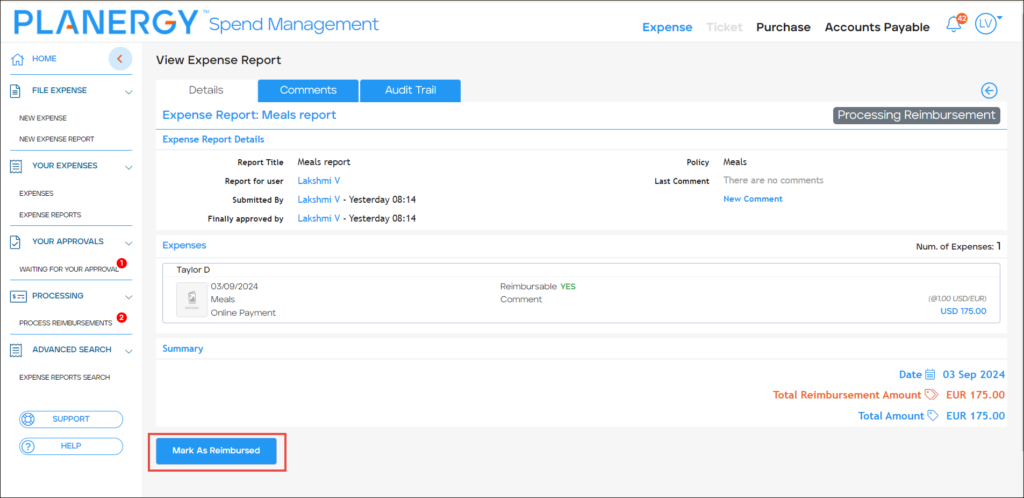 The Mark As Reimbursed dialog is displayed.
The Mark As Reimbursed dialog is displayed.
- Enter a note regarding the payment method used to make the transaction in the Payment Method field.
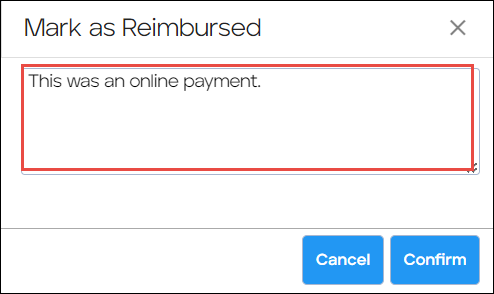
- Press Confirm.
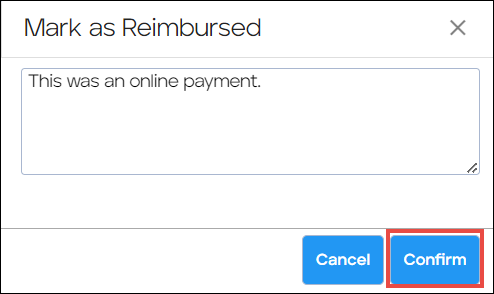 The success notification is displayed and the expense report is marked as Reimbursed.
The success notification is displayed and the expense report is marked as Reimbursed.