For any accounting systems that support importing invoices from CSV files and don’t have direct integrations, the Custom CSV Export integration can used. It allows the exporting of authorized invoices from PLANERGY into the accounting system in a format it supports.
Invoices authorized in PLANERGY can be exported in a CSV file with relevant details. Sn details. This export will generate an Excel file containing all authorized and not posted invoices that match the search criteria.
The exported file can then be imported into your accounting system.
How to Custom CSV Export Template to PLANERGY
You can provide our technical team with an invoice template from your accounting software by contacting the support team. Here is How to create a support ticket.
Our technical team will review the template to determine if the data matches the invoice data from our system and will customize the export to match the template.
How to Export an Invoice
You can create and export an invoice as a CSV document with one of the following options:
Exporting Individual Invoices
To export a specific invoice as a CSV document from PLANERGY, follow the steps below.
- Navigate to Accounts Payable > Home page and press Reports & Searches in the left sidebar menu.

- Press Invoice Search.
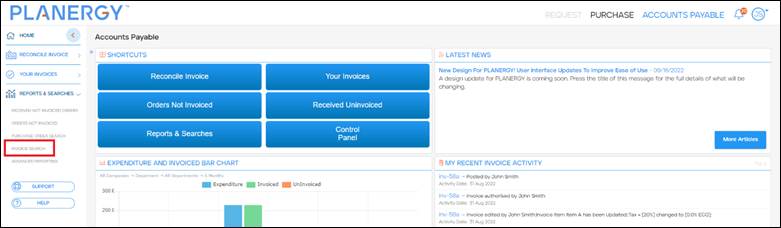 The Invoice Search page is displayed.
The Invoice Search page is displayed. - Click Advanced Search.
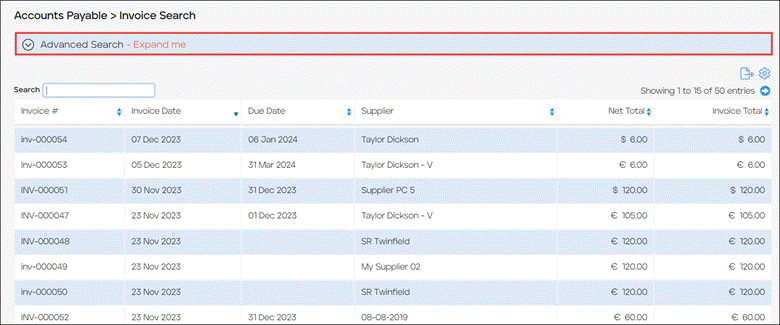 The Advanced Search section is displayed.
The Advanced Search section is displayed. - Enter the unique number assigned to the invoice in the Invoice No. field.
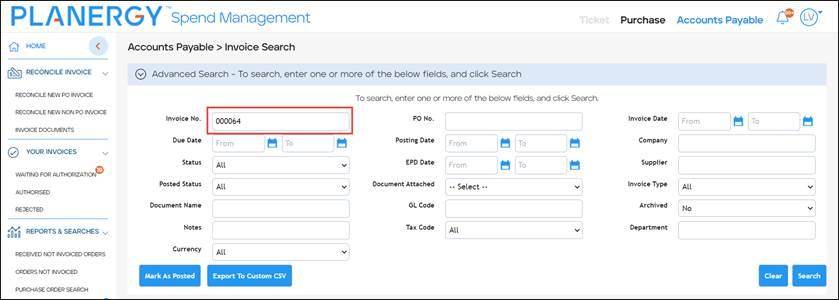
- Press Search.
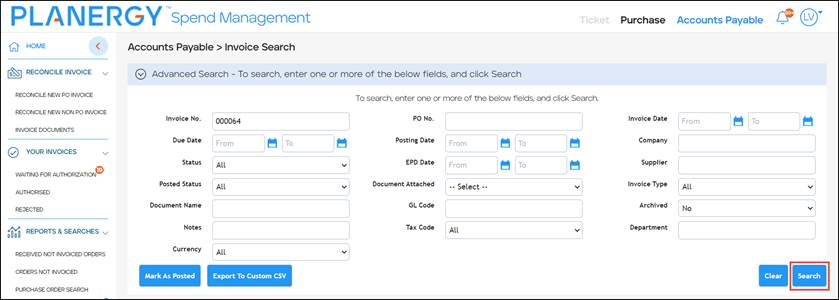 The Invoice with the matching invoice number is displayed.
The Invoice with the matching invoice number is displayed. - Press Export to Custom CSV.
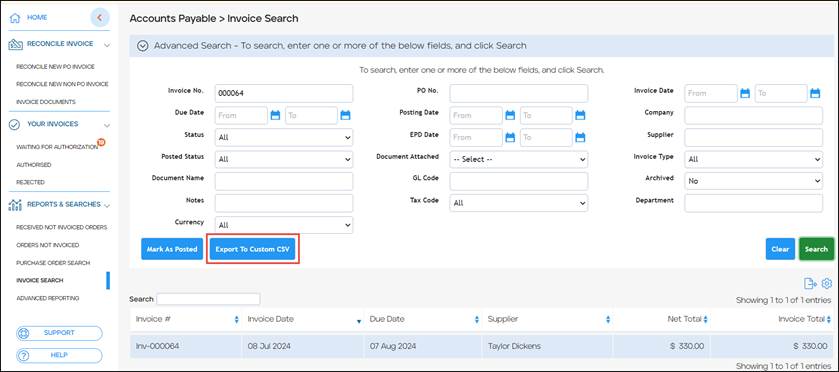 The export function will generate an Excel file containing all invoices with the status Authorized, Not Posted that match your accounting software template.
The export function will generate an Excel file containing all invoices with the status Authorized, Not Posted that match your accounting software template. - Press Mark As Posted.
Note
This step is important as the export does not automatically change the status of the invoices to Posted.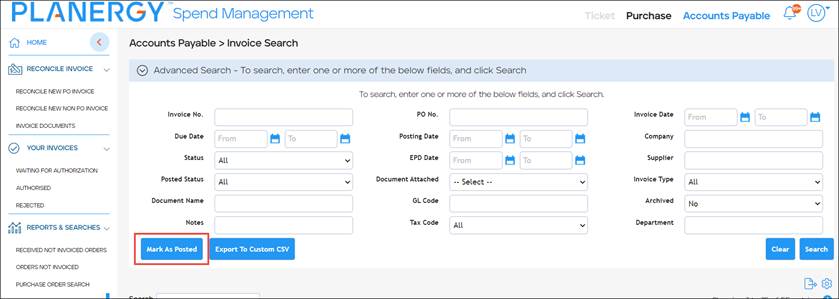 The selected invoice is marked as Posted.
The selected invoice is marked as Posted.
Exporting Invoices in Bulk
To export invoices with the status ‘Authorized, Not Posted from PLANERGY, follow the steps below.
- Navigate to Accounts Payable > Home page and press Reports & Searches in the left sidebar menu.
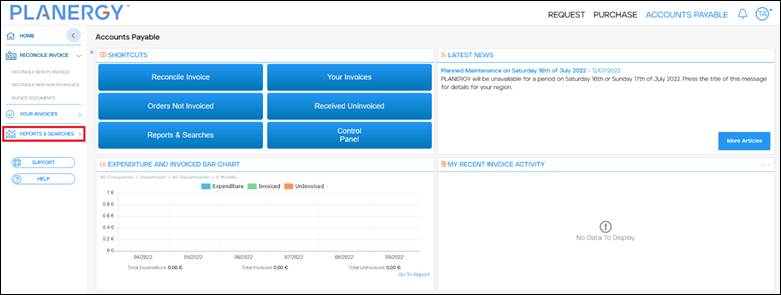
- Press Invoice Search.
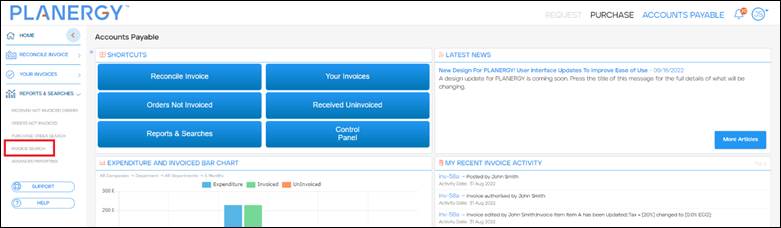 The Invoice Search page is displayed.
The Invoice Search page is displayed. - Click Advanced Search.
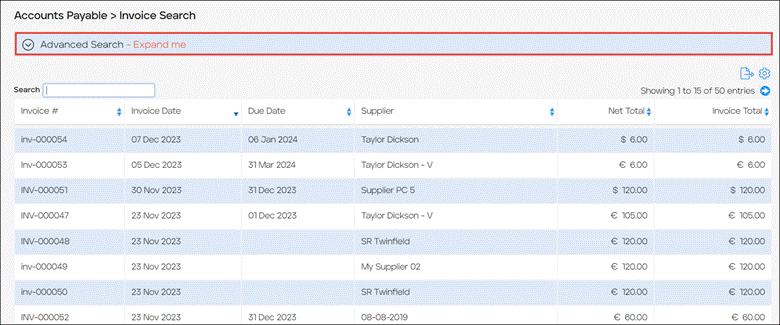 The Advanced Search section is displayed.
The Advanced Search section is displayed. - Press Export to Custom CSV.
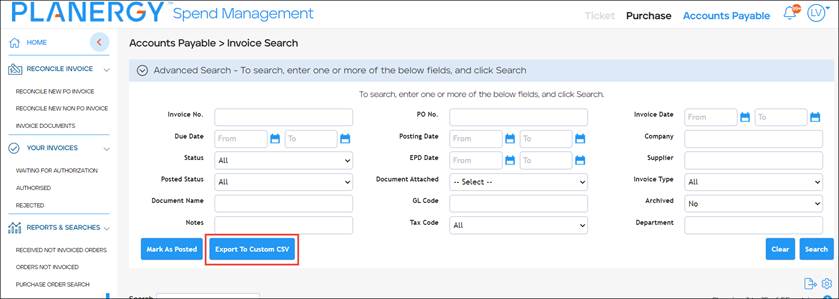 The export function will generate an Excel file containing all invoices with the status Authorized, Not Posted that match your accounting software template.
The export function will generate an Excel file containing all invoices with the status Authorized, Not Posted that match your accounting software template. Note
You can use the filter fields to narrow the invoice list and export only specific invoices.
- Press Mark As Posted.
Note
This step is important as the export does not automatically change the status of the invoices to Posted.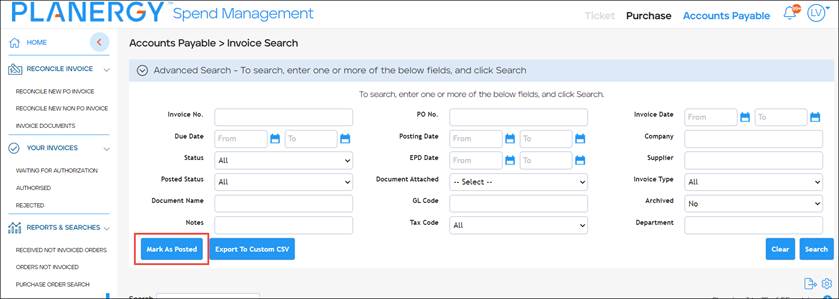 The invoices are marked as Posted.
The invoices are marked as Posted.
