Admin Quick Start Guide – 12 – Submitting tickets to support
If you want to go the list of tickets that admin has submitted to the ticketing system, go to the user’s profile page by click on the user name displayed in the header of the application as in the following snapshot.
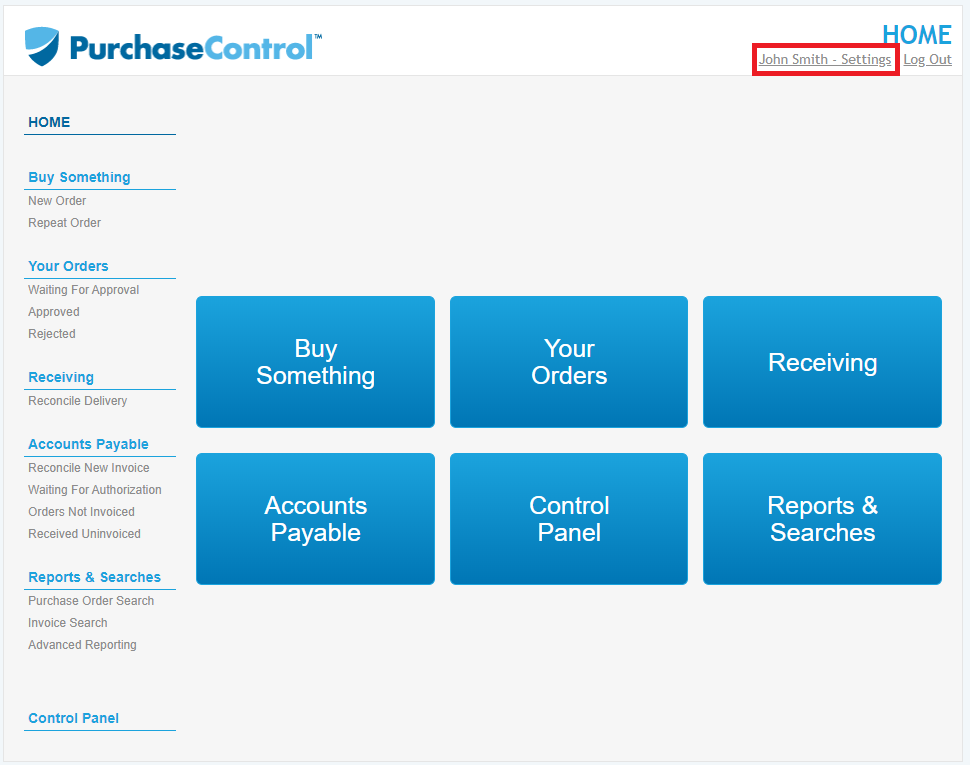
In the new displayed page the Tickets section is located under Change Password section on the bottom of the page.
The following snapshot shows the list of tickets submitted into the support ticketing system by the admin user.
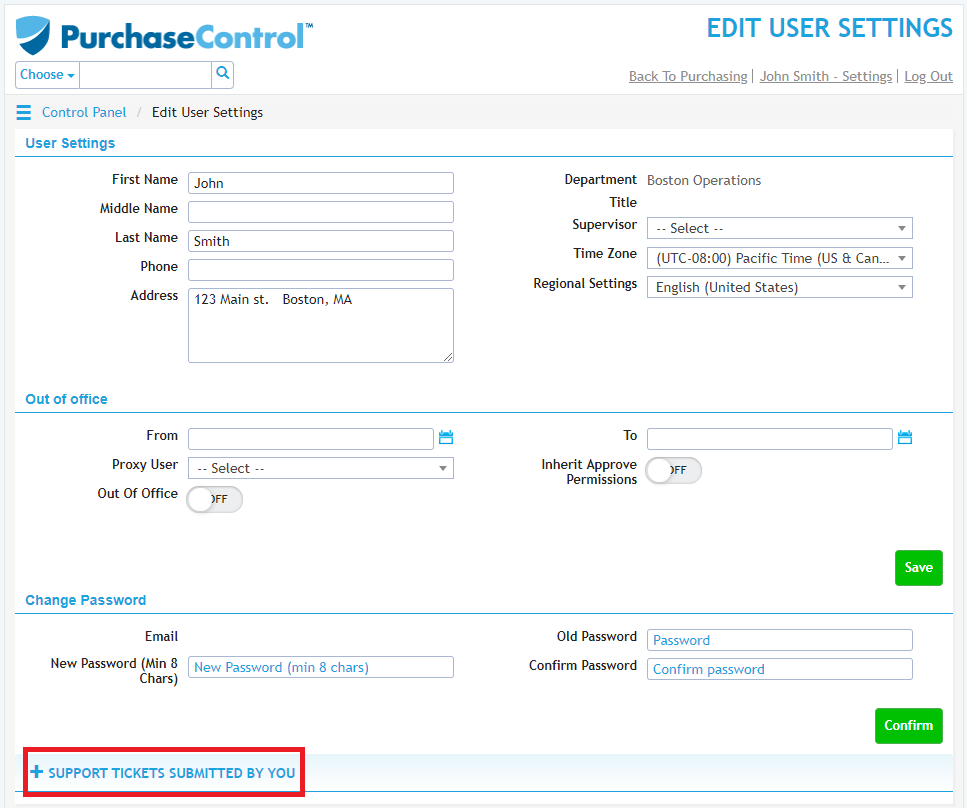
Double click on any ticket in the list of tickets displayed in the result page to view details. The details of ticket will be displayed are Subject, Body, Status and Comments. The bellow snapshot shows these information.
Posting comments to the tickets
The user can post a comment to any support ticket in the list of the support tickets displayed in the user’s profile, the user also can edit the last comment he/she added to log if it is the last one in the list. User can’t edit a comment posted by a tech team. View all the comments posted to the ticket’s log.
For a user to view, edit last user’s comment and post a new comment for a ticket a user needs to do the following steps:
-
View list of comments
All comments posted to the log by user and tech team not specified for techs only of that ticket will be displayed in the end of the ticket details page. The following snapshot shows that.

-
Edit last user’s comment
If the last comment posted to comment’s log is added by a user then the user can edit this comment and change the text. An edit icon should be displayed in the column Edit.

Click on in the edit icon to edit the comment. In the popup window click in the Save button to save changes or in the Close button to close the window.
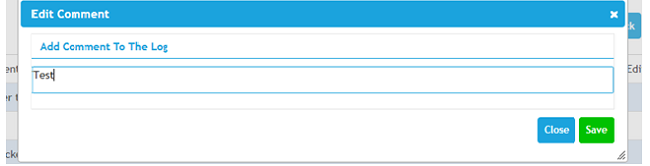
-
Add new comment to the log
To post a new comment click on the New button located just before the list of the comments.

A popup window will be displayed to add a new comment, type a comment and click on the Save button to post it or click on Close button to close the window.
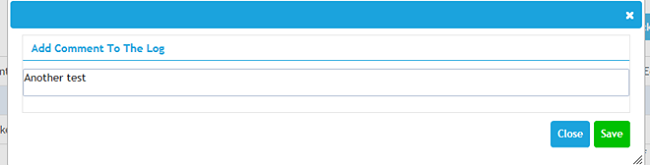
Comment just added it is showed in the top of the list.
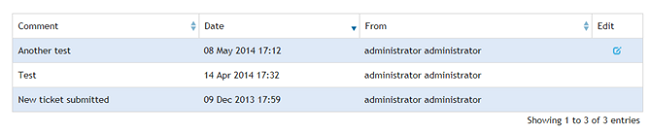
To go back to the list of tickets page click on the Back button located beside the Save button.

