Admin Quick Start Guide – 08 – Step 8 – Setting up Cost Codes
As part of the initial set up of PLANERGY no Cost Codes will be set up, you will need to add at least one before you put through a PO. You can make changes to the Cost Codes and add additional Cost Codes to the system from the Cost Codes section of the Control Panel.
Cost Codes are assigned to individual line items at the order creation stage and are used for expenditure tracking. They can be used in a number of different ways but most commonly they are used for job or project codes. If you do not plan to use this feature you will still need to create one default cost code.
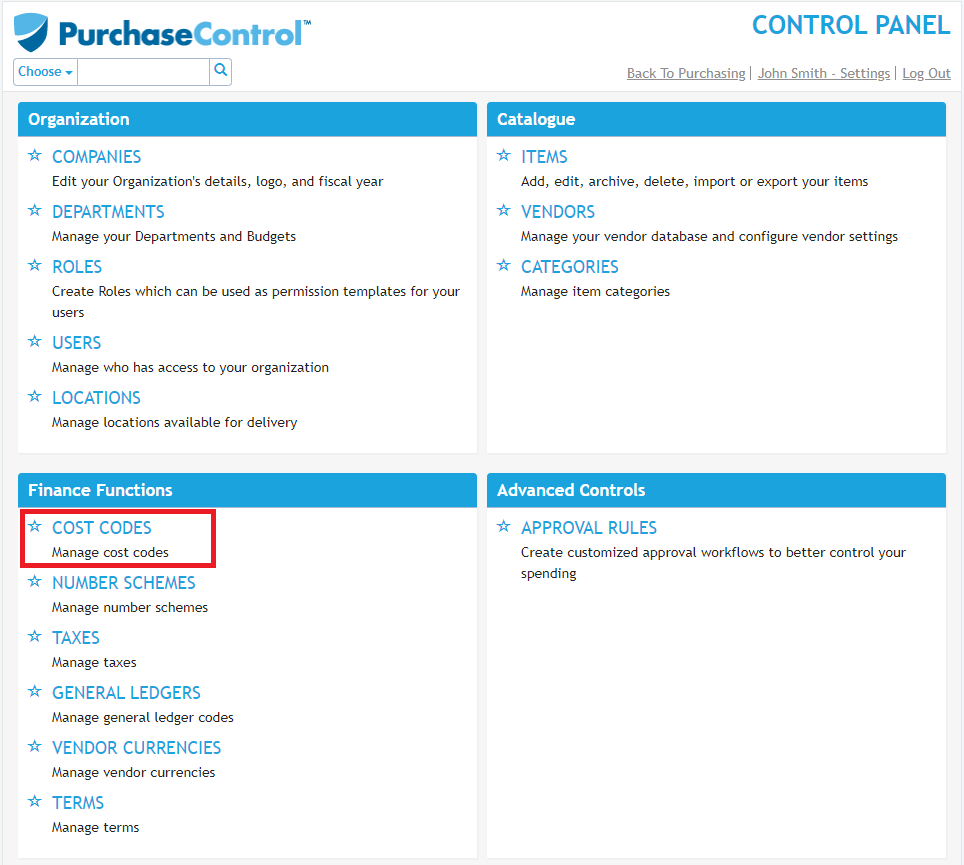
Adding a New Cost Code
To add a new cost code you need to go to the Cost Codes section of the Control Panel. Click the blue Add New Cost Code button at the top left of the page.
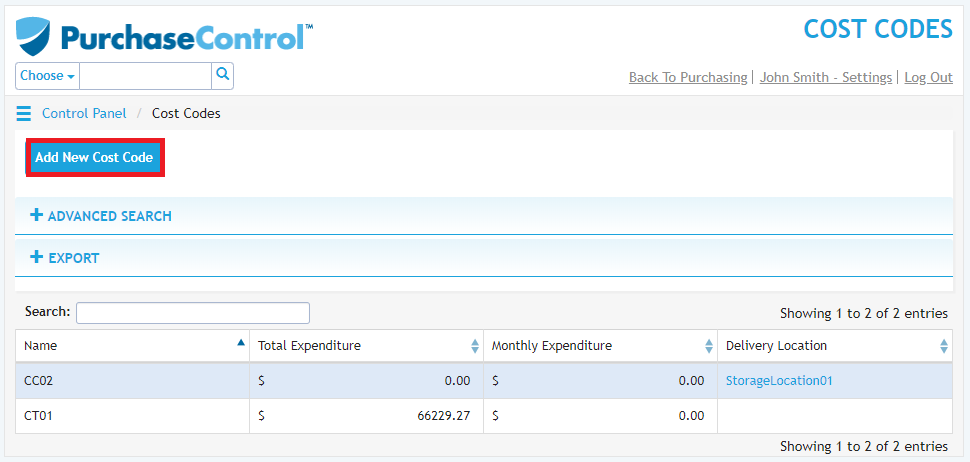
This will bring you to the Add Cost Code page where you will need to fill the cost code details – name is the only required fields. The other fields for the cost code are optional.
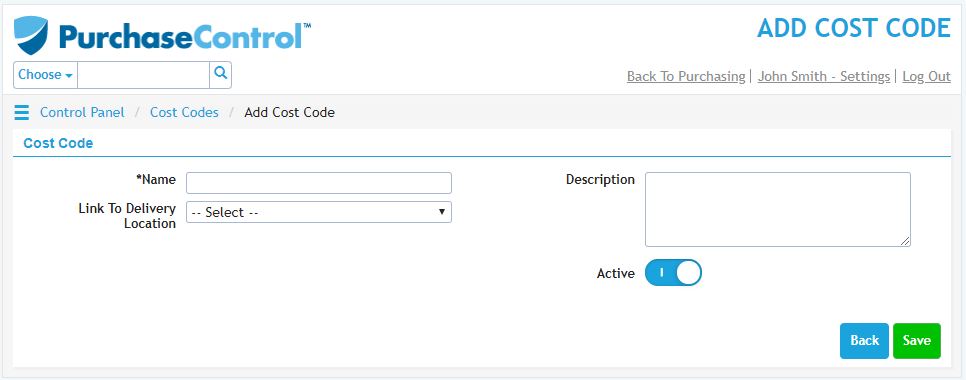
When you have the details filled as required if you click the green Save button at the bottom right of the page the cost code will be added to the system.
Editing a Cost Code
To edit a cost code you need to go to the Cost Codes section of the Control Panel. Click on the cost code you want to edit in the list of cost code.
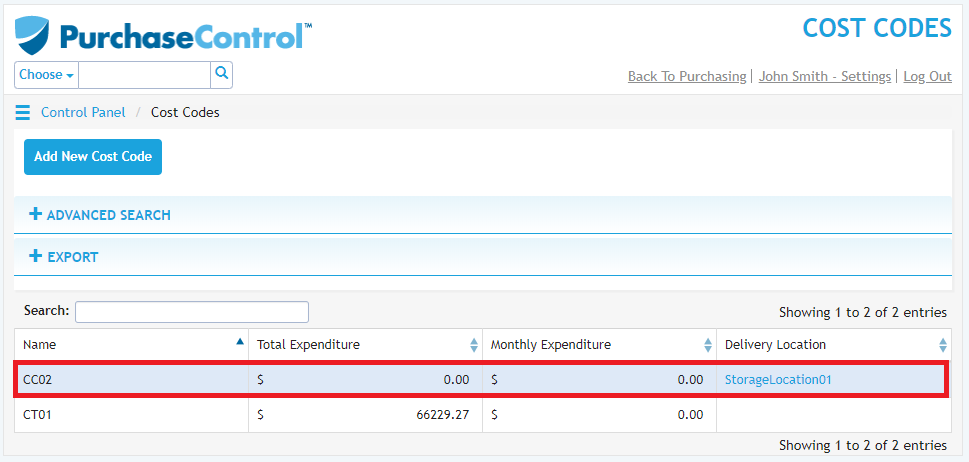
This will take you to the Edit Cost Code page for that cost code.
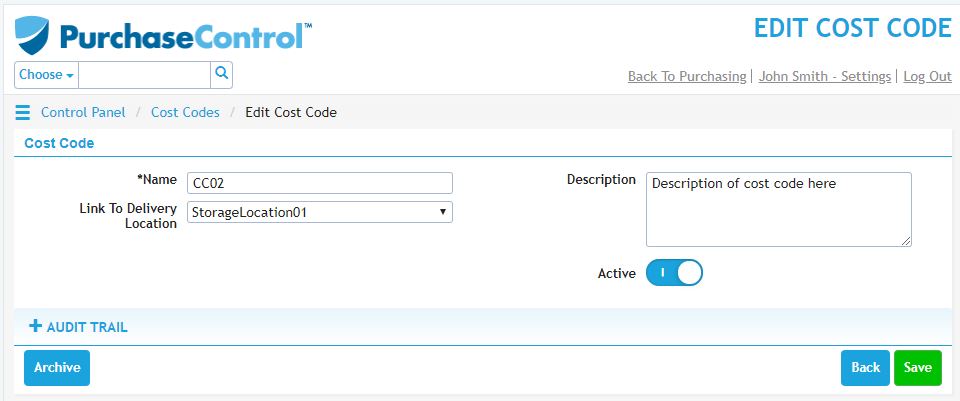
You can edit any details as required and then click the green Save button at the bottom right of the page to save the changes you have made.

