Buy Something – 05 – Repeat Order
Quite often you will need to create requisitions and orders (POs) that are similar to some you have previously created. In this case, the Repeat Order option can provide significant time savings. This feature allows you to create a new order using the same details of a previously created order. When creating a repeat order you are not committed to the details on the old order, you can edit any information as needed for the new order, but it should save you time if the new order you want to create is similar. To create a repeat order you need to:
- Find the order you want to copy details from using the Repeat Order Search
To start the process, use the Repeat Order option in the Buy Something section of the main menu on the left hand side of the screen. This will bring you to the Repeat Order Search page. You can use the search functionality to find a specific order. Click on the order in the list you want to create a similar order to.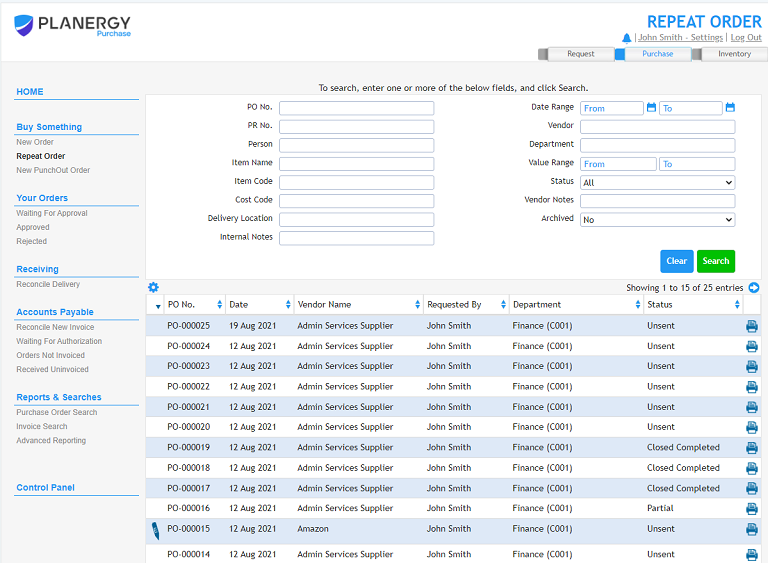
- Click the Replicate button
After selecting the order you want to use the details from you can review the details of the order. If, after reviewing the order, you are happy it is the order you want to create a repeat order from you can click the Duplicate button at the bottom of the page.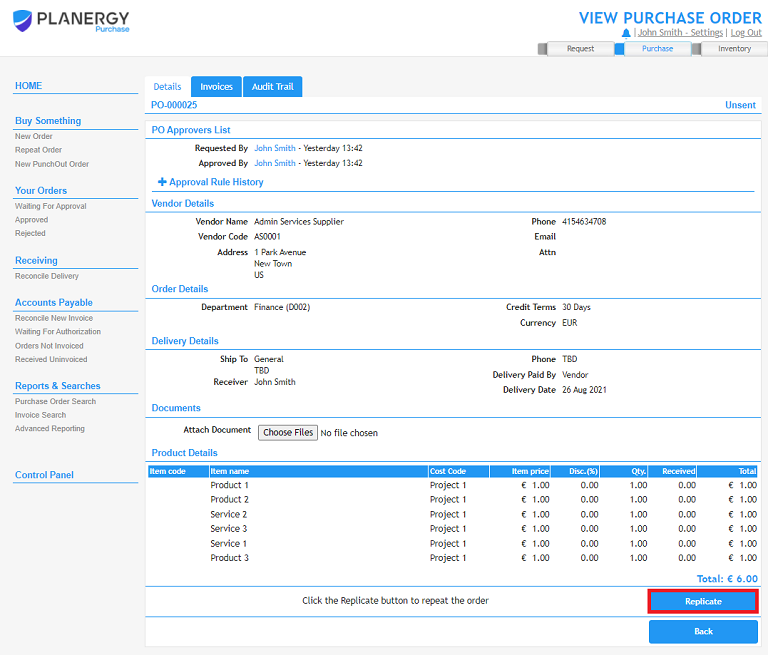

- Review the order and edit appropriately
The New Order page will appear pre-filled with all the details (excluding the delivery date) copied over from the original order. At this point you can review the order, you can edit and add to the information in the order if required.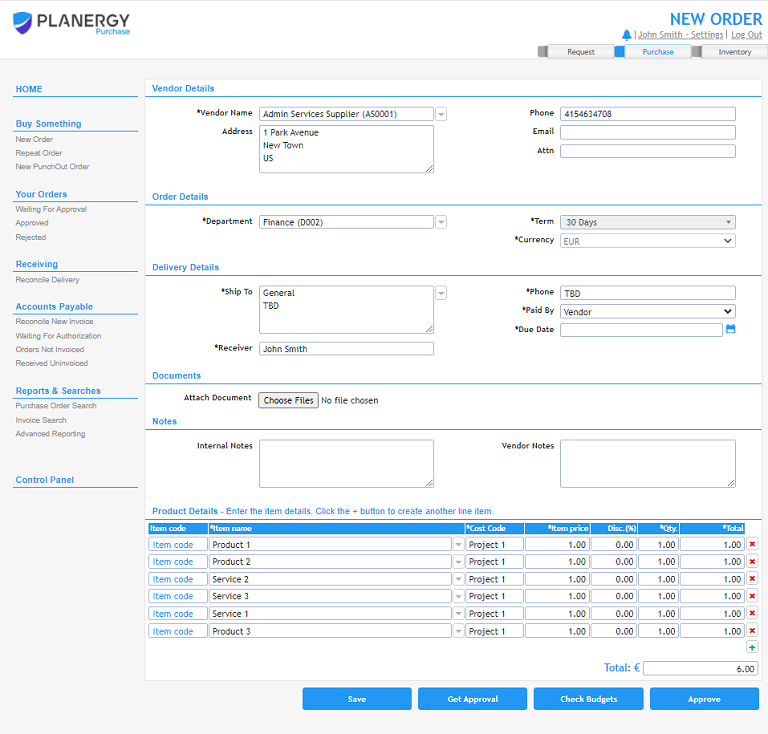
- Take the next appropriate action (Save, Get Approval or Approve)
When you are happy with the order you can then save the order or enter the approval process by Approving or forwarding to another user for approval.

