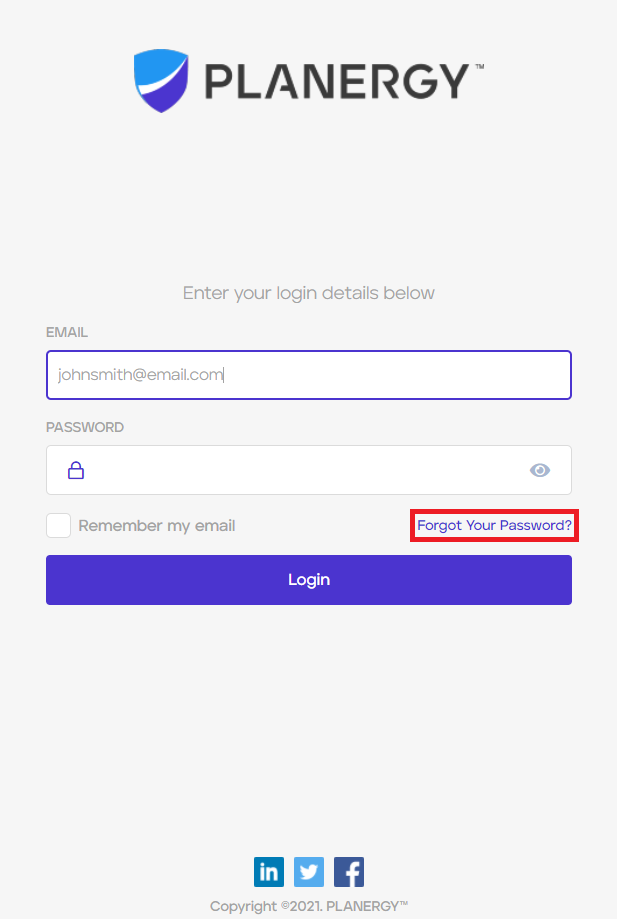Home Page – 02 – Purchasing Functions – First Steps
Firstly, every user of the system should log on and review the user interface just to acclimatize themselves with the general look and feel – get used to the sections of the purchasing console, familiarize themselves with the site layout, how to contact support and other general tasks.
The best way to learn PLANERGY is to undertake as many of your everyday purchasing tasks in a logical order. To this end, we recommend following the plan laid out below that brings a new user through much of the purchase order lifecycle in a sensible and logical work flow.
A basic outline of these steps would be:
- Creating, reviewing and editing a requisition
- Forwarding a requisition for approval
- Approving a requisition
- Approved order actions
But first, a brief note on gaining access to PLANERGY. When a user is setup in PLANERGY, they will receive a welcome email. The welcome email will have a link to set a password for accessing the system. The link in the email can be used only once, afterwards users should access the system from your companies own login page for PLANERGY. We would encourage all users of the system to use a reasonably “strong” but memorable password – a strong password is one that cannot easily be guessed. For example, your first name would be a very memorable but weak password – it could be easily guessed. Please use some word/phrase that users are unlikely to guess but is memorable to you.
Changing your password
After initially setting up your user access password you can easily change it at any time when logged into PLANERGY. To change your password you need to:
- Log into the system
- Select the ‘Settings’ link at the top right of the screen, beside the logout button.

- On the Edit User Settings page enter your old password, your new password and then confirm your new password by entering it again. Click the Confirm button.
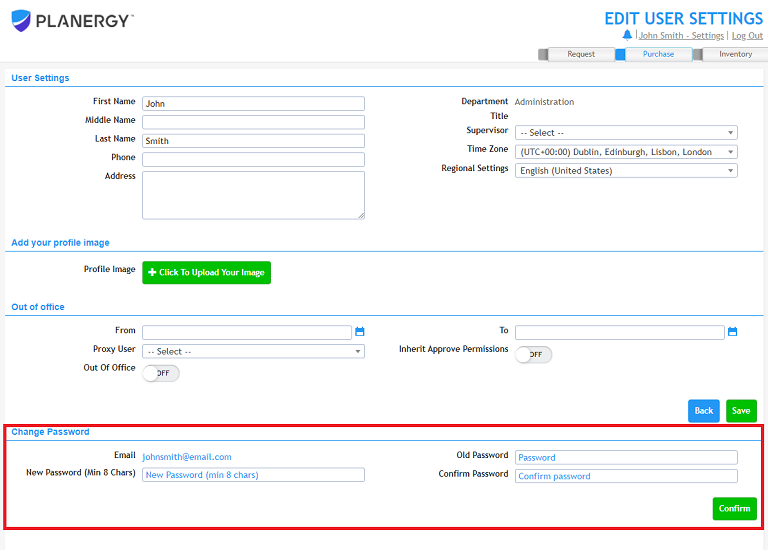
Resetting your password
If you cannot remember your password you can also reset your password from the login page using the ‘Forgot Your Password?’ link.