Buy Something – 03 – Approving a requisition
If you have authority to approve your own orders you may be able to approve the order at the time you are creating the original requisition. The process for this has been covered previously. Here we will look at the process of approving an order when another user has requested your approval on the order.
If another user has sent you a Purchase Order Approval Request email you will receive an email with the details of the order they are looking to create with two links at the top of the email.
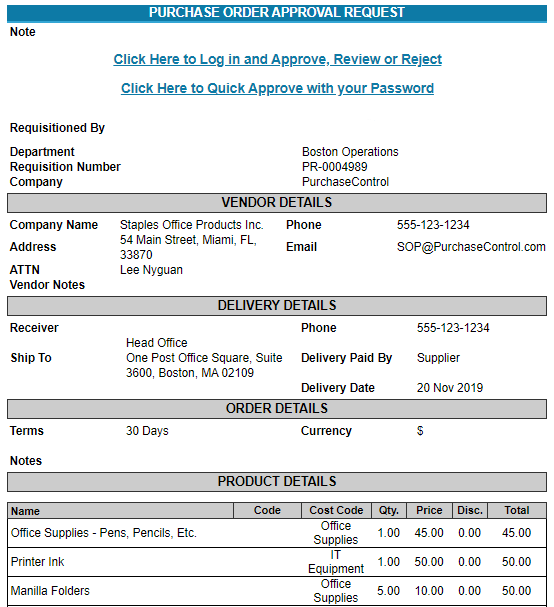
Fig. 1 – Purchase Order Approval Request email
-
Click Here to Log in and Approve, Review or Reject
This will bring you to the login page for PLANERGY and after logging in you will be brought to the requisitions View Purchase Order page. See figure 2.
-
Click Here to Quick Approve with your Password
This will request your password and approve the order without logging into the system.

Fig. 2 – View Purchase Order page – Waiting For Approval
If you choose to login to the system from the approval request email you will have 3 options.
-
Approve
You can click here if you are happy to assign your approval to the order and if the order requires no further approval it will be assigned a PO number. The original creator of the requisition will receive an update email informing them of the order’s approval.
-
Get Approval
You can click here if you are not happy to give your approval to the order and would like to send it to another user to look at.
-
Reject
You can click here if you are not happy for the order to go through. The system will request a reason for the rejection and an update email will be sent to the original creator of the requisition informing them of the order’s rejection. In this case the order will stay in the system as a rejected requisition but will never be assigned a PO number.

