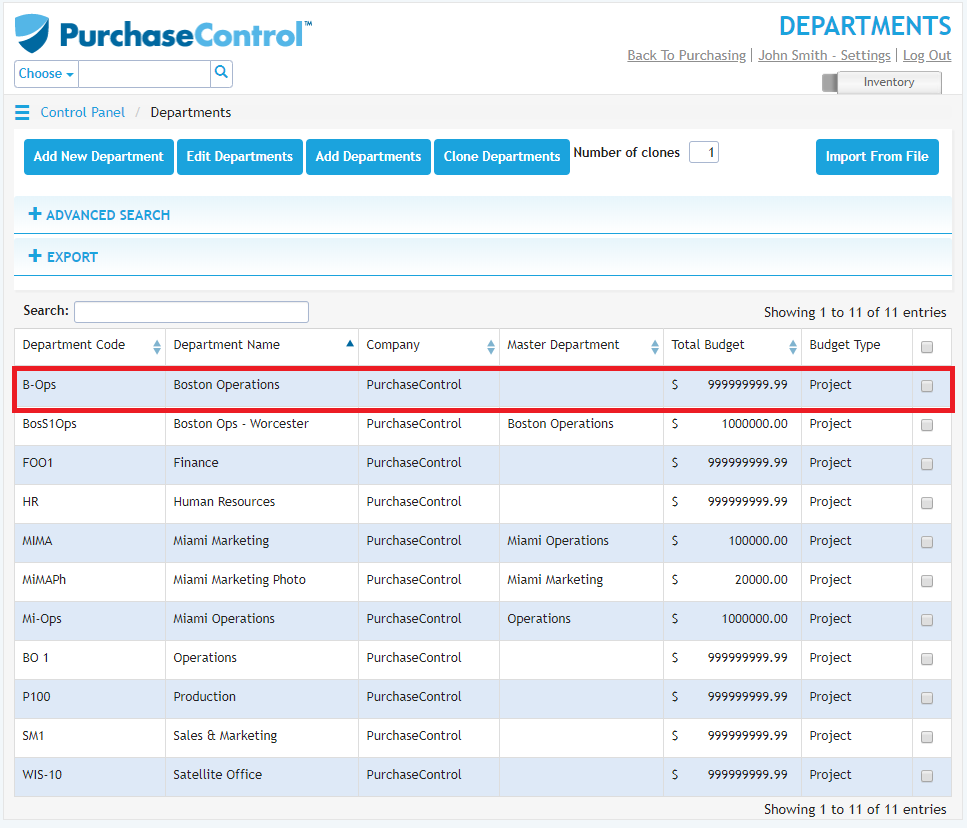Admin Quick Start Guide – 03 – Step 3 – Setting up departments
As part of the initial set up of PLANERGY a department will be created and assigned to your Main Company. You can make changes to the department and add additional departments to the system from the Departments section of the Control Panel.
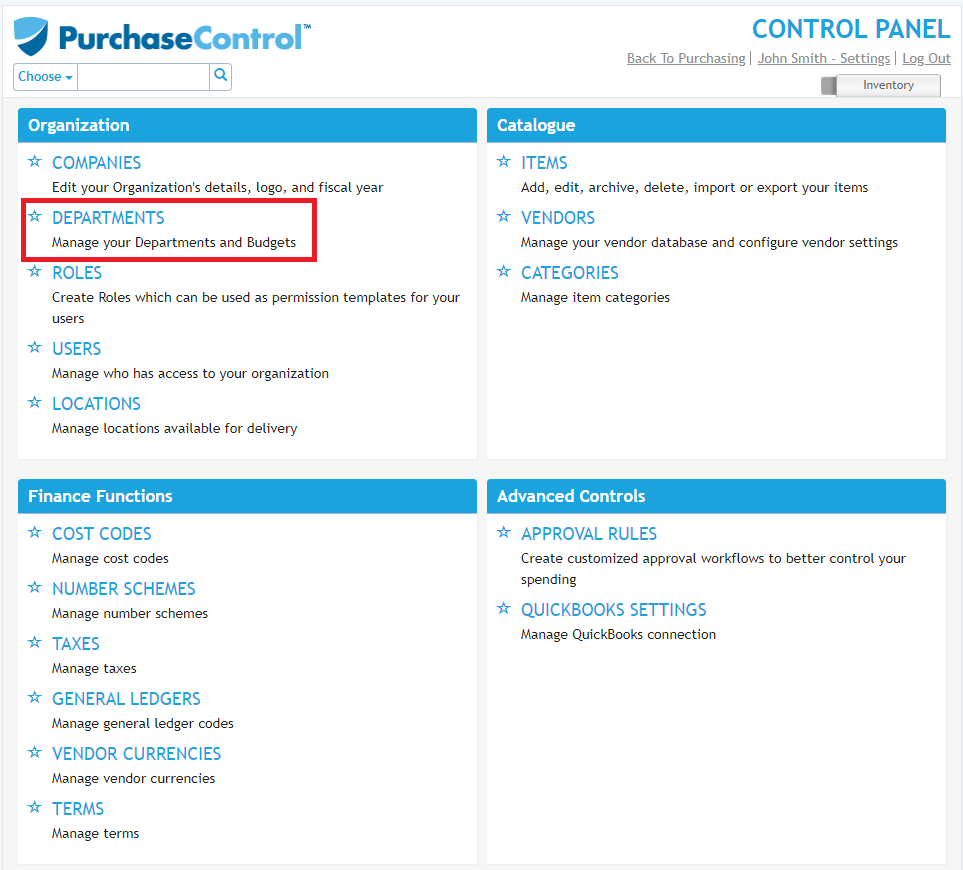
To create an order in PLANERGY you need at least one department set up. To order for multiple companies each company would need at least one department assigned against it.
You can only add a department after you have created at least one company. Every department added to the system needs to be assigned to a specific company.
Adding a New Department
When adding a new department you need to go to the Departments section of the Control Panel.
Click the blue Add New Department button at the top left of the page.
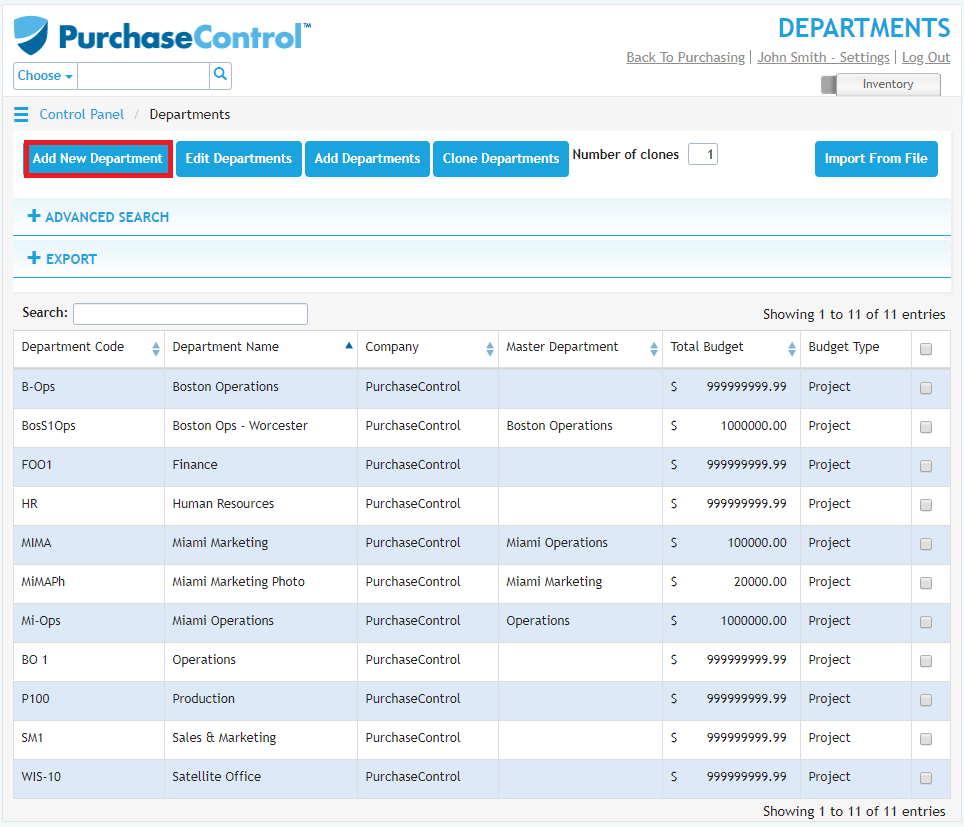
You will need to fill the department details – name, code, location and company are all required fields.
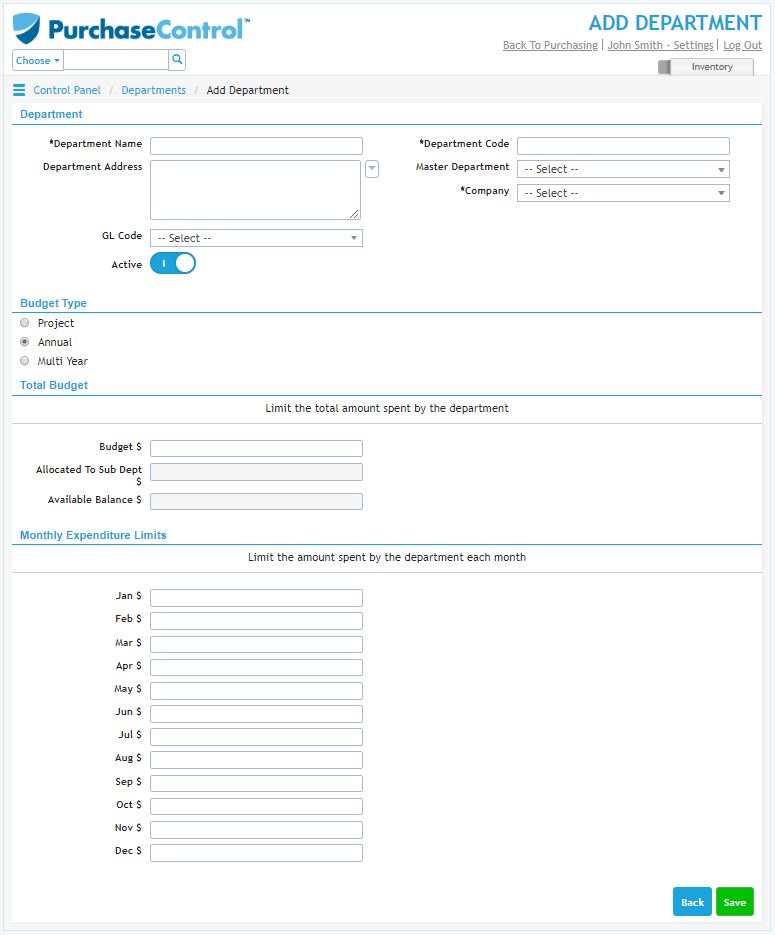
Adding budgets for the department is optional but if you want to restrict expenditure for the department you can add the required restrictions in the Total Budget or Monthly Budgets sections.
If you check the ‘Is Yearly Limit’ checkbox in the Total Budget section this will set the budget assigned as an annual budget that will renew at the start of the financial year. The start of the financial year for the department is inherited from the company it is assigned to.
If you uncheck the ‘Is Yearly Limit’ checkbox in the Total Budget section this will set the budget as a project budget. A project budget can be used over any period of time but will not renew. Once it is reached no further POs can be approved for the department.
If no budgets are set for the department ordering for the department will be unrestricted, the value of orders assigned to the department is unlimited.
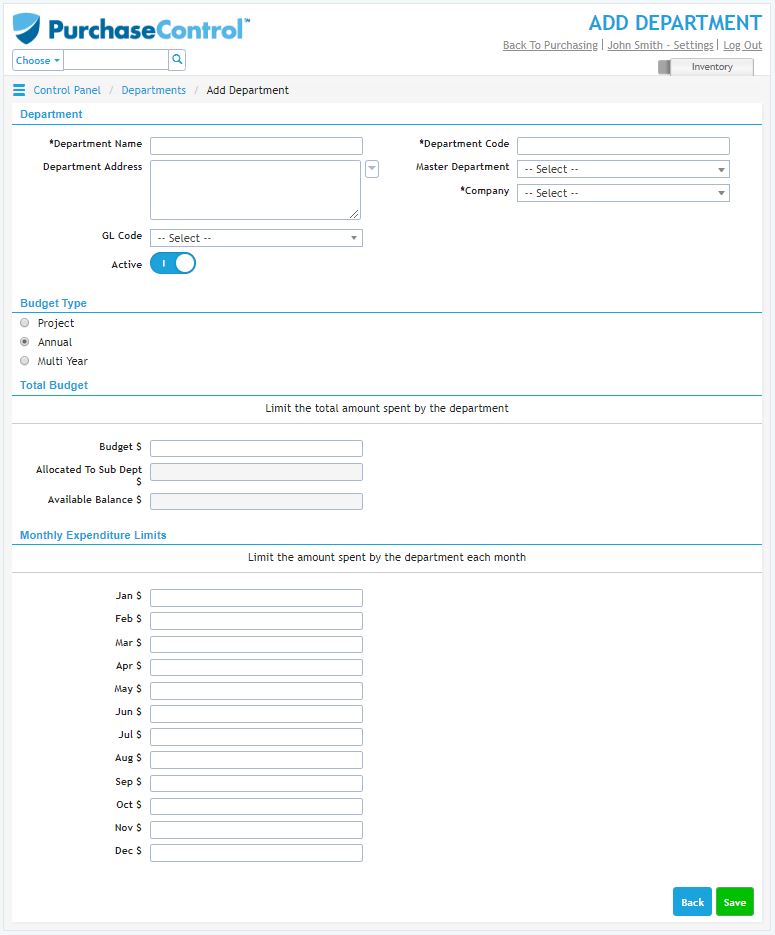
When you have the details filled as required if you click the green Save button at the bottom right of the page the department will be added to the system.
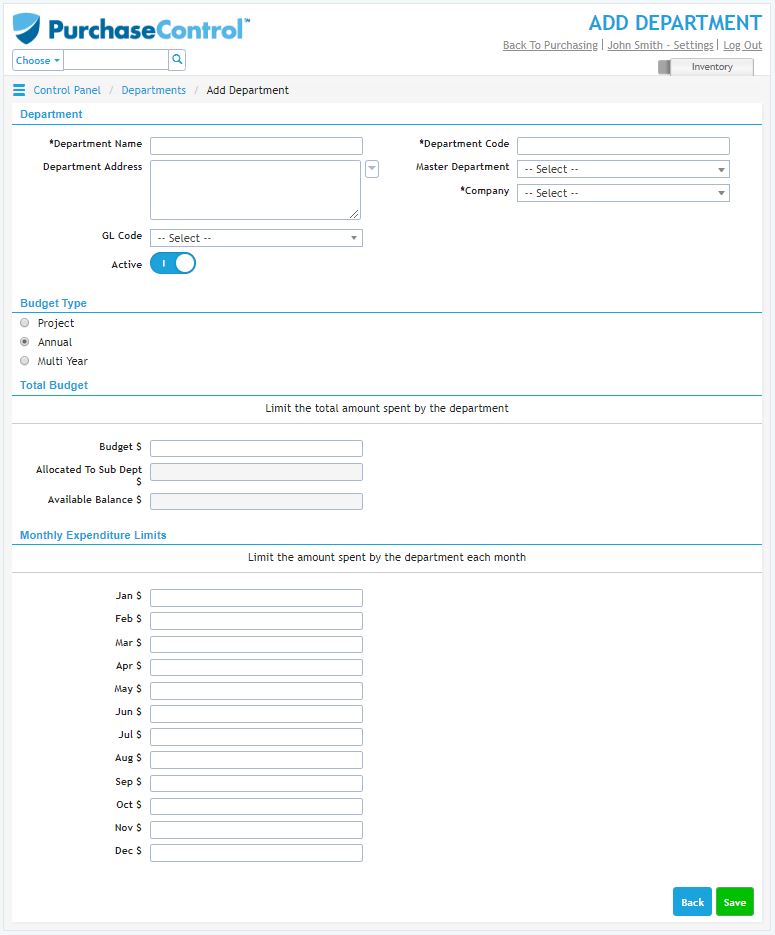
Editing a Department
When editing a department you need to go to the Departments section of the Control Panel. Click on the department you want to edit in the list of departments.
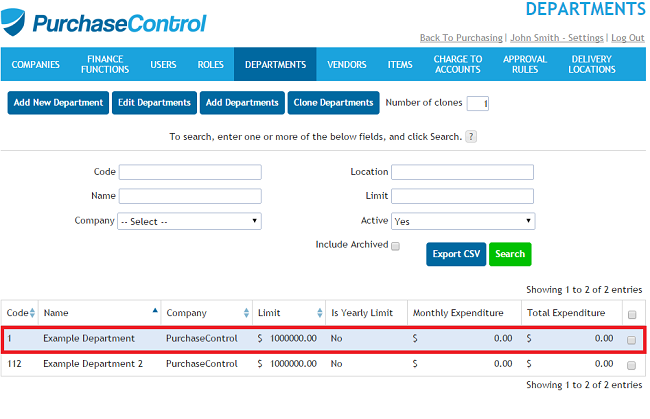
This will bring you to the Edit Department page for the selected Department where you can edit the details and budgets as needed.