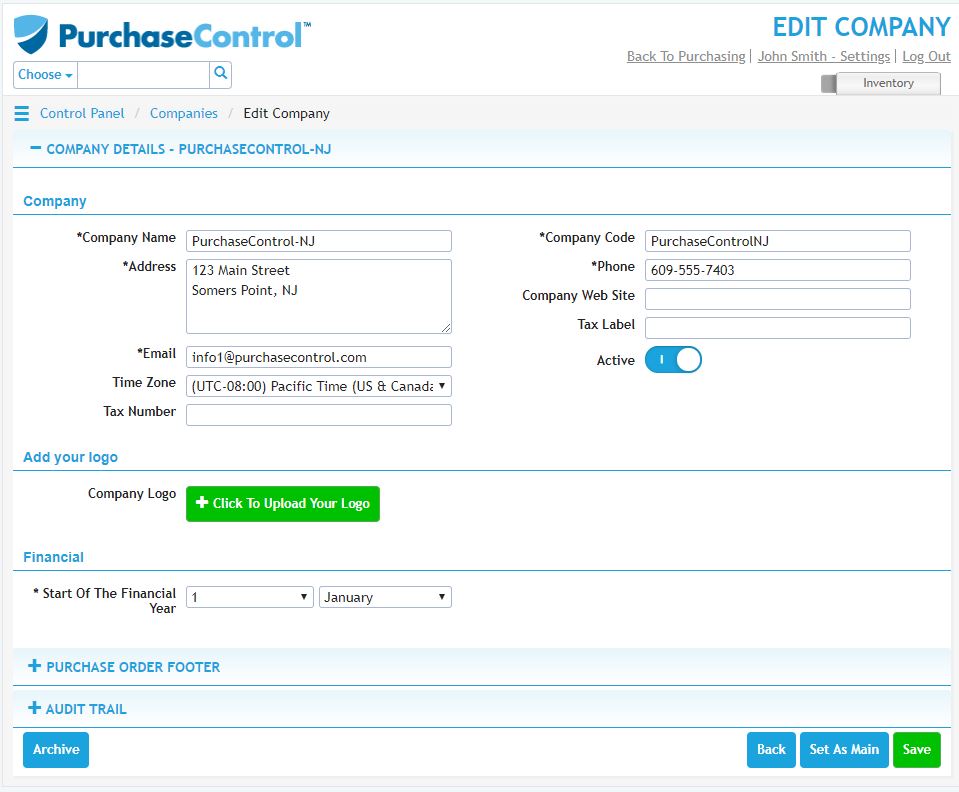Admin Quick Start Guide – 02 – Step 2 – Setting up main company
As part of the initial set up of PLANERGY the main company will be set. You can make changes and add additional companies to the system from the Companies section of the Control Panel.
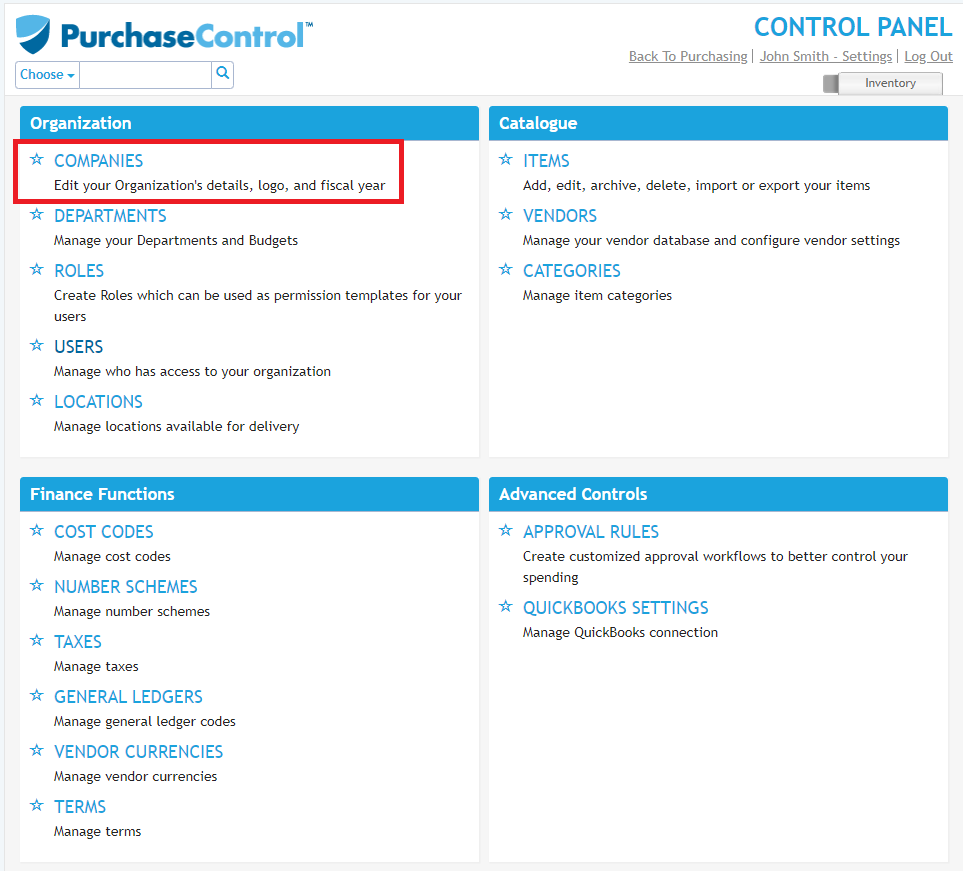
For single company setups your single company will be set as the Main Company by default and there is no need to change this. If you have a multi-company setup you may want to set a different company as the main company. The company that is set as the main company will have Yes in the column Main company in the list of companies.
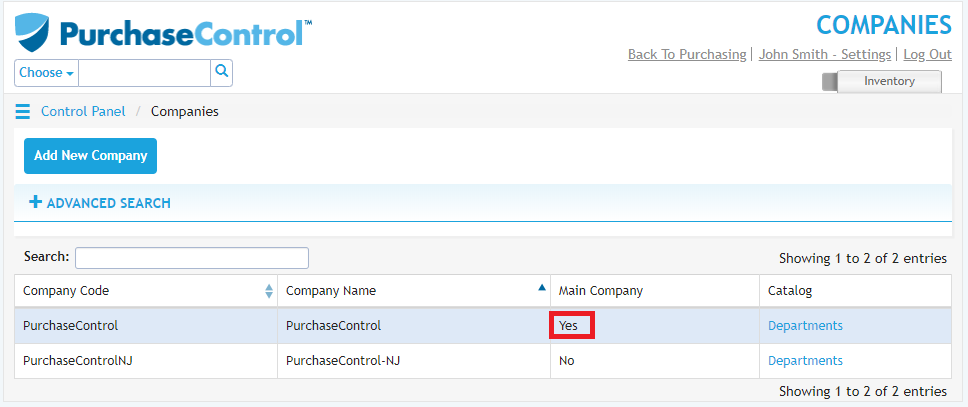
Main Company Settings
When a company is set as the Main Company the system will assume it is the predominantly used company. The currency set for Main company will be the base currency for the system and cannot be changed. There are also some additional settings for the Main Company that are required to start using the system. Some of the settings are only available for the main company and will be applied to all companies in the system.
- Start of Financial Year
This sets when the financial year should begin for the company in the system. This can be set differently for each company in the system. By default this will be set as January 1, but your financial calendar may start at a different date. If that is the case you should edit this setting. The date set here is also when any annual budgets set in the system will renew.
- Invoice Tolerance
This sets the allowed difference between an invoice and the value on the original PO as a monetary figure. This setting will be applied to all companies in the system. Depending on what is set in this field the system will allow invoices to be a higher value than the original PO. This will allow over invoicing of the PO so should only be set if you regularly have acceptable reasons to allow an over invoicing against a PO. By default the settings in the system will not allow any over invoicing.
- Invoice Tolerance Percent
This sets the allowed difference between an invoice and the value on the original PO as a percentage value of the original order. This setting will be applied to all companies in the system. Depending on what is set in this field the system will allow invoices to be a higher value than the original PO. This will allow over invoicing of the PO so should only be set if you regularly have acceptable reasons to allow an over invoicing against a PO. By default the settings in the system will not allow any over invoicing.
- Orders Invoicable From
This sets the date from which invoices should be created from. This setting will be applied to all companies in the system. Any orders before the date set here are not considered to require to have an invoice set against them. The Accounts Payable Reports – Orders Not Invoiced and Received Uninvoiced – will only display orders from after this date.
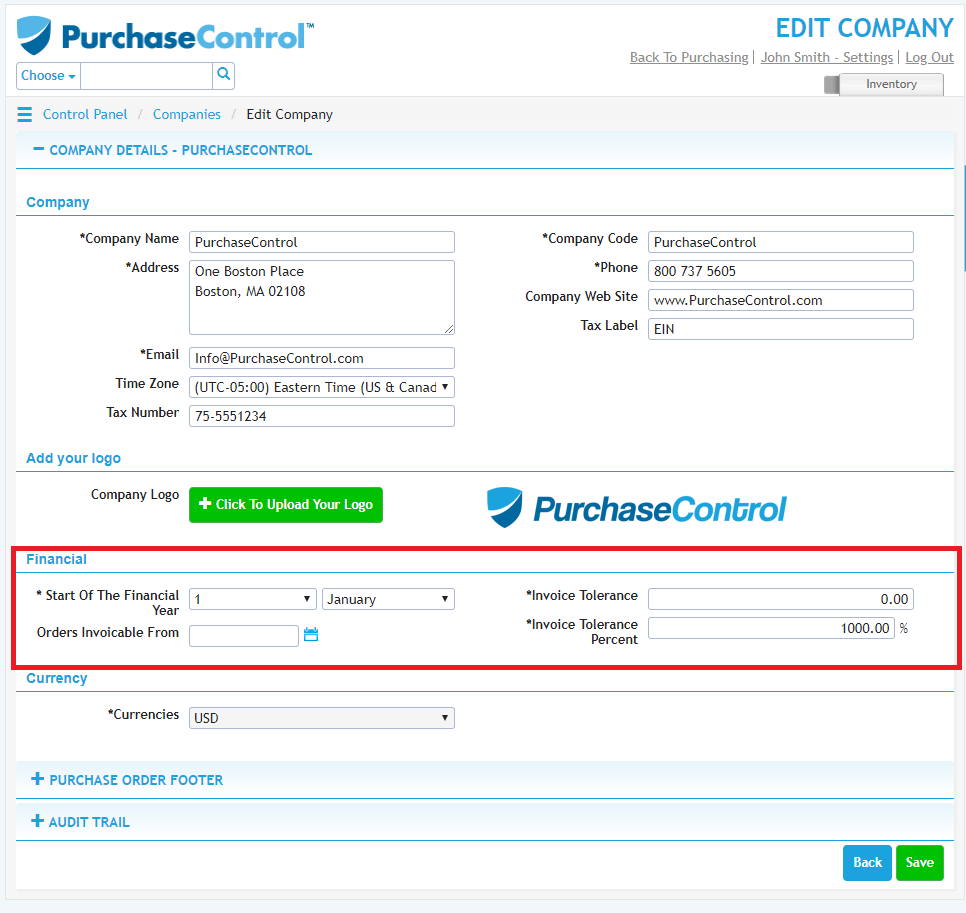
Adding a New Company
When adding a new company you need to go to the Companies section of the Control Panel. Click the blue Add New Company button at the top left of the page.
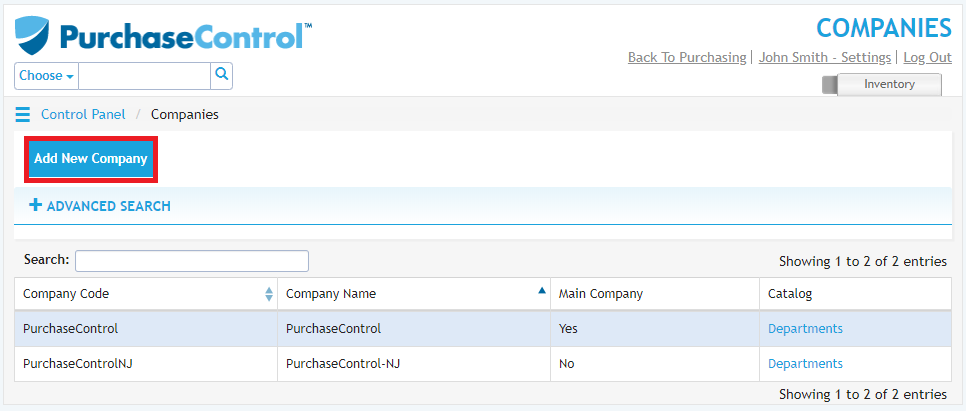
You will need to fill the company details – name, code, address, phone and email are required fields. The other fields in this section are optional.
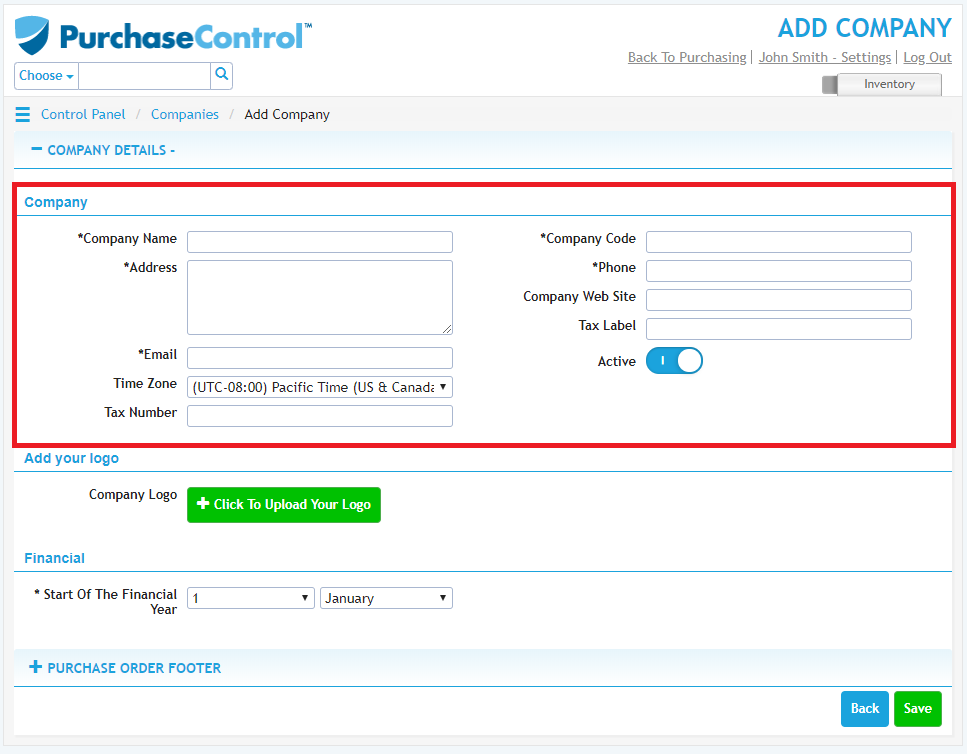
A logo must also be assigned to the company before you will be able to save. To add a logo click the green Upload Logo button.
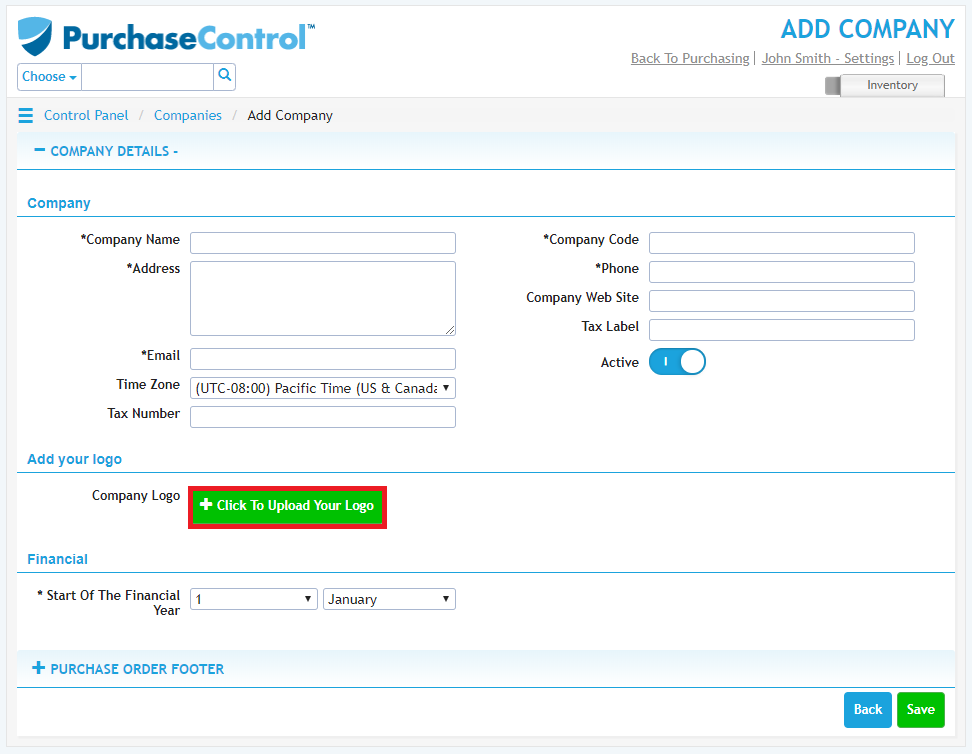
A popup will appear allowing you to select an image file to use as a logo. Select the file and click open to assign it as your company logo.
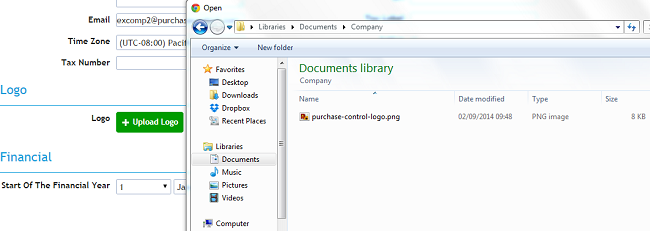
You can also change the date set as the start of the financial year for the company if required. When you have the details filled as required if you click the green Save button at the bottom right of the page the company will be added to the system.
Editing a Company
To edit a company you need to go to the Companies section of the Control Panel. Click on the company you want to edit in the list of companies.
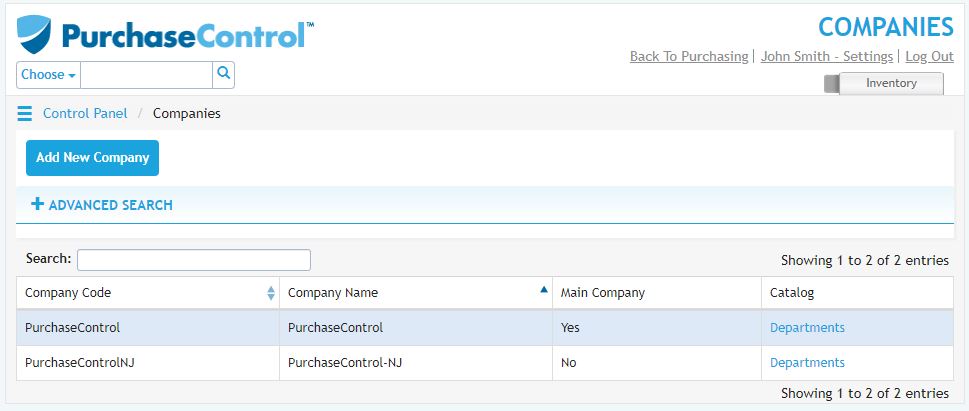
This will take you to the Edit Company page for that company.
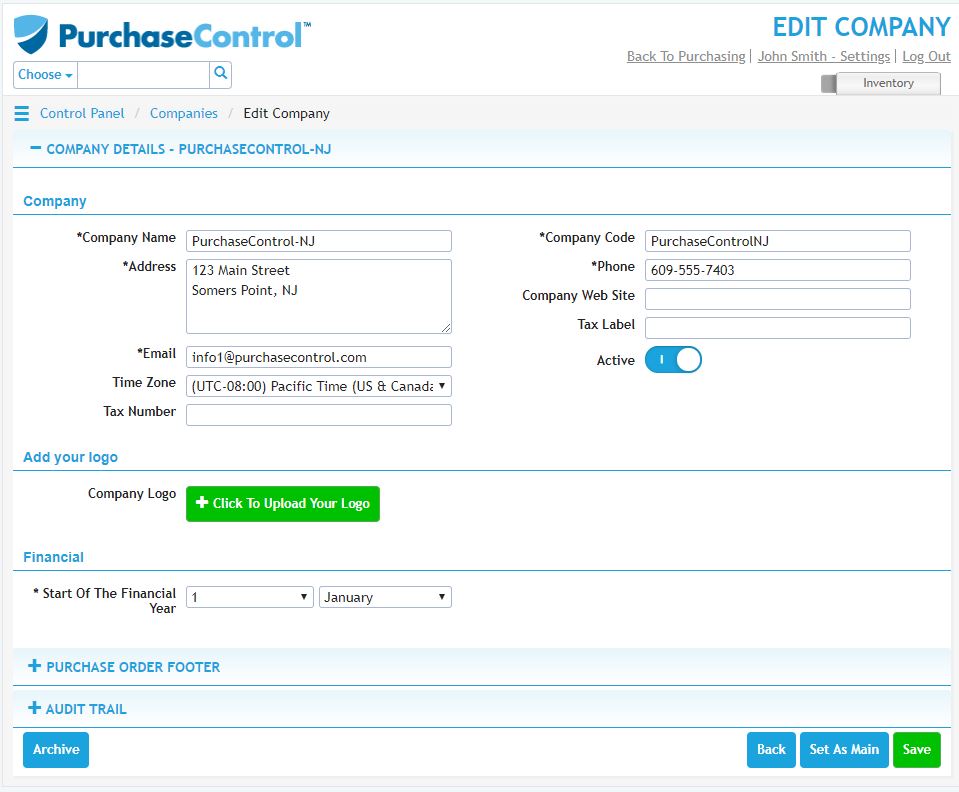
You can edit any details as required and then click the green Save button at the bottom right of the page to save the changes you have made.
Set a Company as Main Company
When editing a company you can also set it as the Main Company for the system. At the bottom right of the page alongside the save button is a blue Set As Main Button. This option will only be visible if the company you are editing is not already the Main Company.