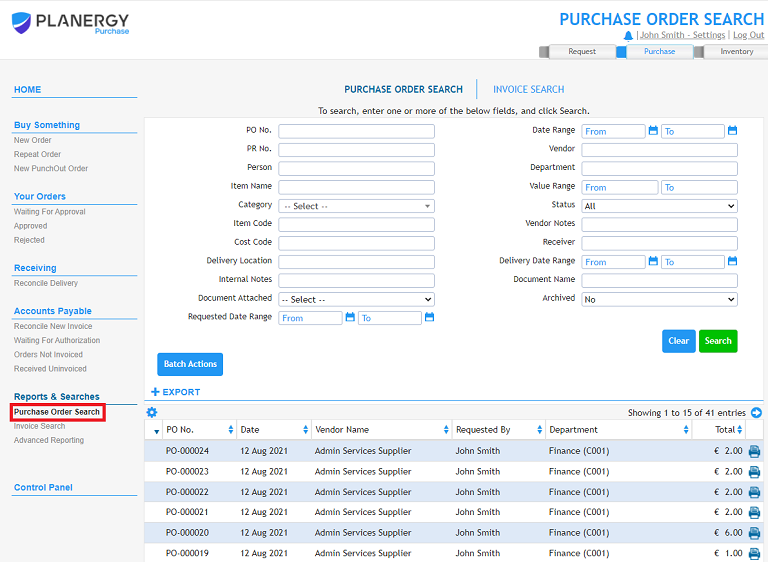Accounts Payable – 01 – Reconciling a New Invoice
The final stage of the three-way match process is reconciling an invoice against the original purchase order it relates to ensuring you are not getting overcharged, paying for an order you did not receive or paying a duplicate invoice. You can start the reconciliation process in a number of ways, each one will bring you to the New Invoice page.
- Reconcile New Invoice
You can select the Reconcile New Invoice option in the Accounts Payable section of the main menu on the left hand side of the screen. This brings you to the New Invoice page with no details ready – figure 1. Choosing this option means you will later need to select the purchase order the invoice relates to.
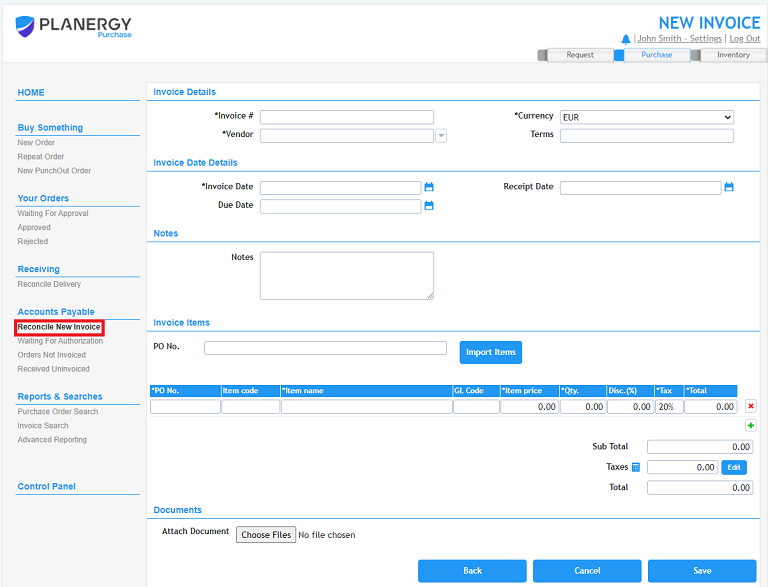 Fig. 1 – New Invoice page
Fig. 1 – New Invoice page - Received Uninvoiced
The Received Uninvoiced report shows only orders that have been marked as received in the Goods Inwards section and have not yet been fully invoiced. Using this search may be useful as it ensures you are only matching invoices for orders that have been received. Selecting an order from the list will bring you to the Invoices tab for the order – figure 2. If you click the New Invoice button it will bring you to the New Invoice page with the line items for that order ready to be selected for import into the invoice.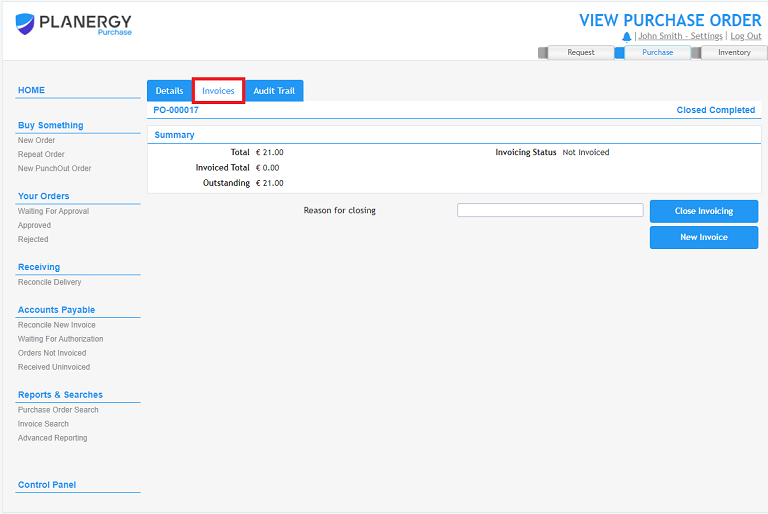 Fig. 2 – View Purchase Order – Invoices Tab
Fig. 2 – View Purchase Order – Invoices Tab - Orders Not Invoiced
The Orders Not Invoiced page shows only orders that have been not been fully invoiced against. Using this search may be useful as all orders shown there have items waiting to be invoiced against.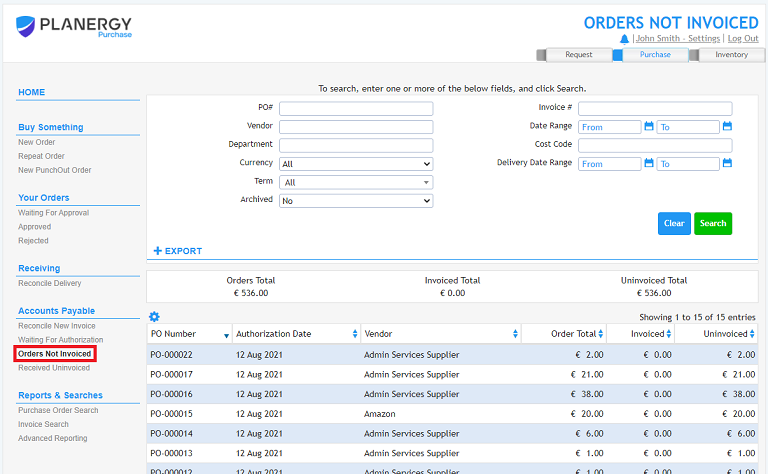
If you are not using the Goods Inwards section of the system to mark off deliveries this will be more useful to use this page than to use the Received Uninvoiced page. Selecting an order from the list will bring you to the Invoices tab for the order. If you click the New Invoice button it will bring you to the New Invoice page with the line items for that order ready to be selected for import into the invoice.
- Purchase Order Search
You can also use the Purchase Order search to find any specific orders. If you select an order and click on it you can navigate to the Invoices tab and click the New Invoice button it will bring you to the New Invoice page with the line items for that order ready to be selected for import into the invoice.