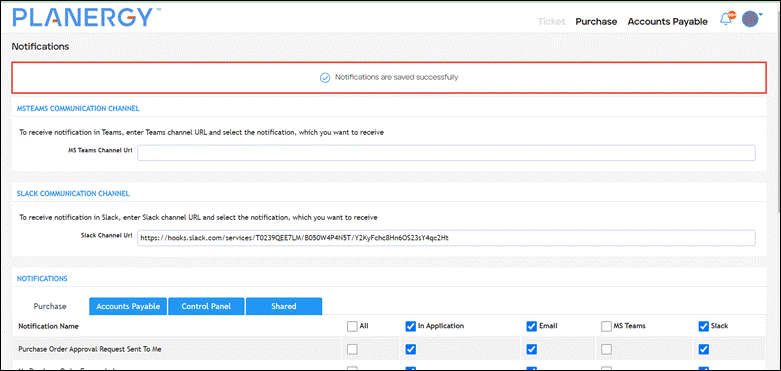PLANERGY is compatible with Slack. It allows you to integrate with your Slack account to better manage communications with your team.
The integration allows you to efficiently request, approve, and manage purchase orders in PLANERGY by receiving notifications and updates directly in your Slack account. You can decide which specific notifications should be sent to your account and the channel in which you should receive your notifications.
How To Integrate PLANERGY With Slack
You can set up the Slack Notification integration with your PLANERGY account by setting up a Slack channel. To set up Slack Channel for Notifications from PLANERGY, follow the steps below.
- Log in to your Slack account and open the link https://api.slack.com/apps. The slack api page is displayed.
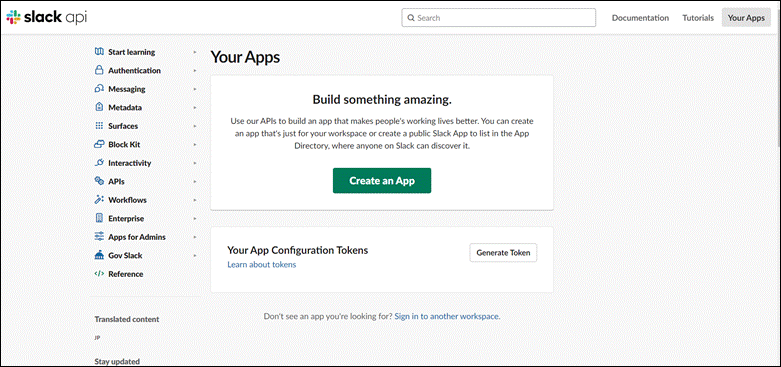
- Press Create an APP.
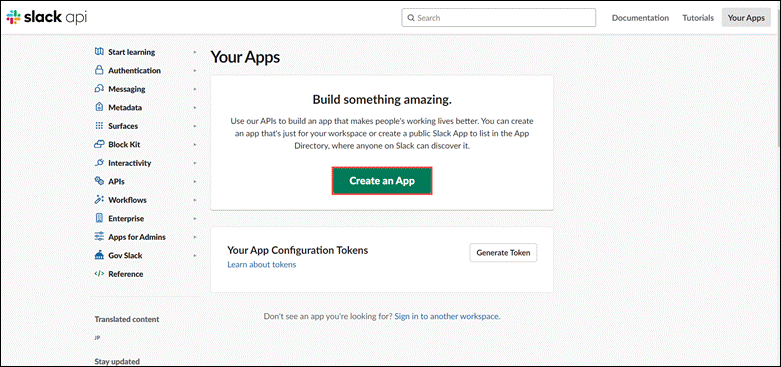 A dialog is displayed.
A dialog is displayed.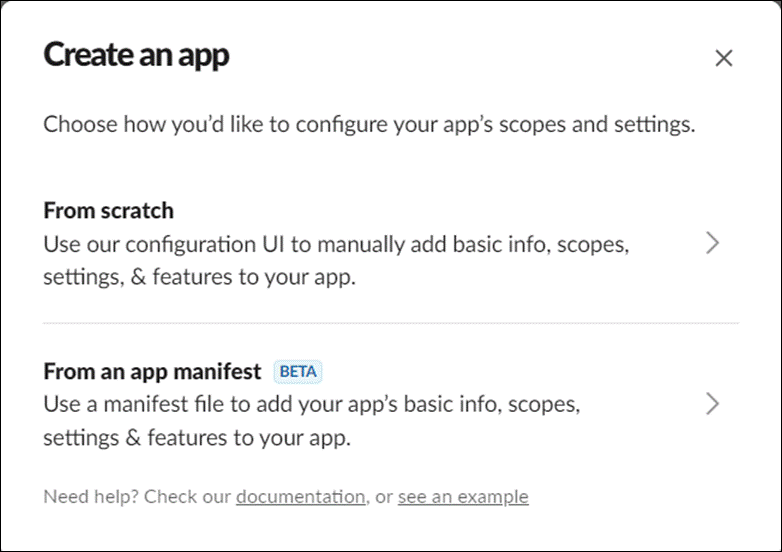
- Press From Scratch.
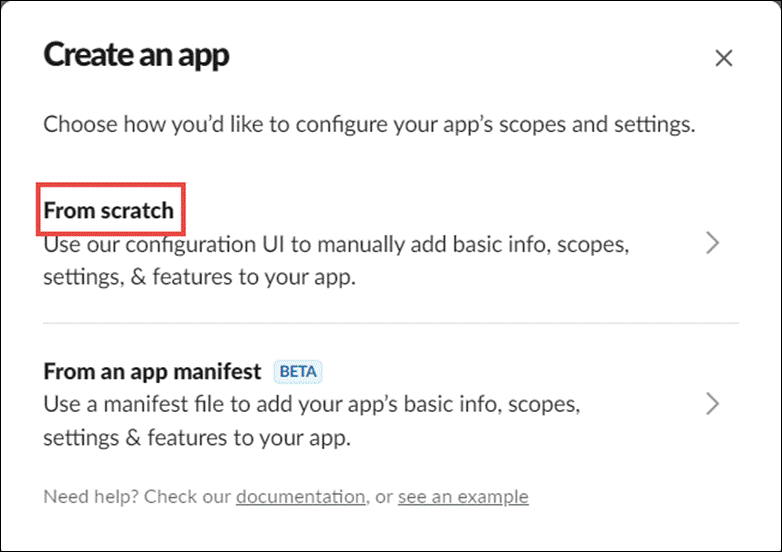 The Name app & choose workspace dialog is displayed.
The Name app & choose workspace dialog is displayed.
- Enter the name of the App in the App Name field.
- Select the workspace from the Select a workspace dropdown list.
- Press Create App.
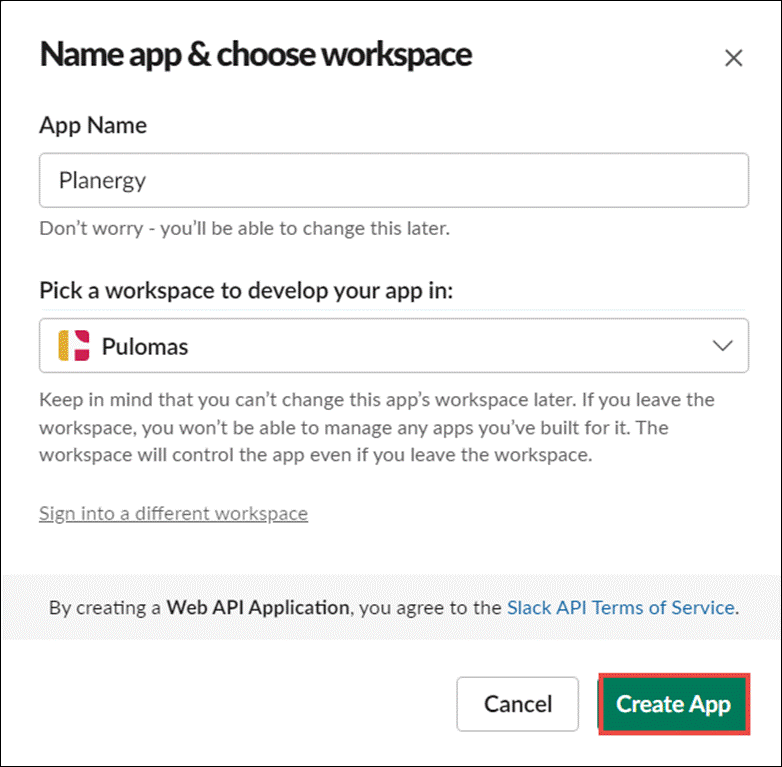 The slack api > Basic Information page is displayed.
The slack api > Basic Information page is displayed.
- Press Incoming Webhooks.
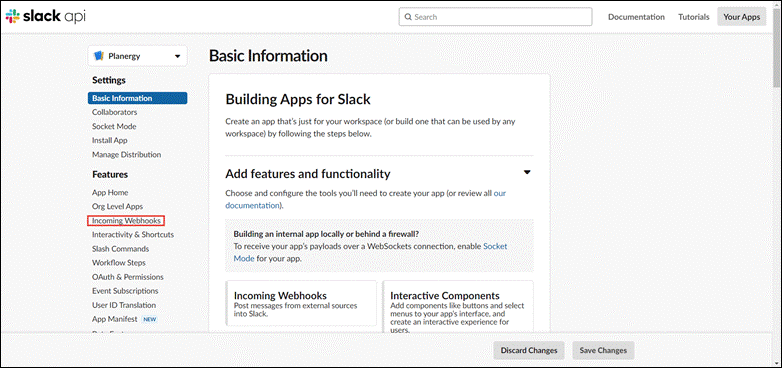 The Incoming Webhook page is displayed.
The Incoming Webhook page is displayed.
- Enable the toggle button against Activate Incoming Webhooks.
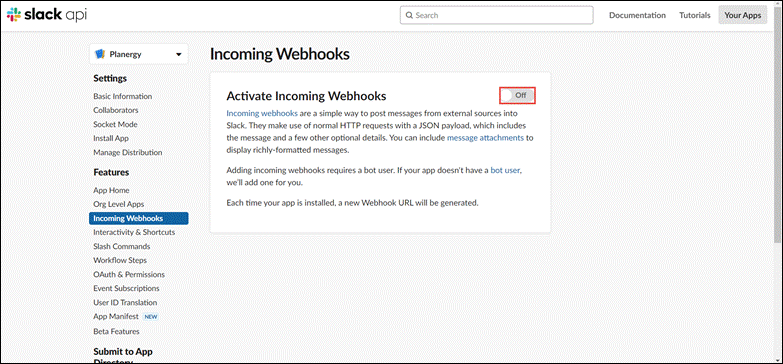 The Webhook URLs for Your Workspace is displayed.
The Webhook URLs for Your Workspace is displayed.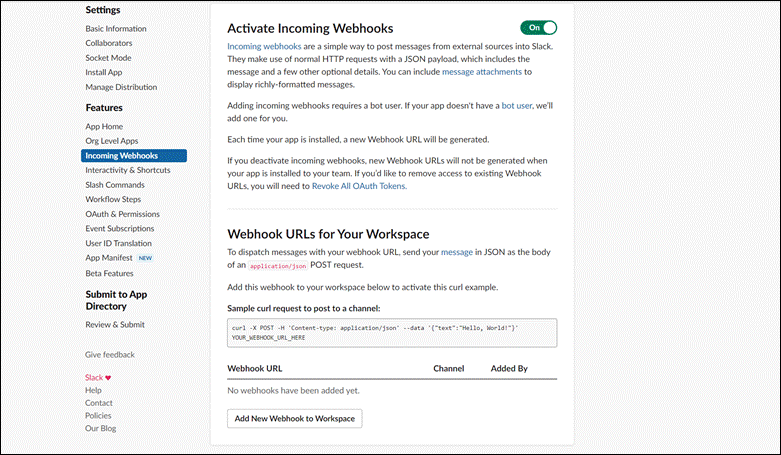
- Press Add New Webhook to Workspace.
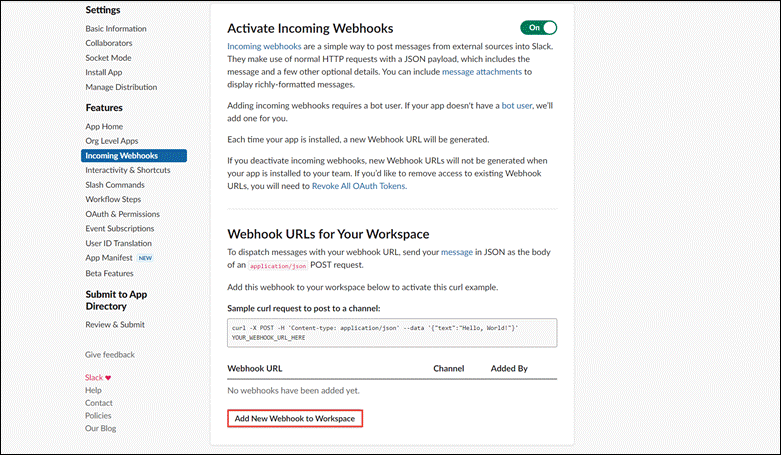 A page requesting permission is displayed.
A page requesting permission is displayed.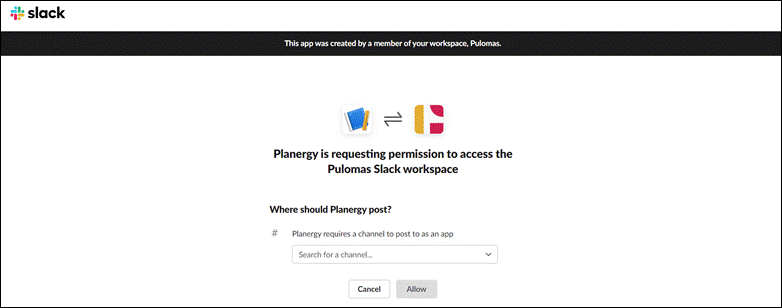
- Select the channel to receive the notifications from the Search for a channel dropdown list.
- Press Allow.
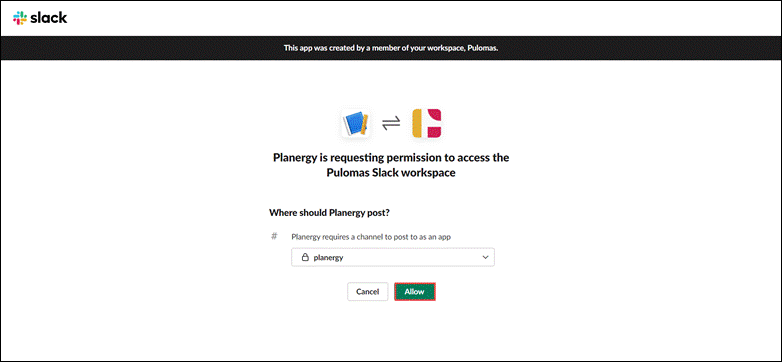 The Incoming Webhooks page is displayed with Webhook URL.
The Incoming Webhooks page is displayed with Webhook URL.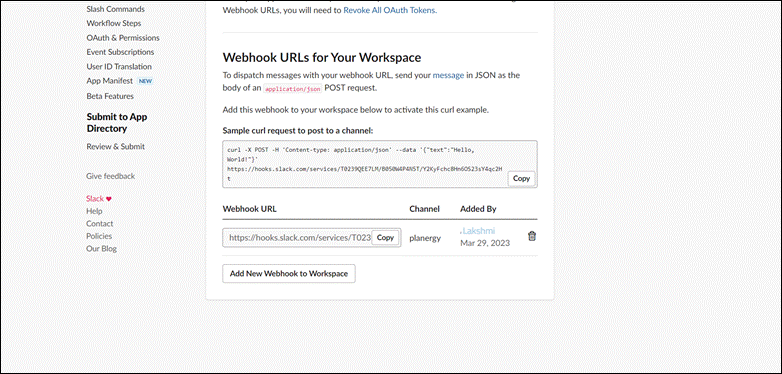
- Press Copy.
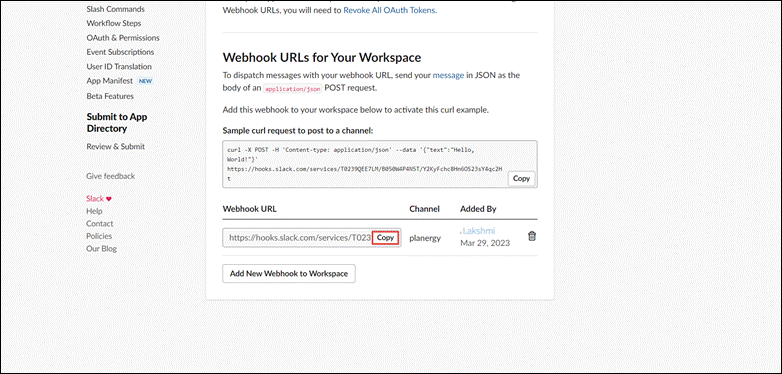 The link is copied.
The link is copied. - Navigate to PLANERGY Advanced Control > Integrations > Slack and press Setup. The Notifications page is displayed.
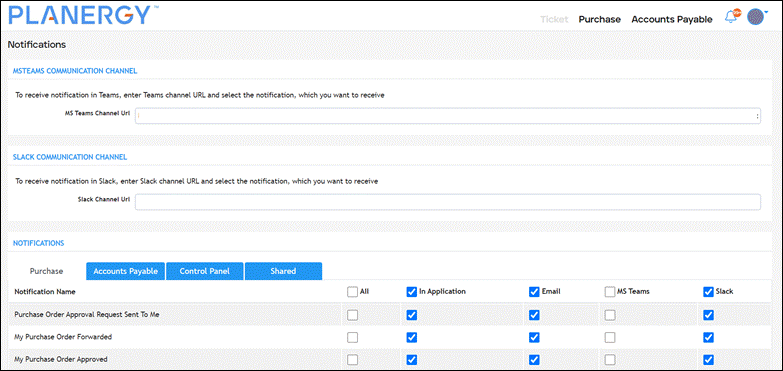
- Enter the link of the Slack channel you wish to receive the notifications in the Slack Channel Url field.

- Select the notification that you want to receive under the Purchase, Accounts Payable, Control Panel, and Shared tabs.
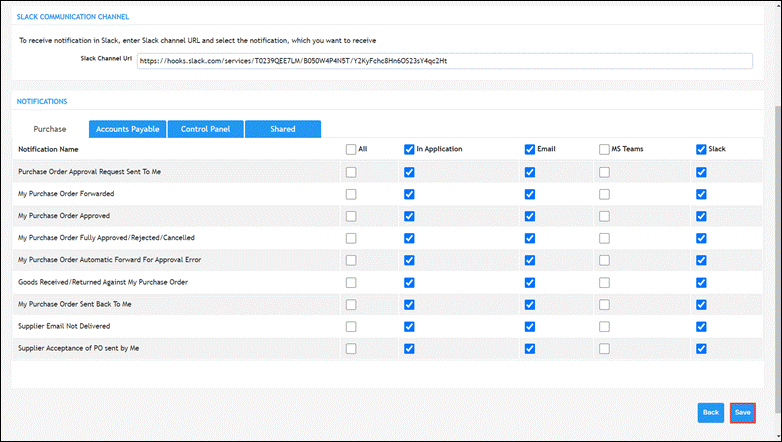
- Press Save. The notification confirming the successful saving of settings is displayed.