How to use the Vendor Currencies section
Vendor Currencies
If you work with global companies, you can indicate which currency you want to use. Choose the currency name from the drop-down list, assign it a code from 1 to 99 and enter the exchange rate. It’s best to check the exchange rate periodically to ensure it’s always current.
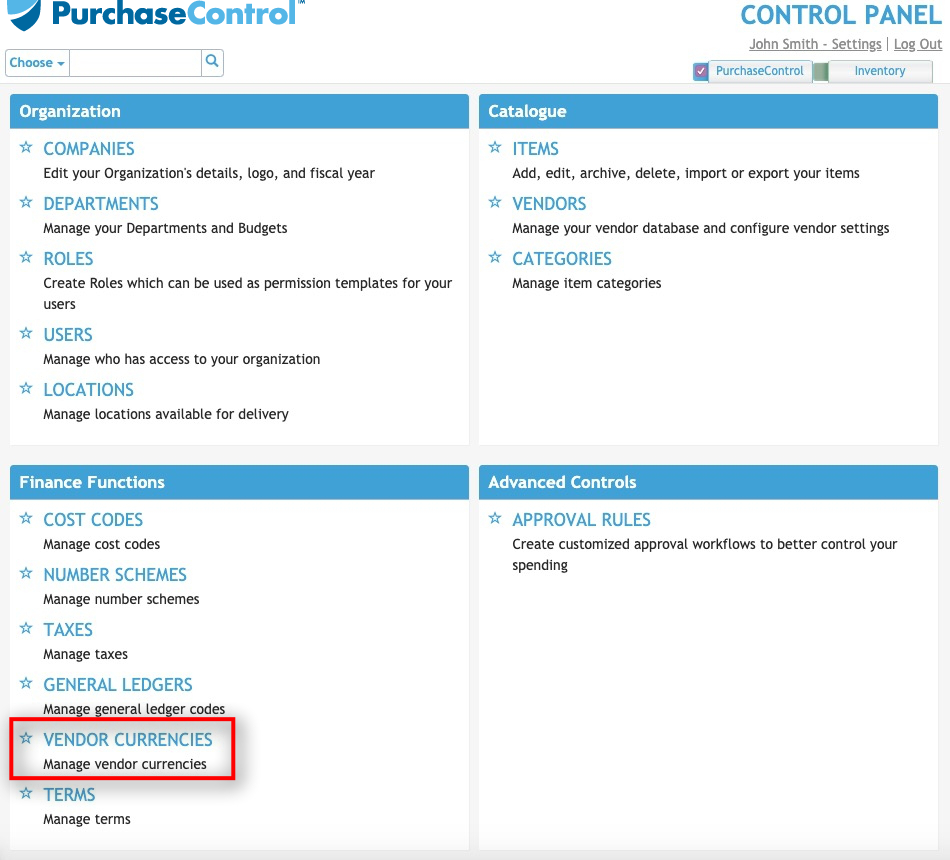
Press the Vendor Currencies button.
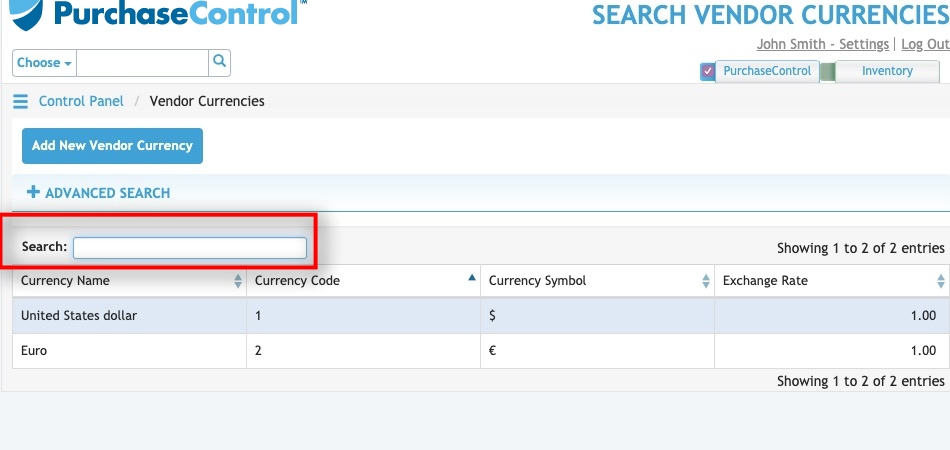
Use the Quick Search box to quickly narrow down your list of currencies.
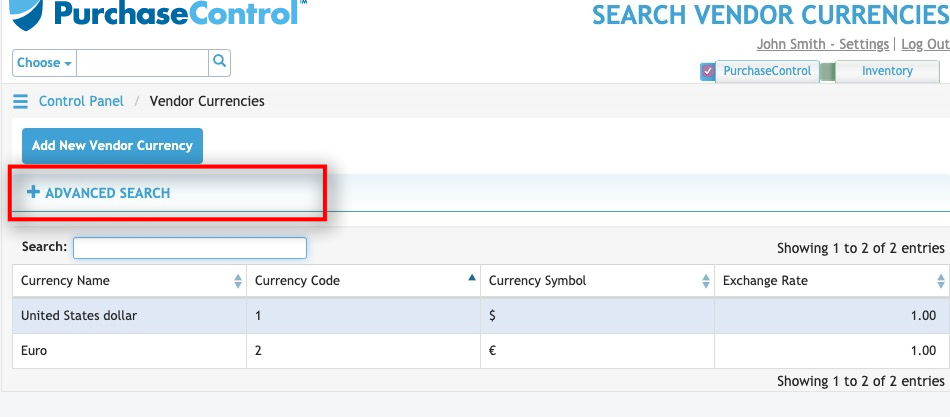
Press the Advanced Search button to open a search box that allows you to narrow down the list of currencies.
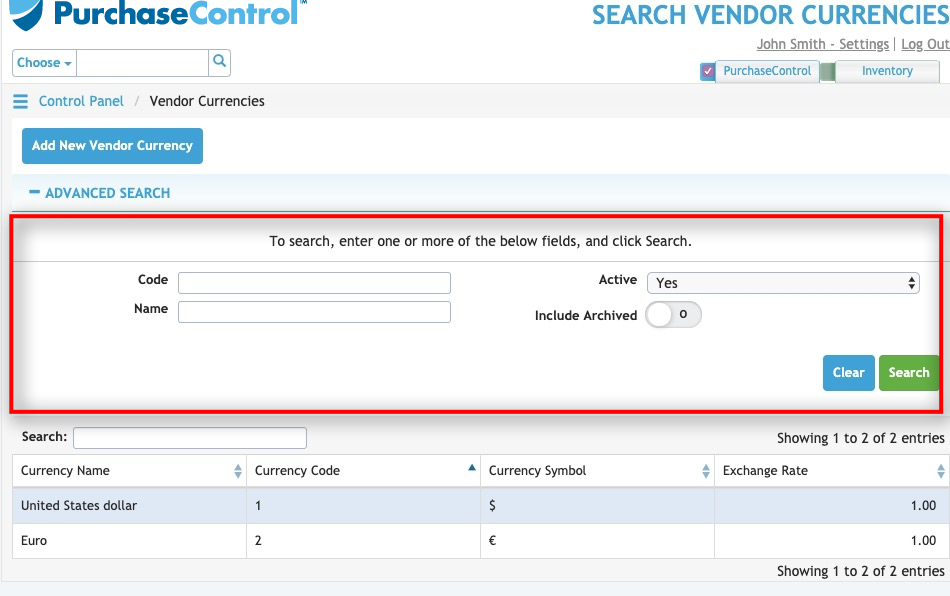
Search by code, name, or active status. Choose whether or not to include archived in your search.
Press the green Search button to execute the search.
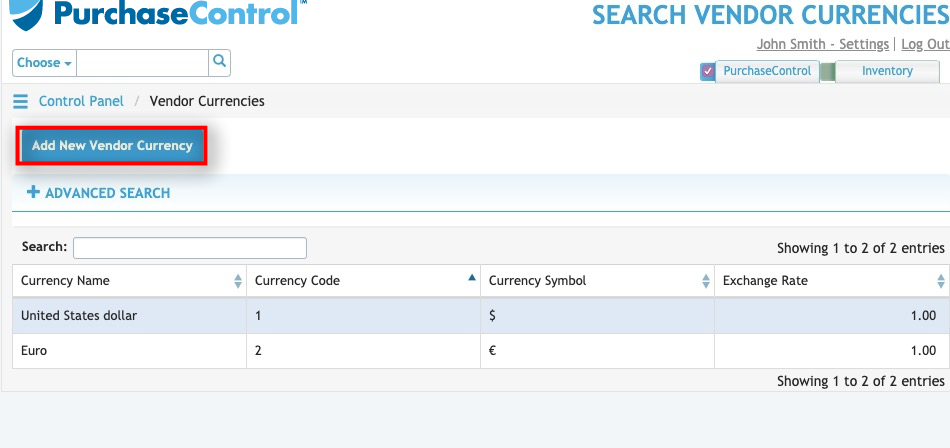
Press the Add New Vendor Currency to add a new currency to the system.
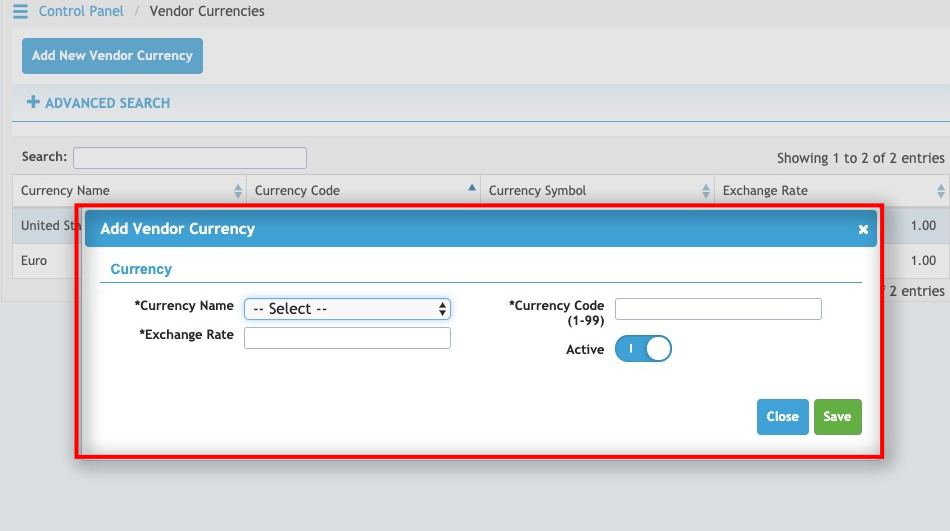
The currency screen will appear. Select the currency name from the drop-down list. The name will automatically generate the correct currency symbol for use on invoices.
Enter a currency code. For instance, the USD can be 1 if it is your most used, and any additional currencies can follow in numerical order. Each currency must have a unique number assigned to it.
Enter the current exchange rate. If the exchange rate changes in the future, press the currency in the list of vendor currencies on the main screen. This screen will appear so you can make changes, then save them.
Press the Active switch to toggle the currency on or off. It must be on to be used in the system.

