How to run Reports on Inventory
In this section, you can search through orders, search through shipment records, search through quantities of stock, look up assets by serial number, or look at stock notifications.
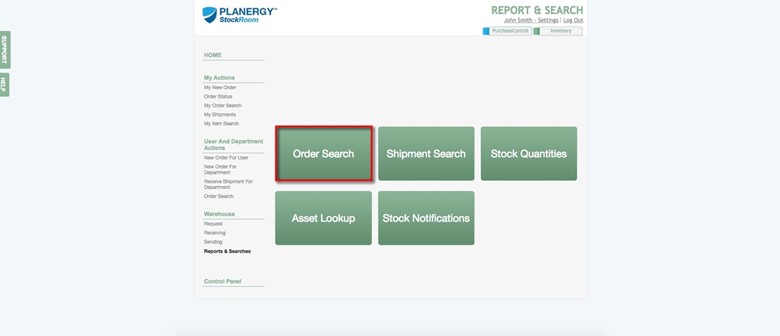
Press “Order Search” to search through orders to check their status.
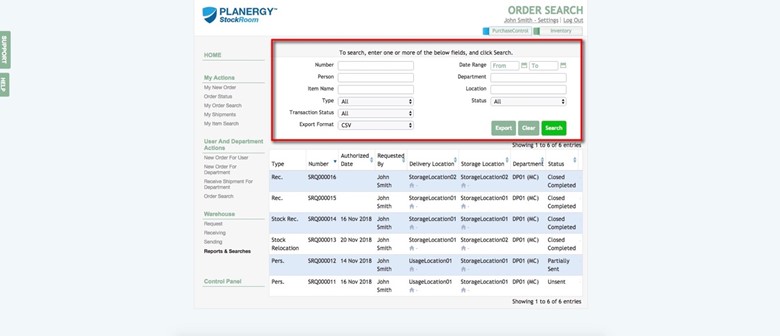
Use the search function at the top to narrow down orders based on the criteria you select.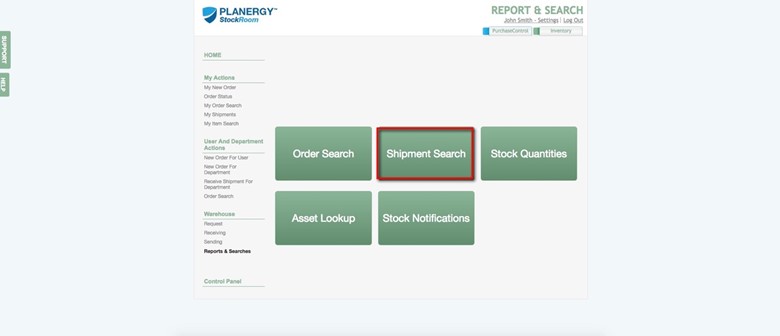
To find shipments, use the Shipment Search button.
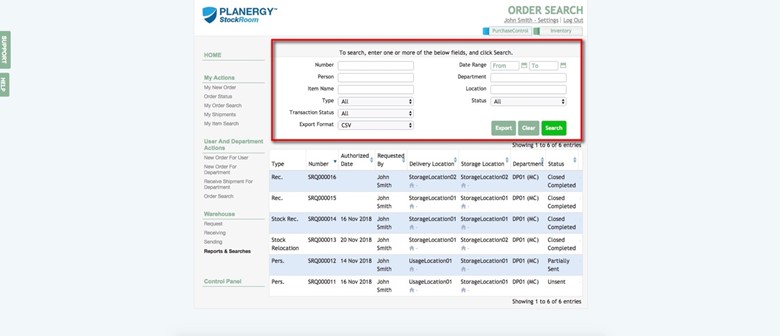
Use the search function at the top to narrow down shipments based on the criteria you select.
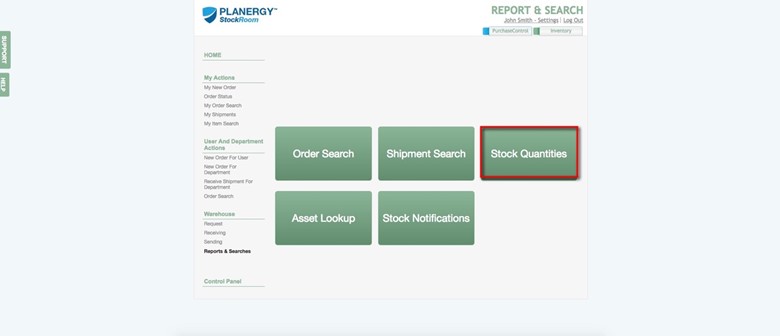
Press “Stock Quantities” to see how much of each item you have currently available in stock.
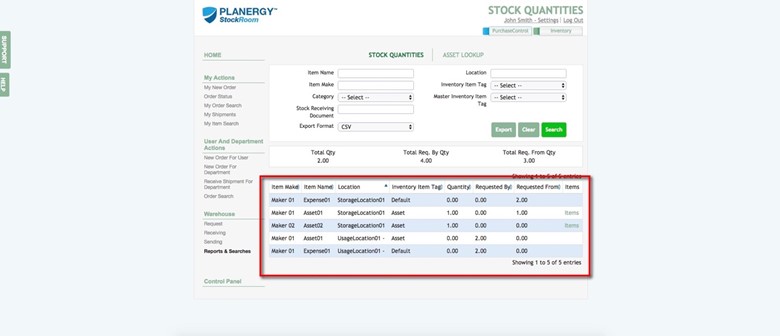
Use the search function at the top to narrow your search down to certain items, or look through the list at the bottom to find what you need.
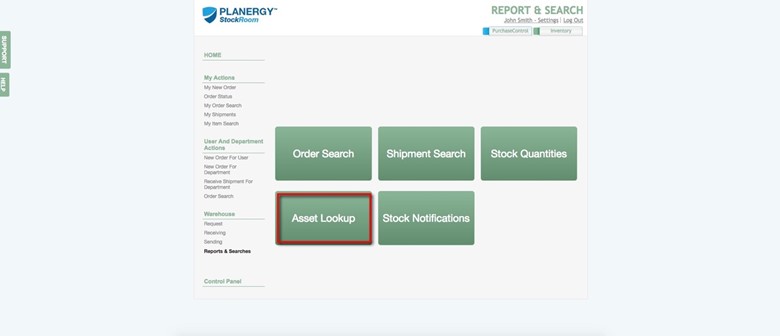
Press the “Asset Lookup” button to track down the location of any asset in the system.
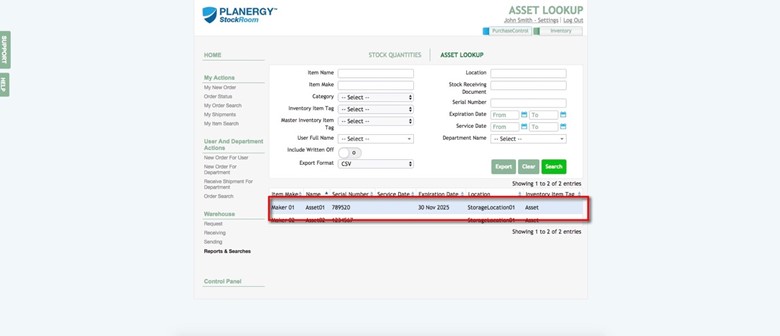
Press the asset in the list or use the search function to locate certain assets based on your search criteria.
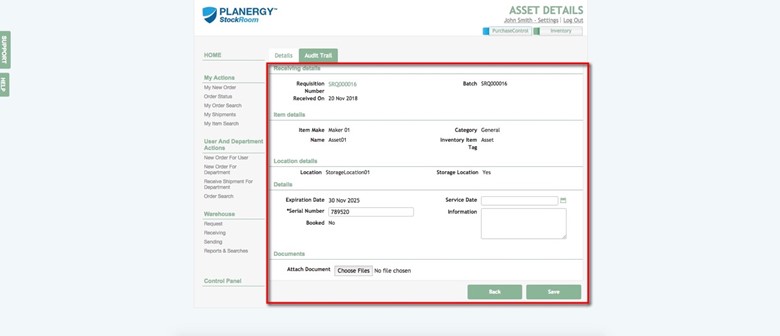
The asset details screen will provide information as to where the asset is currently located.
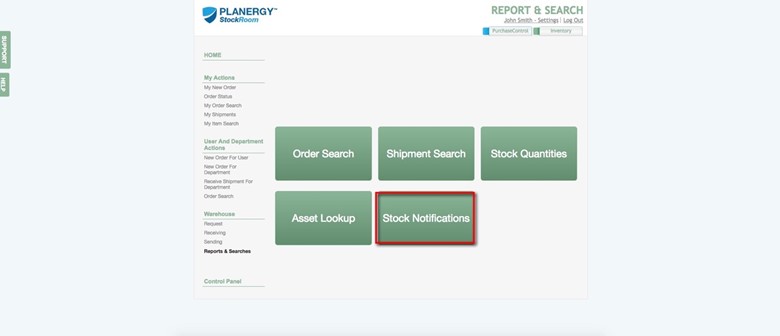
Press “Stock Notifications” to see details on the stock in your inventory.
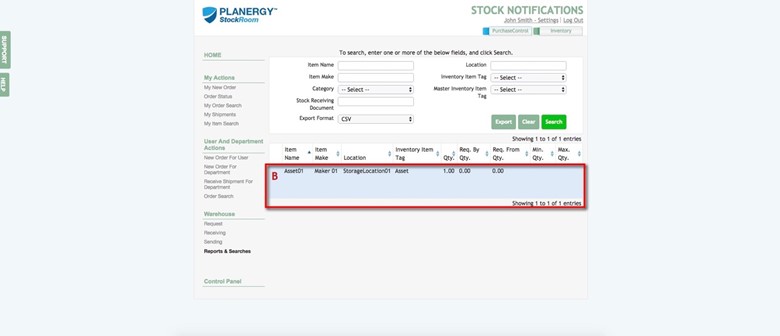
On this list, you’ll see everything you have in stock. When you see a red symbol next to an item, it means your stock is low and you need to place an order in PLANERGY. You can place orders if you have the necessary permissions.
The B symbol indicates the item is on backorder, meaning there are more approved requests for the item than items that are available.

