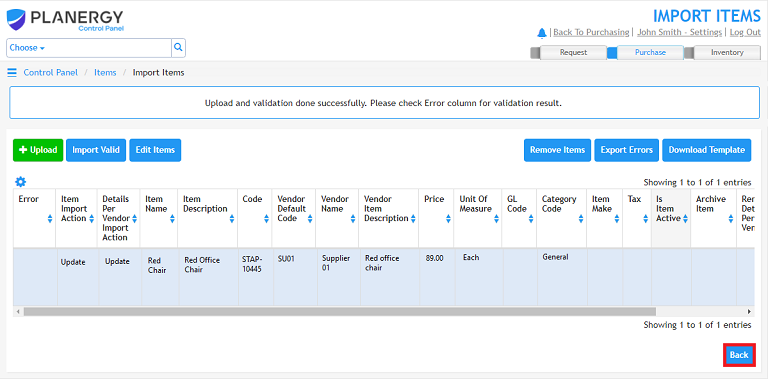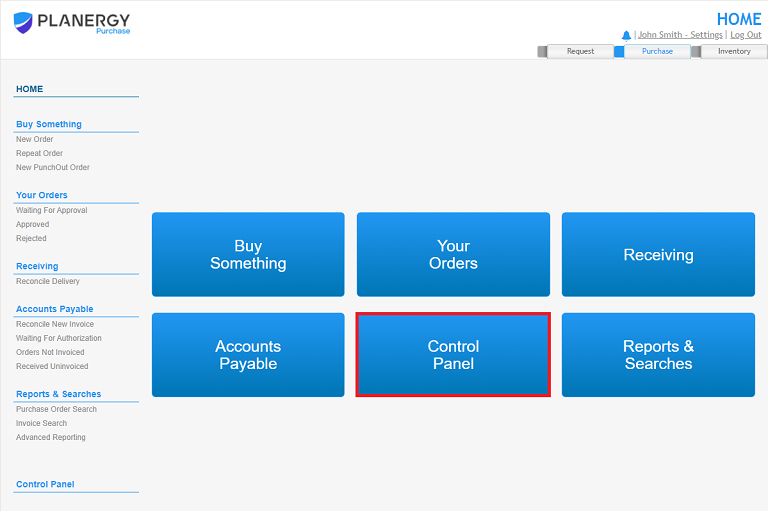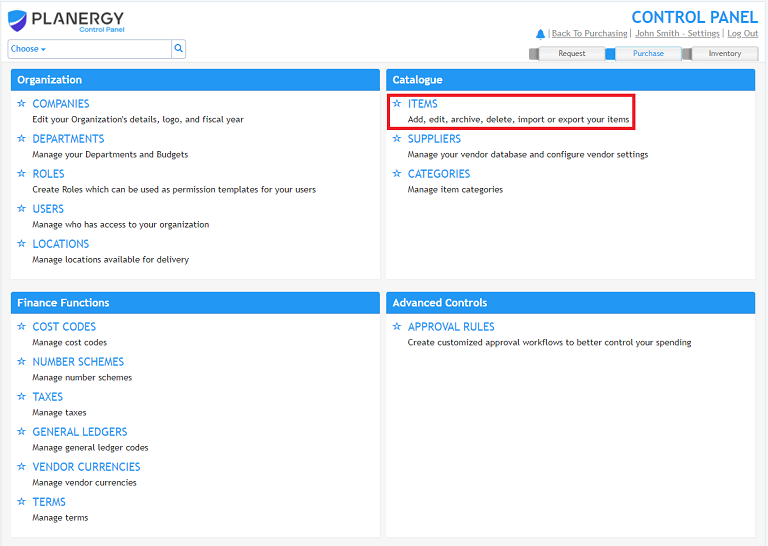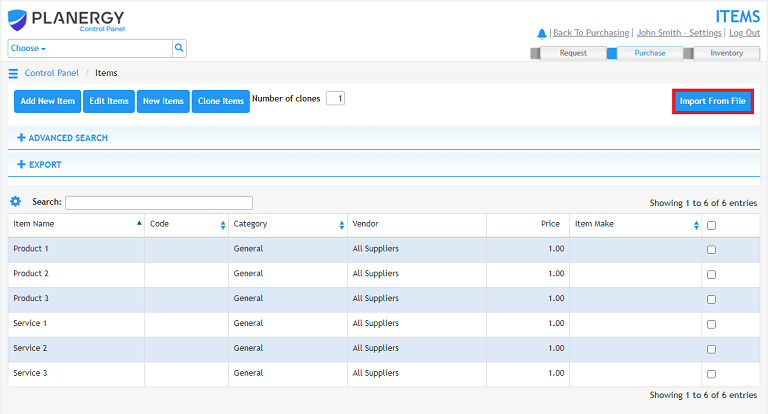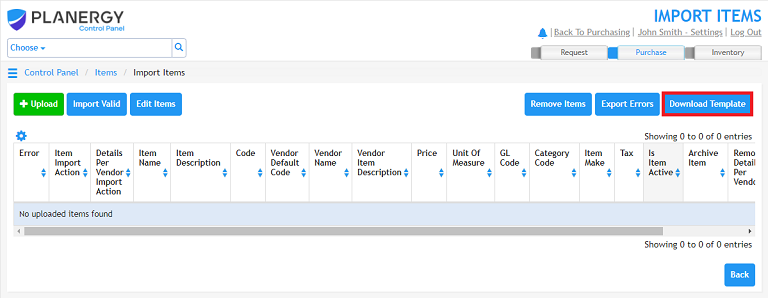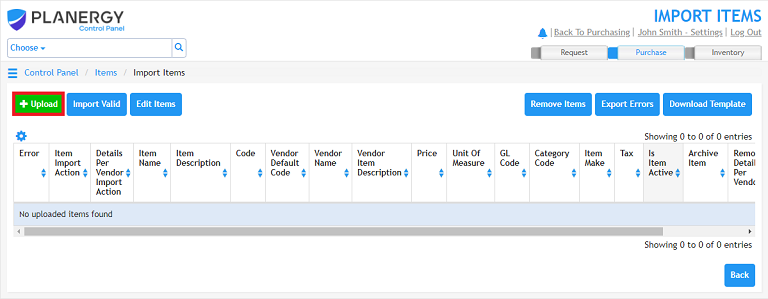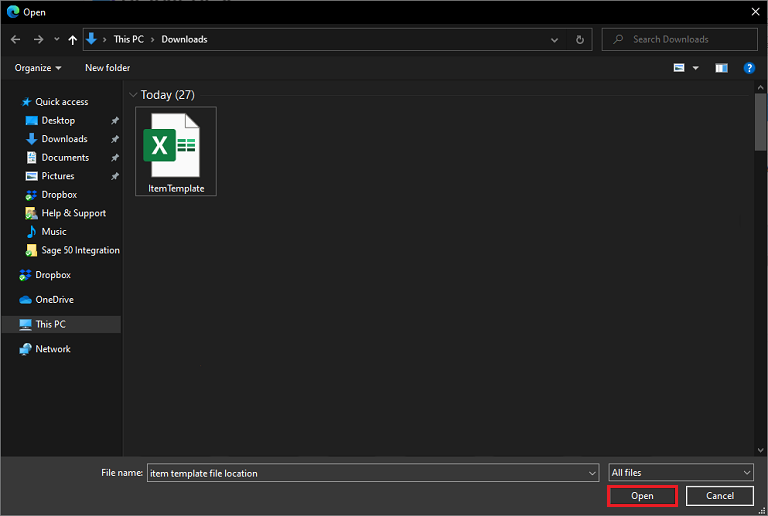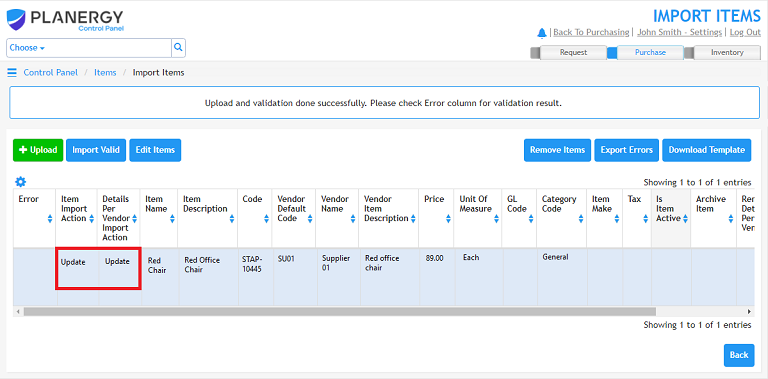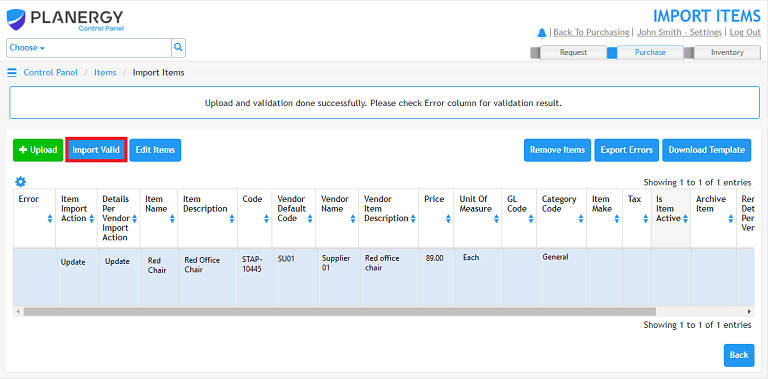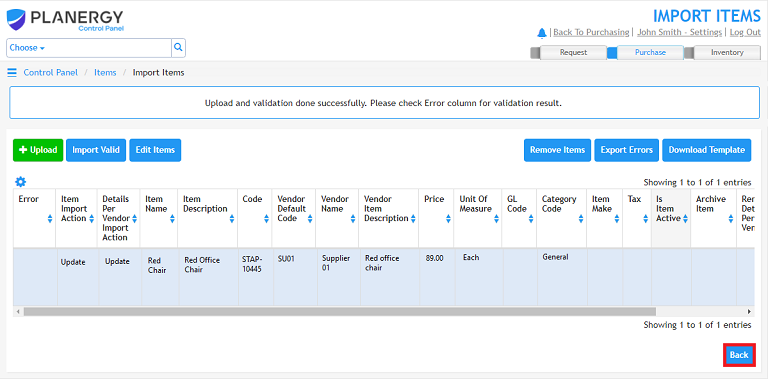- Click the [Control Panel] button
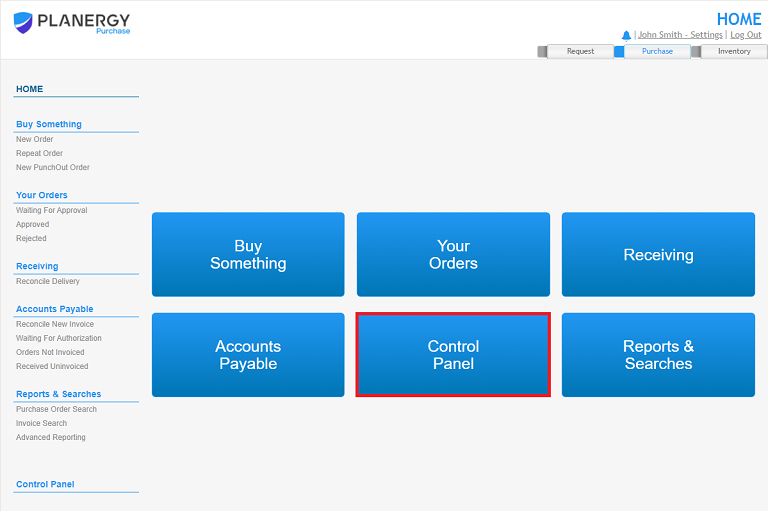
- Click the [Items] menu option.
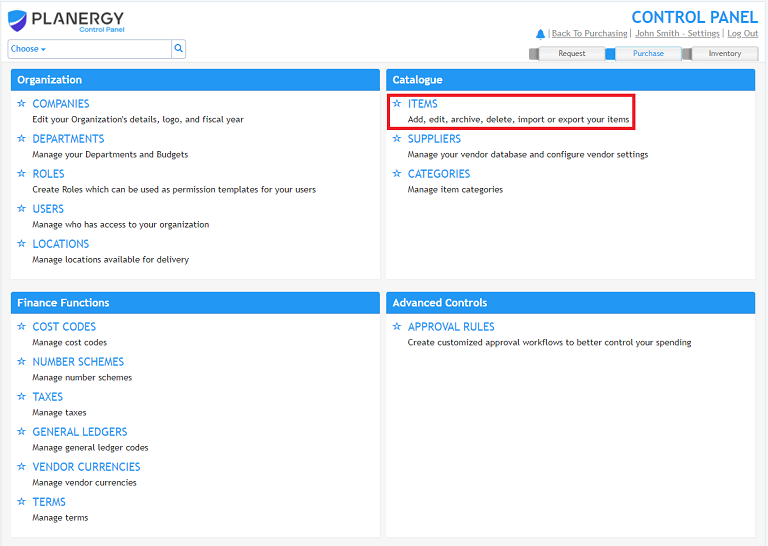
- Click the [Import From File] button.
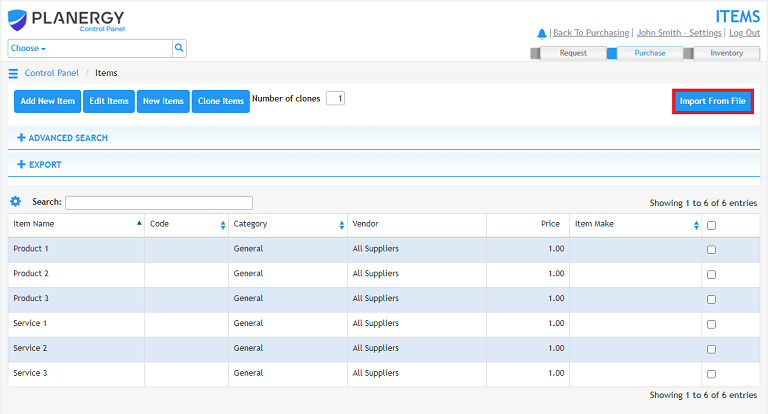
- If you do not already have the template file to work from, click the [Download Template] button. If you do, open the template you’ve been working from.
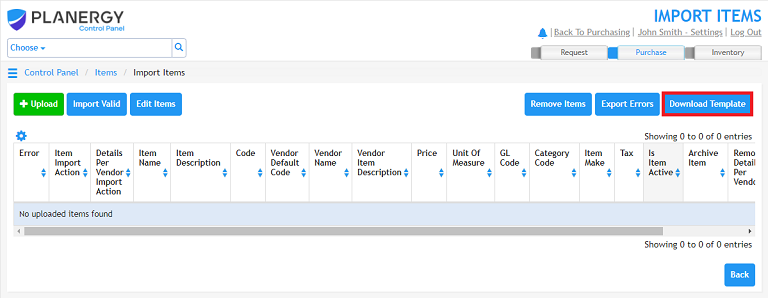
- Edit the details accordingly for the items you wish to update. Note that the vendor name and vendor code need to already be in the PLANERGY system for the import to work correctly.

- Click the [Upload] button.
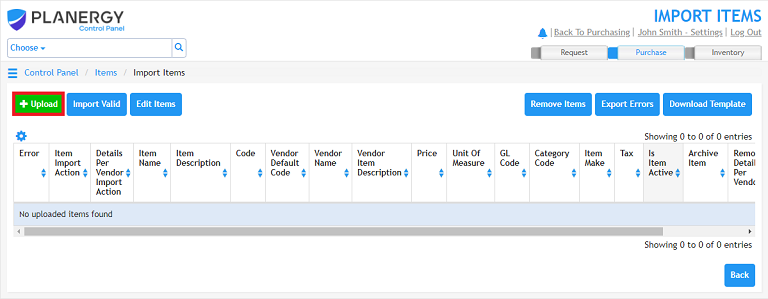
- Locate the file you wish to upload. Click the Open button to upload the file to PLANERGY.
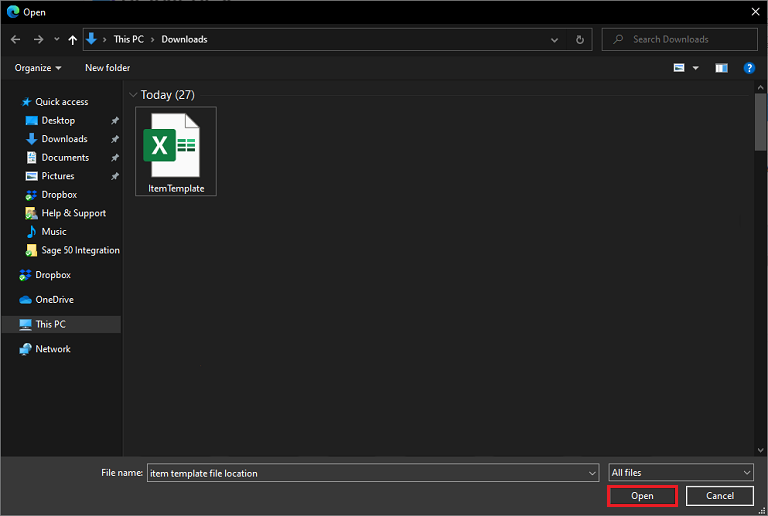
- Once the file uploads, the Item Import Action and Details Per Vendor Import Action should read “Update.” This signifies that items already in the system will be updated accordingly.
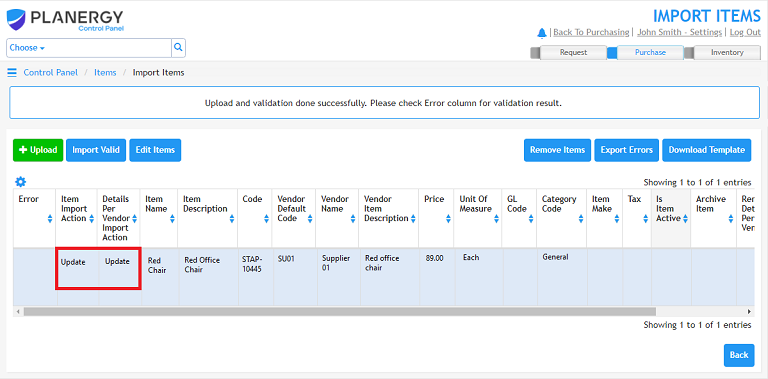
- Once satisfied with the data, press the Import Valid button to update the information in the system.
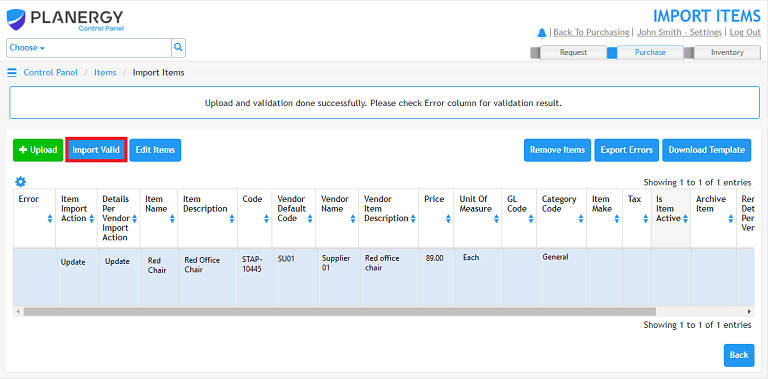
- Click the [Back] button to return to the previous screen.