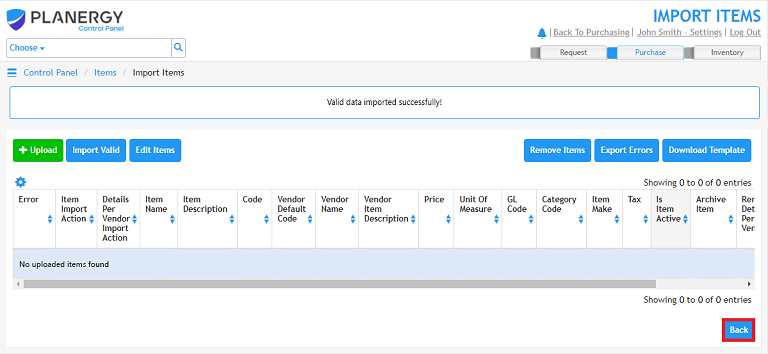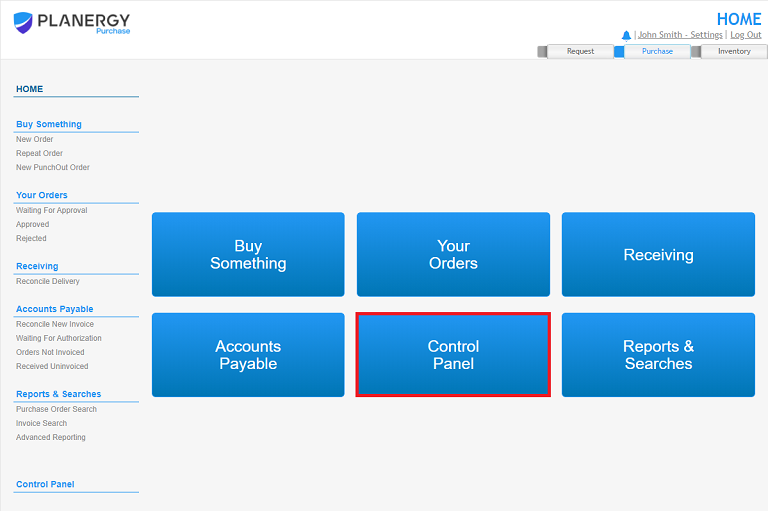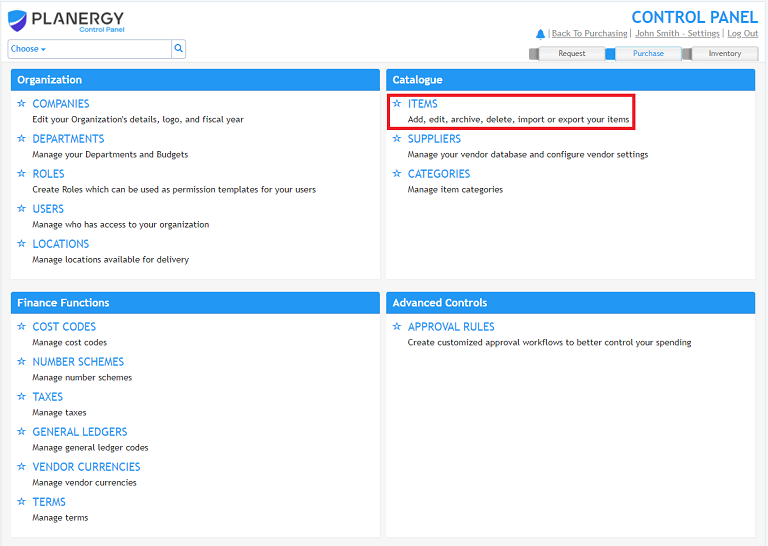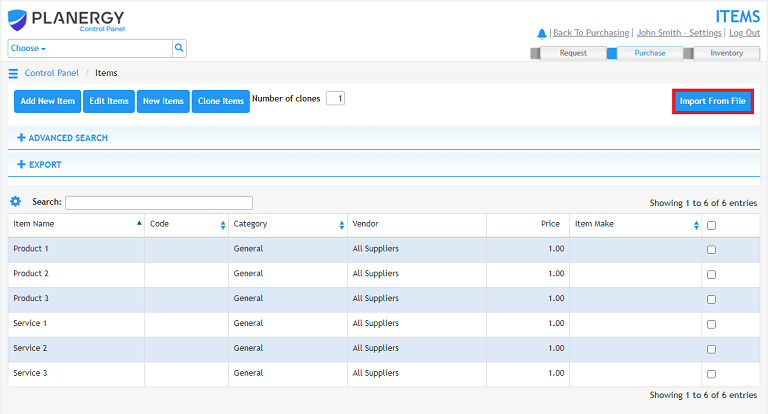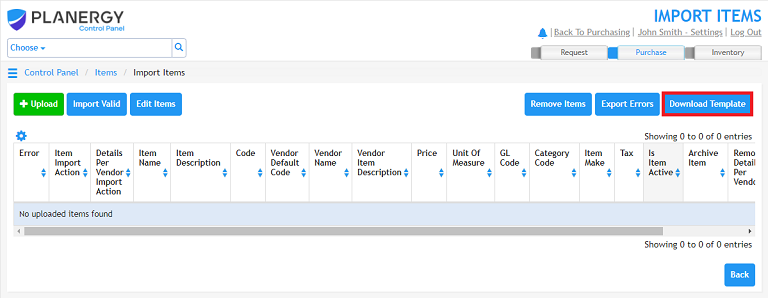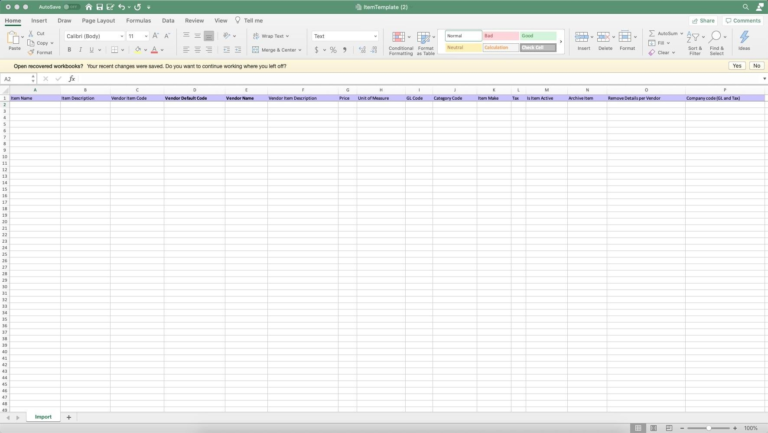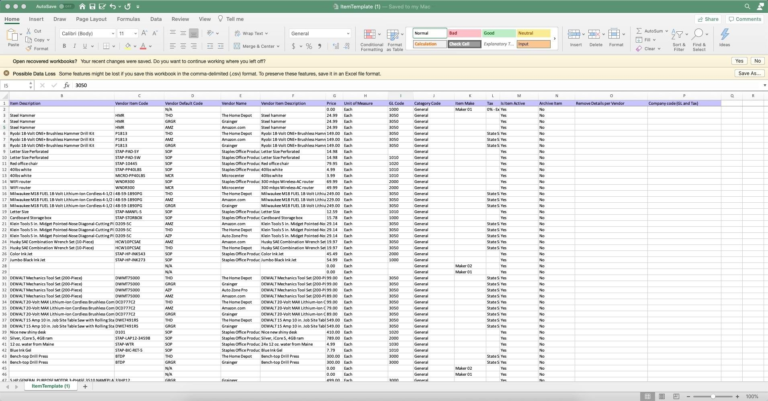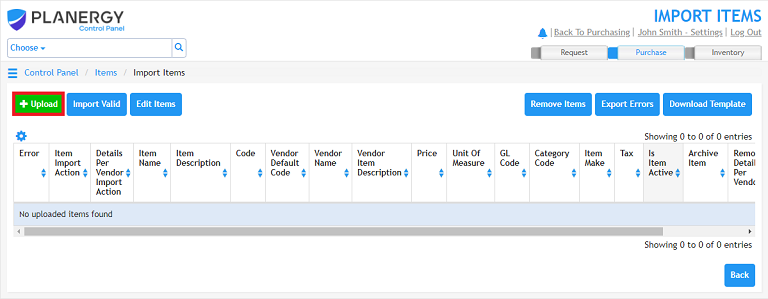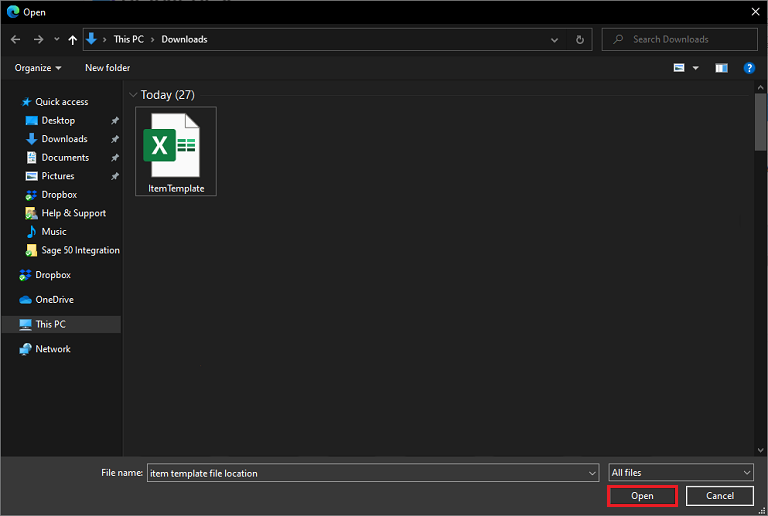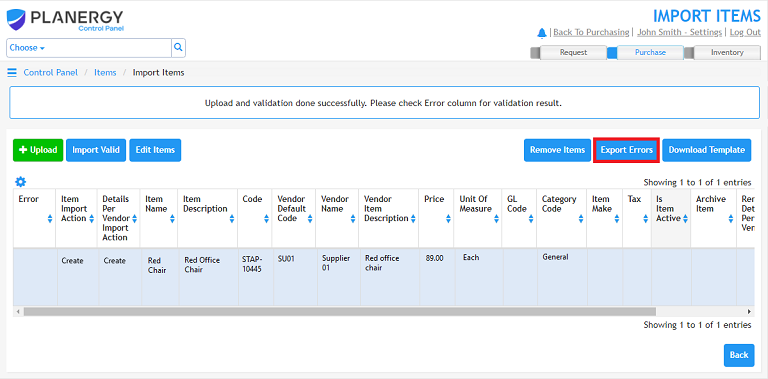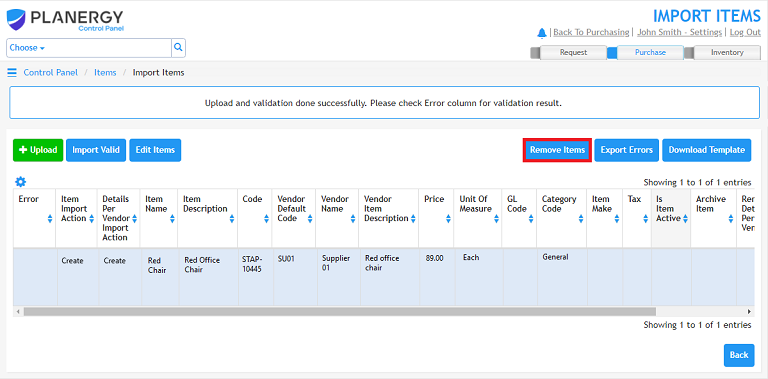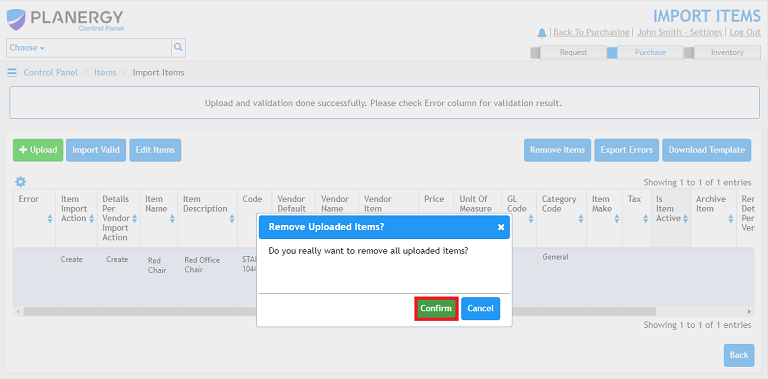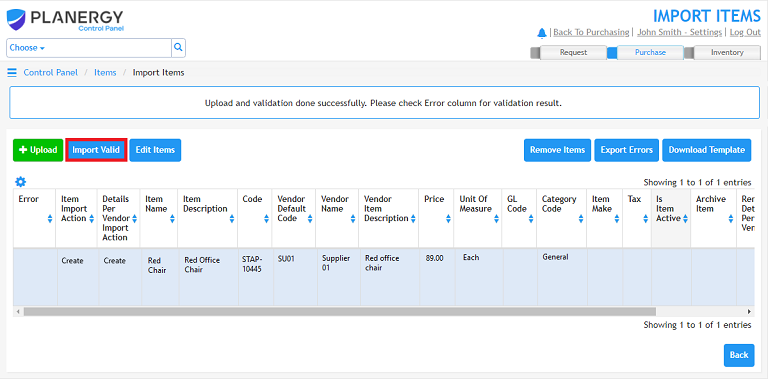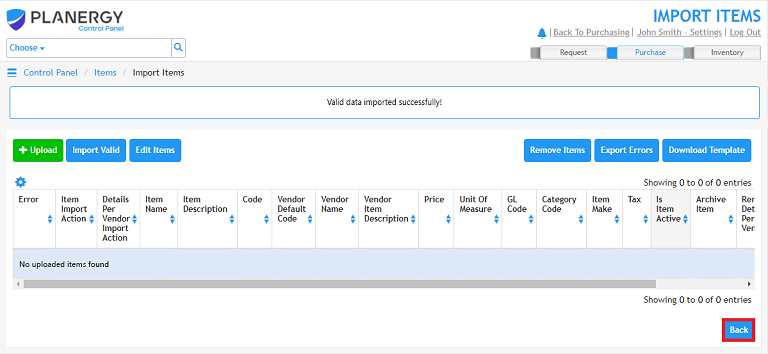- Click the [Control Panel] button
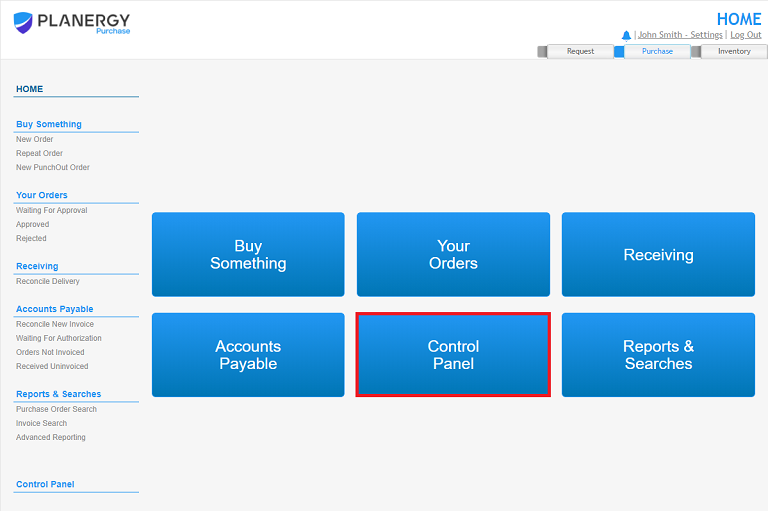
- Click the [Items] menu option.
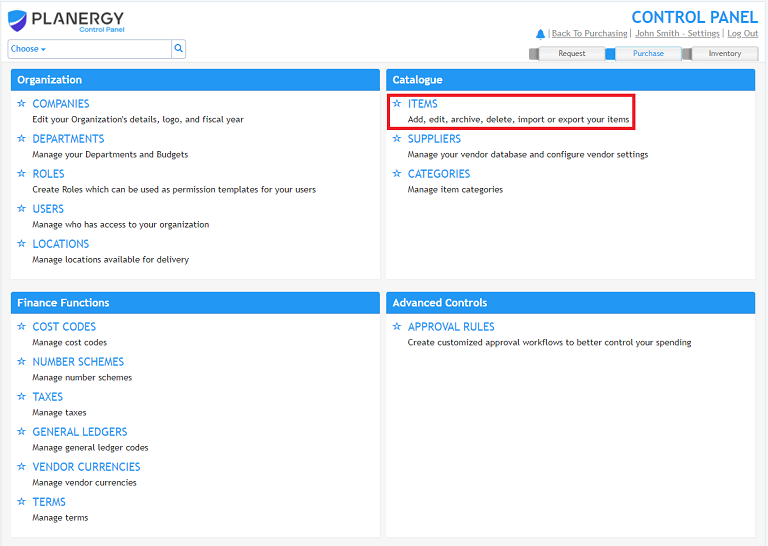
- Click the [Import From File] button.
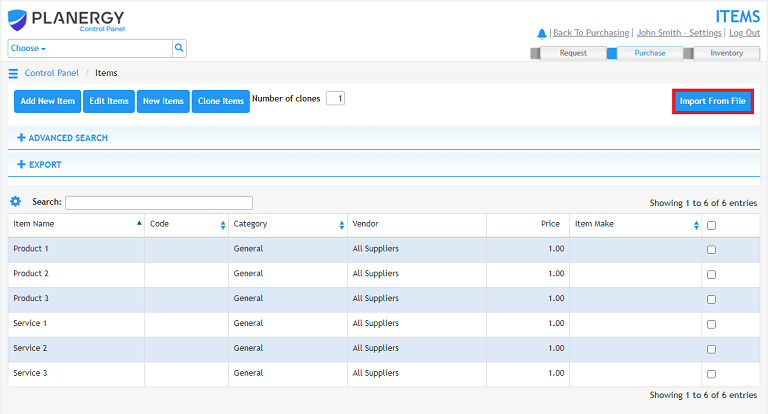
- Click the [Download Template] button.
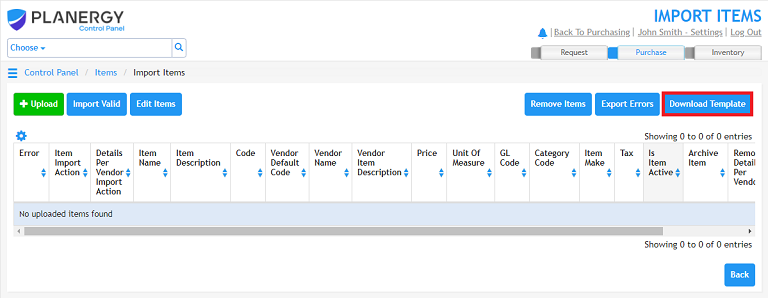
- Open the template file.
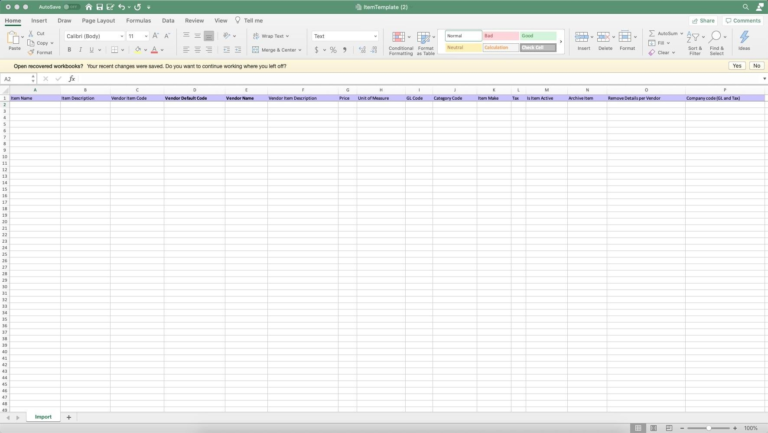
- Enter the details accordingly for the items you wish to import. Note that the vendor name and vendor code need to already be in the PLANERGY system for the import to work correctly.
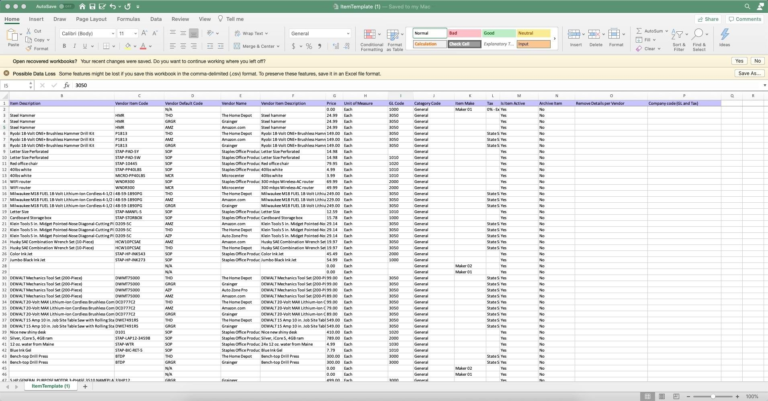
- Click the [Upload] button.
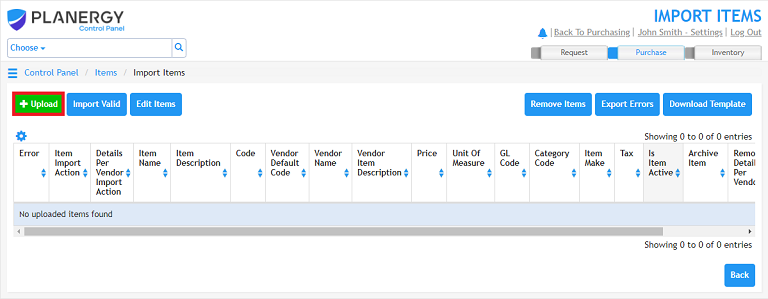
- Locate the file you wish to upload. Press the Open button to upload the file to PLANERGY.
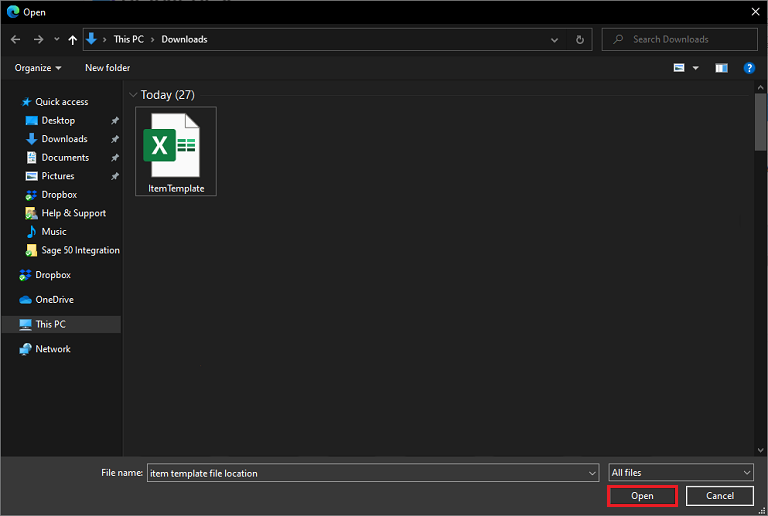
- Click the [Export Errors] button to export a list of any errors from the upload. Correct the item template according to the error report.
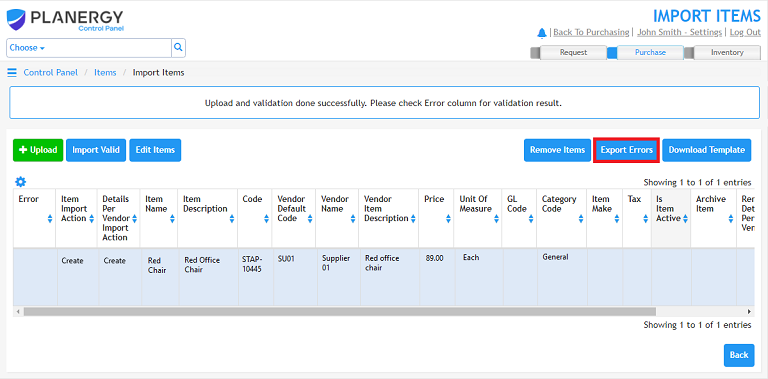
- Click the [Remove Items] button to discard the list of items to be uploaded.
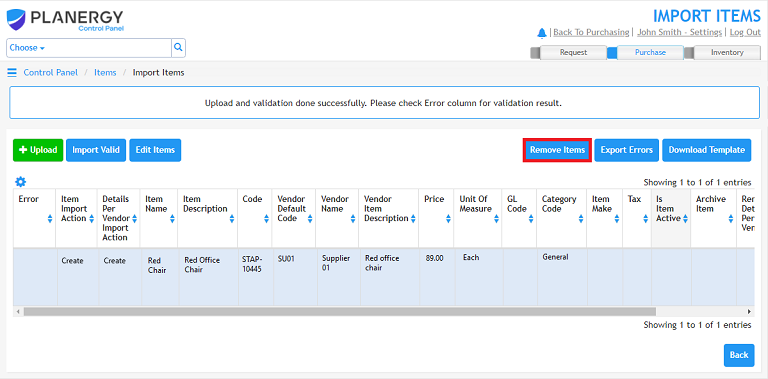
- In the window that appears, click the [Confirm] button to remove all items in the import queue.
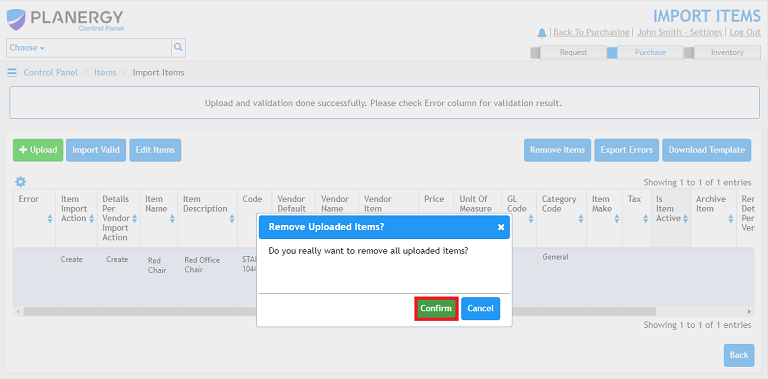
- Repeat step 8 with an updated file, if necessary.
- Once the import queue does not display error messages and you are satisfied with the list, click the [Import Valid] button to add the items to your catalog in PLANERGY.
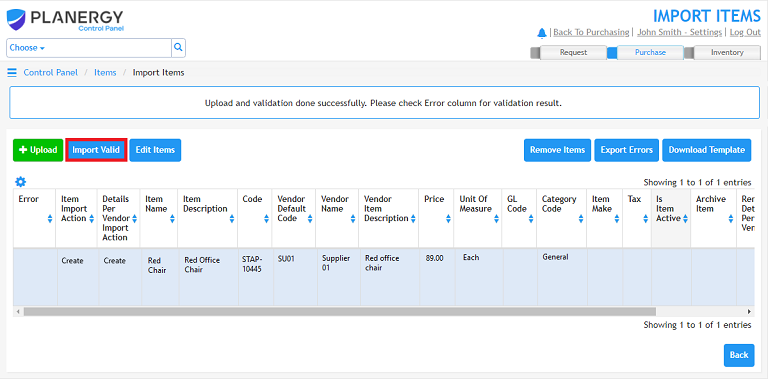
- Click the [Back] button to return to the Items section.