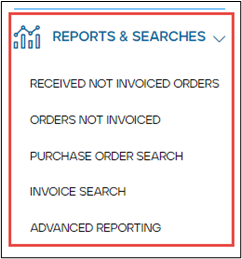PLANERGY’s AP Automation automates invoice processing, verification, and authorization using optical character recognition (OCR), AI, and machine learning.
The Accounts Payable section allows you to create a centralized and streamlined accounts payable process ensuring faster reconciliation than manual systems for reporting, analyzing, and reconciling across all entities to have real-time consolidated spend visibility.
It also enables you to capture early payment discounts and avoid late payment penalties, thus boosting efficiency and accuracy in your accounts payable workflows.
The AP automation feature combines with the existing accounts payable workflow in PLANERGY. The standard 2-way or 3-way matching process works the same way as before with all the checks in place to ensure only correct invoices are paid.
The sections in the Accounts Payable module are:
Home
The main dashboard for the Accounts Payable Module.
For more information about the home page and how to customize it you can read the article about the Accounts Payable Home Page.
Reconcile Invoices
In this section, you have the options available to you for reconciling invoices.
There are three subsections under Reconcile Invoices:
- Reconcile New PO Invoice – This section allows you to manually reconcile the invoices that have purchase orders associated with them.
- Reconcile New Non-PO Invoice – This section allows you to manually reconcile invoices that have no purchase orders associated with them.
- Invoice Documents – This section allows you to scan or upload the invoice documents to be stored in your account so that they are ready to be matched, authorized, and processed for payment.
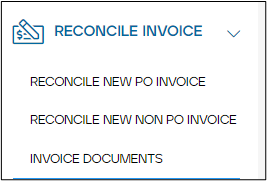
Your Invoices
You can access all the invoices that have the status as waiting for authorization/authorized/rejected from you and the invoices that you have forwarded to be authorized and have the status as waiting for authorization/authorized/rejected.
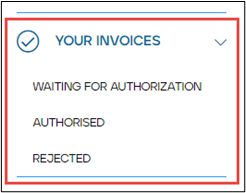
Reports & Searches
The Reports & Searches section allows you to easily access all purchase orders that are outstanding, invoices, or reports in the system using the search functionality by combining as many search fields as required to narrow down the results.
This section is classified into the following subsections.
-
- Received Not Invoiced Orders – These are outstanding purchase orders that are not fully invoiced but are marked as delivered.
- Orders Not Invoices – These are purchase orders that are not invoiced. The order may or may not be delivered.
- Purchase Order Search – These are all the purchase orders in the system that includes requisitions and canceled orders.
- Invoice Search – These are all the invoices in the system that you have permission to view.
- Advance Reporting – This section allows you to view the various graphs, create custom reports, schedule reports, etc.