Users – 10 – Editing a user
To edit a user you need to go to the Users section of the Control Panel. Click on the user you want to edit in the list of users. You can use the search functionality to find a specific user if needed or sort the list of users by any of the fields by clicking the table header.
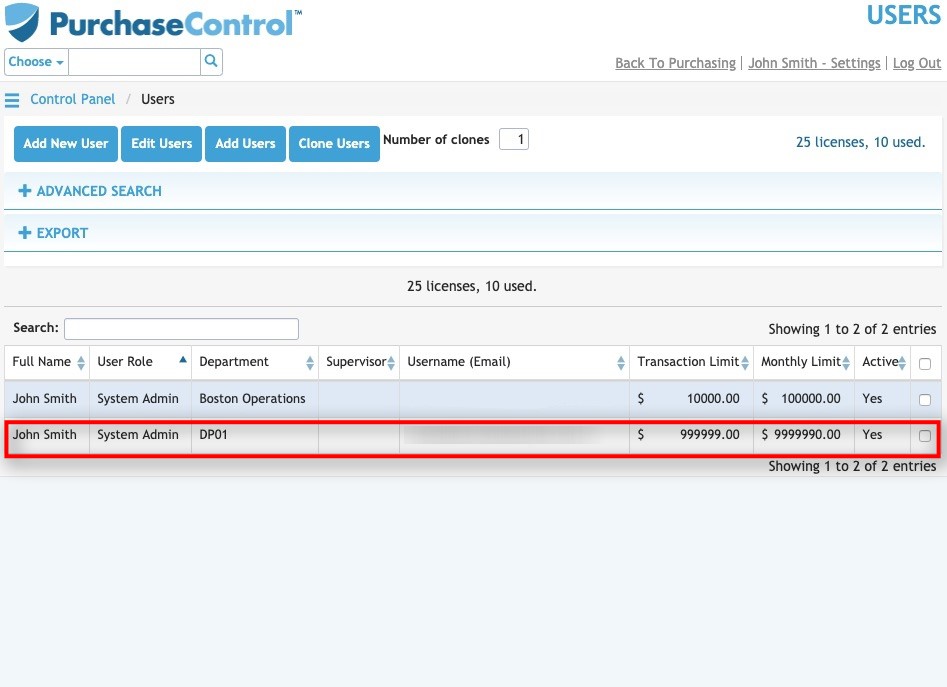
Figure 20: Users Page – Select User
Selecting a user will take you to the Edit User page for that user. The Edit User page looks similar to the Add User page and you can edit any details as required and then click the green Save button at the bottom right of the page to save the changes you have made.
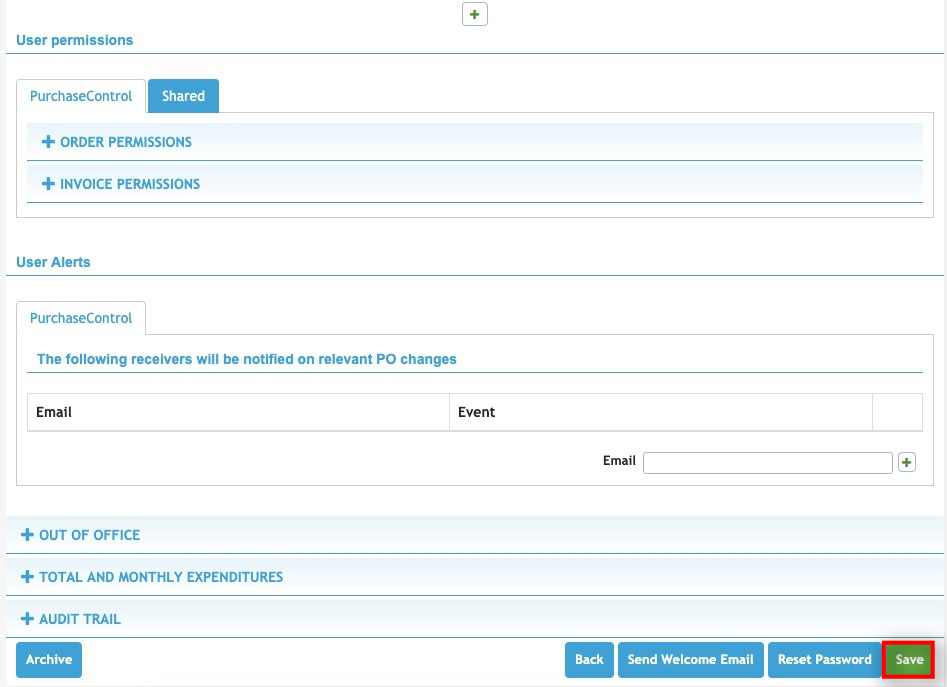
Figure 21: Edit User Page
Other options
From the Edit User page there are a number of additional action buttons. These options appear at the bottom right of the page alongside the Save button.

Figure 22: Edit User Page – Action Buttons
- Back
Clicking this button returns you to the Users page without making any changes to the company. - Send Welcome Email
Clicking this button will send an email to the user giving them the ability to set up their password and log into the system. - Reset Password
Clicking this button will bring up the Reset Password popup. You can set a new password for the user there. A user can request a password reset themselves from the login page but if required this option can be used to set a new password for the user. - Archive
Clicking this button will permanently remove the user from the system. You can find details of any archived users by searching in the Users page with the Include Archived switch set to include archived users. All data for an archived user will be saved in the system for auditing and reporting purposes but they will not be able to access the system again. - Save
Clicking this button will save any changes you have made to the user details.

