Users – 07 – Administration
The Administration tab – see figure 1 – assigns the broader abilities in the system. Depending on the settings here the user may or may not be given access to different areas of the Control Panel and reporting functionality of the system. There are 14 separate settings that can be assigned in this section.
Each separate setting has 3 options – Add, Edit and View – that can be assigned giving the user access to different areas of the system. There is also an option to assign all three quickly by selecting All.
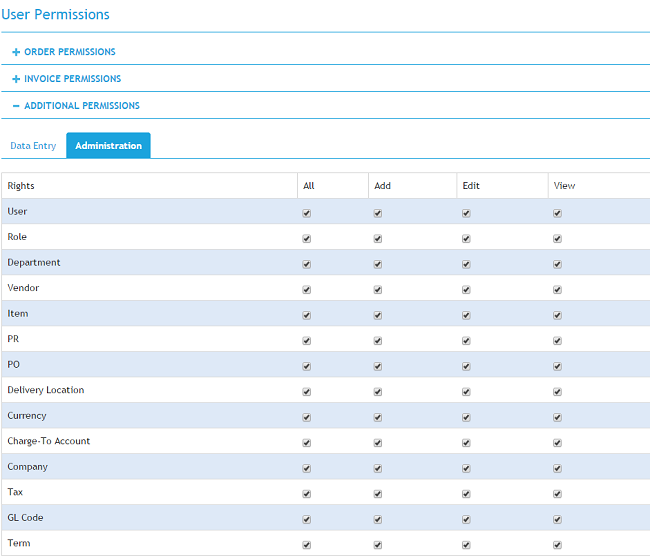
Figure 1: The Administration tab
User
-
Add
This assigns the user authority to add new users into the system. This ability will depend on there being available licences to add a user. It will give the user access to the Users section of the Control Panel where they will be able to add new users as required.
-
Edit
This assigns the user authority to edit the settings for the users already saved in the system including their purchasing limits. This setting needs to be combined with the View setting as the user will need access to view the user before they can edit them.
-
View
This assigns the user authority to view the settings for the users already saved in the system. It will give the user access to the Users section of the Control Panel. This setting also gives the user authority to view the Expenditure Reports section for the users.
Role
-
Add
This assigns the user authority to add new roles into the system. It will give the user access to the Roles section of the Control Panel where they will be able to add new roles as required. Once added the role can then be assigned to the user.
-
Edit
This assigns the user authority to edit the settings for the users already saved in the system. This setting needs to be combined with the View setting as the user will need access to view the user before they can edit them.
-
View
This assigns the user authority to view the settings for the users already saved in the system. It will give the user access to the Roles section of the Control Panel.
Department
-
Add
This assigns the user authority to add new departments into the system. This ability will depend on there being available licences to add a user. It will give the user access to the Departments section of the Control Panel where they will be able to add new users as required. It also allows the user to add a department from the Department select popup on the New Order page.
-
Edit
This assigns the user authority to edit the settings for the departments already saved in the system including their budgets. This setting needs to be combined with the View setting as the user will need access to view the department before they can edit them.
-
View
This assigns the user authority to view the settings for the departments already saved in the system. It will give the user access to the Departments section of the Control Panel. This setting also gives the user authority to view the Expenditure Reports section for the departments.
Supplier
-
Add
This assigns the user authority to add new suppliers into the system. It will give the user access to the Suppliers section of the Control Panel where they will be able to add new suppliers as required. It also allows the user to add a supplier from the Supplier select popup on the New Order page.
-
Edit
This assigns the user authority to edit the settings for the suppliers already saved in the system. This setting needs to be combined with the View setting as the user will need access to view the suppliers before they can edit them.
-
View
This assigns the user authority to view the settings for the users already saved in the system. It will give the user access to the Suppliers section of the Control Panel.
Item
-
Add
This assigns the user authority to add new items into the product catalogues in the system. It will give the user access to the Items section of the Control Panel where they will be able to add new items as required. It also allows the user to add an item from the items select popup on the New Order page.
-
Edit
This assigns the user authority to edit the existing items in the product catalogues already saved in the system. This setting needs to be combined with the View setting as the user will need access to view the items before they can edit them.
-
View
This assigns the user authority to view the settings for the items already saved in the system. It will give the user access to the Items section of the Control Panel.
Purchase Requisition (PR)
-
Add
This assigns the user authority to add new purchase requisitions into the system. Any user carrying out ordering actions within the system will need all of the PR related permissions. The settings are further controlled by the Order Permissions set for the user.
-
Edit
This assigns the user authority to edit purchase requisitions in the system. This setting needs to be combined with the View setting as the user will need access to view the purchase requisitions before they can edit them.
-
View
This assigns the user authority to view the purchase requisitions already saved in the system. The settings are further controlled by the Order Permissions set for the user.
Purchase Order (PO)
-
Add
This assigns the user authority to add new purchase orders into the system. Any user carrying out ordering actions within the system will need all of the PO related permissions. The settings are further controlled by the Order Permissions set for the user.
-
Edit
This assigns the user authority to edit purchase orders in the system. This setting needs to be combined with the View setting as the user will need access to view the purchase orders before they can edit them.
-
View
This assigns the user authority to view the purchase orders already saved in the system. The settings are further controlled by the Order Permissions set for the user.
Delivery Location
-
Add
This assigns the user authority to add new delivery locations into the system. It will give the user access to the Delivery Locations section of the Control Panel where they will be able to add new delivery locations as required. It also allows the user to add a delivery location from the Delivery Location select popup on the New Order page.
-
Edit
This assigns the user authority to edit the settings for the delivery locations already saved in the system. This setting needs to be combined with the View setting as the user will need access to view the delivery locations before they can edit them.
-
View
This assigns the user authority to view the settings for the delivery locations already saved in the system. It will give the user access to the Delivery Locations section of the Control Panel.
Currency
-
Add
This assigns the user authority to add new delivery locations into the system. It will give the user access to the Finance Functions section of the Control Panel where they will be able to add new currencies as required.
-
Edit
This assigns the user authority to edit the settings for the currencies already saved in the system. This setting needs to be combined with the View setting as the user will need access to view the currencies before they can edit them.
-
View
This assigns the user authority to view the settings for the currencies already saved in the system. It will give the user access to the Finance Functions section of the Control Panel.
Charge To Account
-
Add
This assigns the user authority to add new Charge To Accounts into the system. It will give the user access to the Charge To Accounts section of the Control Panel where they will be able to add new charge to accounts as required.
-
Edit
This assigns the user authority to edit the settings for the charge to accounts already saved in the system. This setting needs to be combined with the View setting as the user will need access to view the charge to accounts before they can edit them.
-
View
This assigns the user authority to view the settings for the charge to accounts already saved in the system. It will give the user access to the Charge To Accounts section of the Control Panel. This setting also gives the user authority to view the Expenditure Reports section for the charge to accounts.
Company
-
Add
This assigns the user authority to add new Companies into the system. It will give the user access to the Companies section of the Control Panel where they will be able to add new companies as required.
-
Edit
This assigns the user authority to edit the settings for the companies already saved in the system. This setting needs to be combined with the View setting as the user will need access to view the companies before they can edit them.
-
View
This assigns the user authority to view the settings for the companies already saved in the system. It will give the user access to the Companies section of the Control Panel. This setting also gives the user authority to view the Expenditure Reports section for the companies.
Tax
-
Add
This assigns the user authority to add new tax rates into the system. It will give the user access to the Finance Functions section of the Control Panel where they will be able to add new tax rates as required. Once added the tax rate can be assigned to line items on an invoice.
-
Edit
This assigns the user authority to edit the settings for the tax rates already saved in the system. This setting needs to be combined with the View setting as the user will need access to view the tax rates before they can edit them.
-
View
This assigns the user authority to view the settings for the tax rates already saved in the system. It will give the user access to the Finance Functions section of the Control Panel.
GL Code
-
Add
This assigns the user authority to add new general ledger codes into the system. It will give the user access to the Finance Functions section of the Control Panel where they will be able to add new general ledger codes as required. Once added the general ledger code can be assigned to line items on an invoice.
-
Edit
This assigns the user authority to edit the settings for the general ledger codes already saved in the system. This setting needs to be combined with the View setting as the user will need access to view the general ledger codes before they can edit them.
-
View
This assigns the user authority to view the settings for the general ledger codes already saved in the system. It will give the user access to the Finance Functions section of the Control Panel.
Term
-
Add
This assigns the user authority to add new payment terms into the system. It will give the user access to the Finance Functions section of the Control Panel where they will be able to add new payment terms as required.
-
Edit
This assigns the user authority to edit the settings for the payment terms already saved in the system. This setting needs to be combined with the View setting as the user will need access to view the payment terms before they can edit them.
-
View
This assigns the user authority to view the settings for the payment terms already saved in the system. It will give the user access to the Finance Functions section of the Control Panel.

