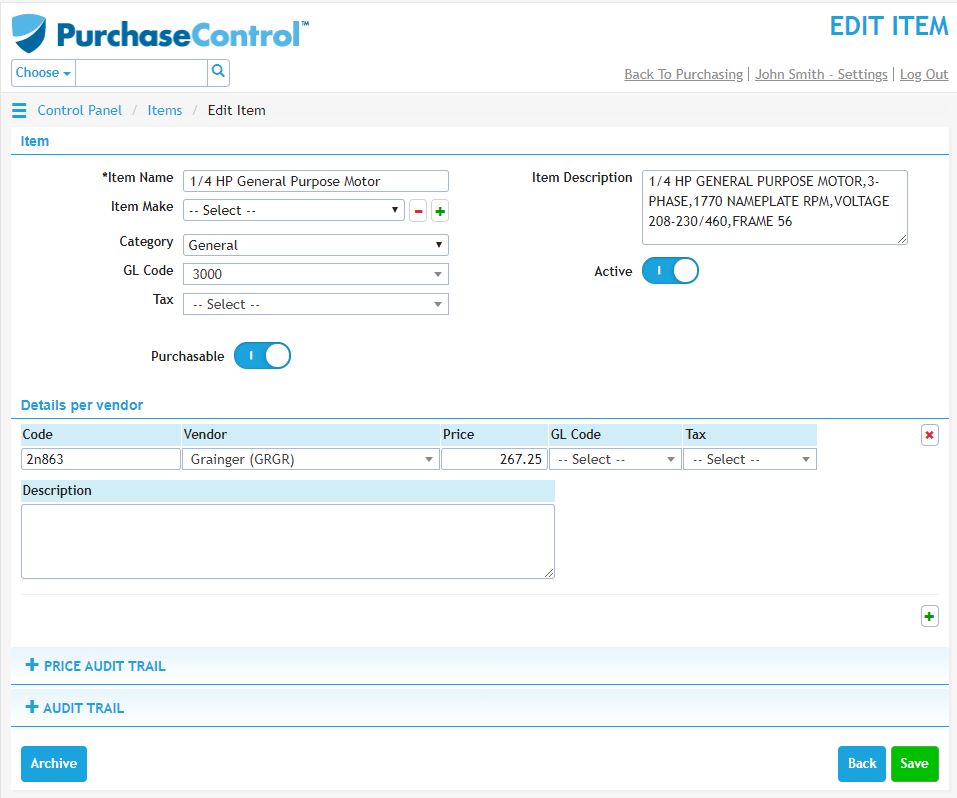Admin Quick Start Guide – 06 – Step 6 – Setting up items
As part of the initial set up of PLANERGY no items will be added to the system. You can make changes to items saved in the system and add additional items into the system from the Items section of the Control Panel.
Adding items into the system is not required, if a user has permission to free text items into an order they will not need to select from the items saved in the system.
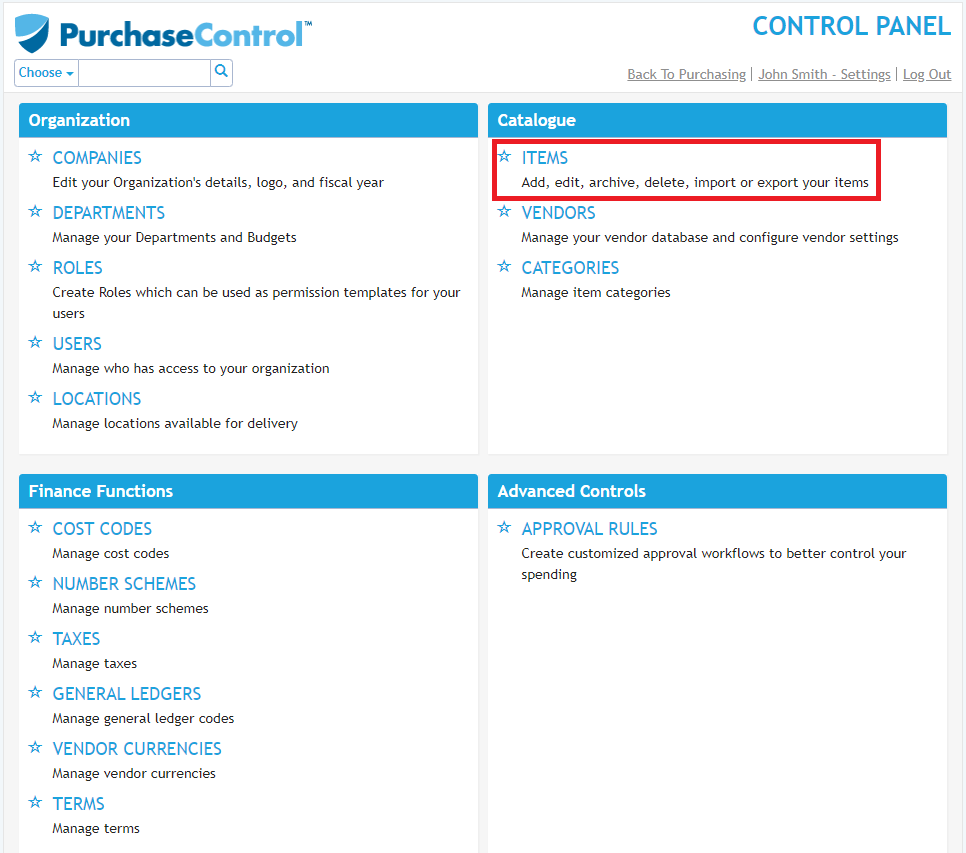
Adding a New Item
When adding a new item you need to go to the Items section of the Control Panel. Click the blue New Item button at the top left of the page.
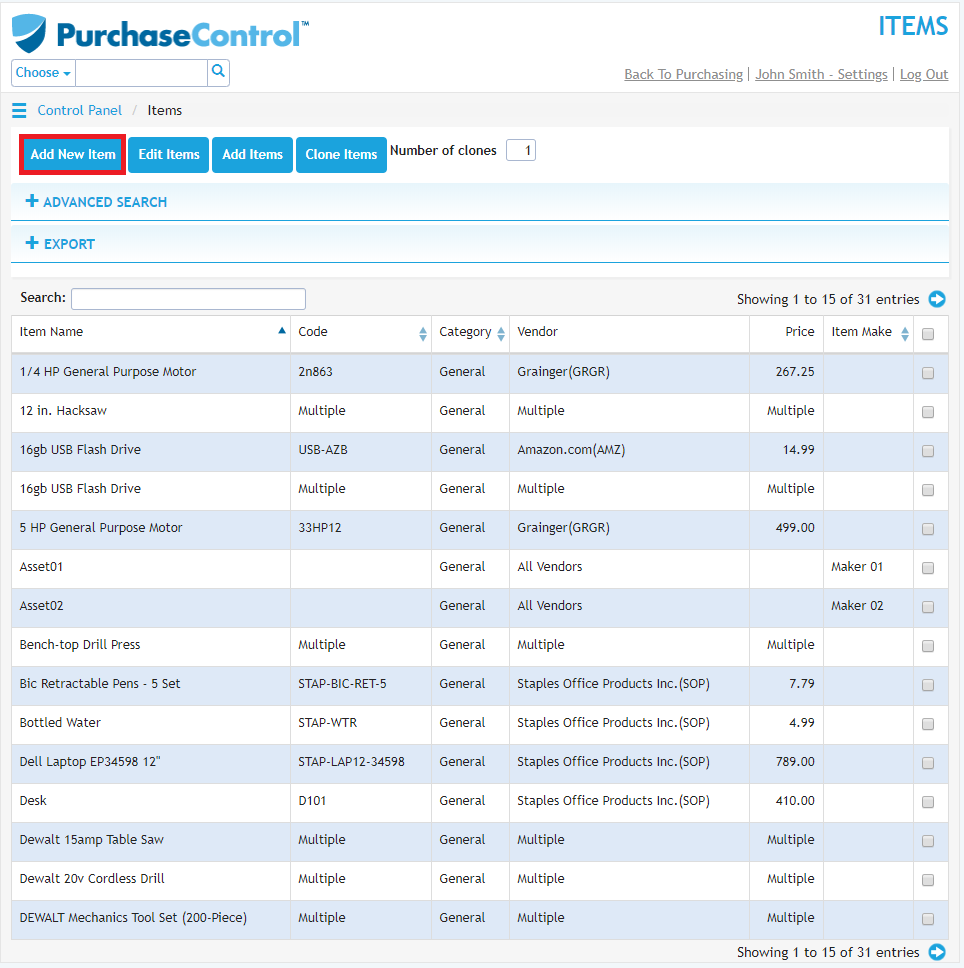
This will bring you to the Add Item page where you will need to fill the item details – name is the only required fields. The other fields for the item are optional.
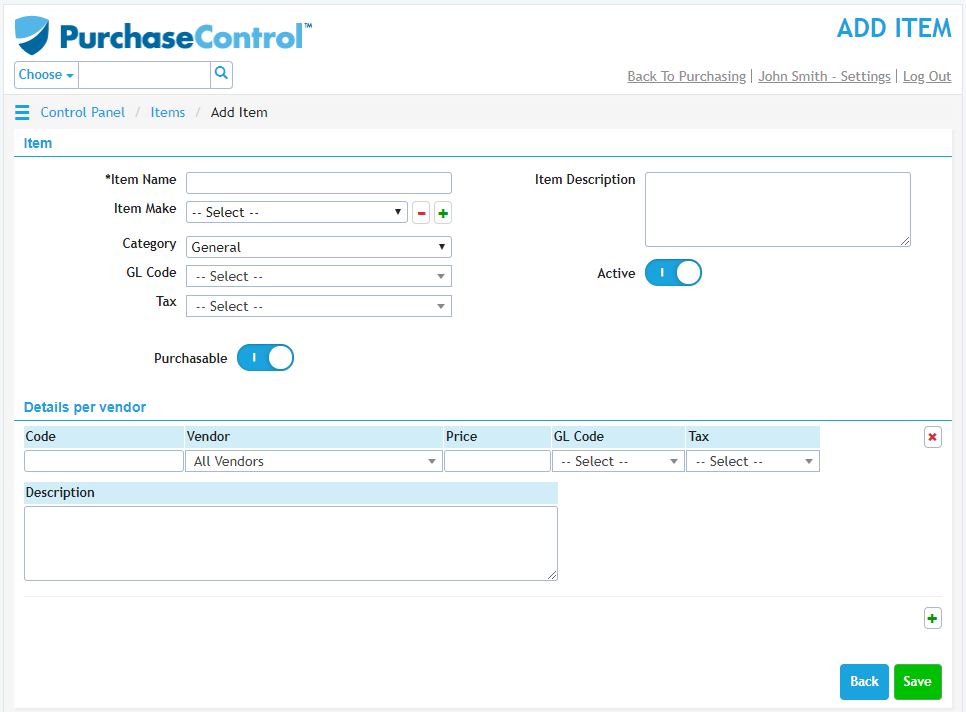
If you assign a vendor for the item it will only be available to select when creating an order for that specific vendor. If the option ‘– Select –‘ is left for the vendor field the item will be available to select no matter which vendor is selected.
When you have the details filled as required if you click the green Save button at the bottom right of the page the item will be added to the system.
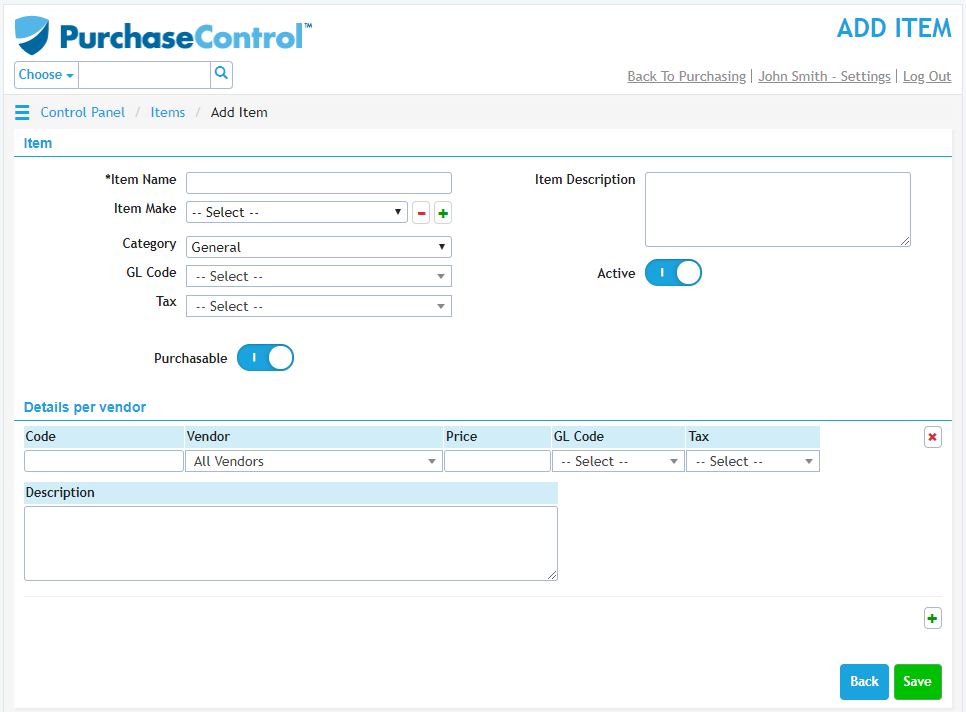
Editing an Item
To edit an item you need to go to the Items section of the Control Panel. Click on the item you want to edit in the list of items.
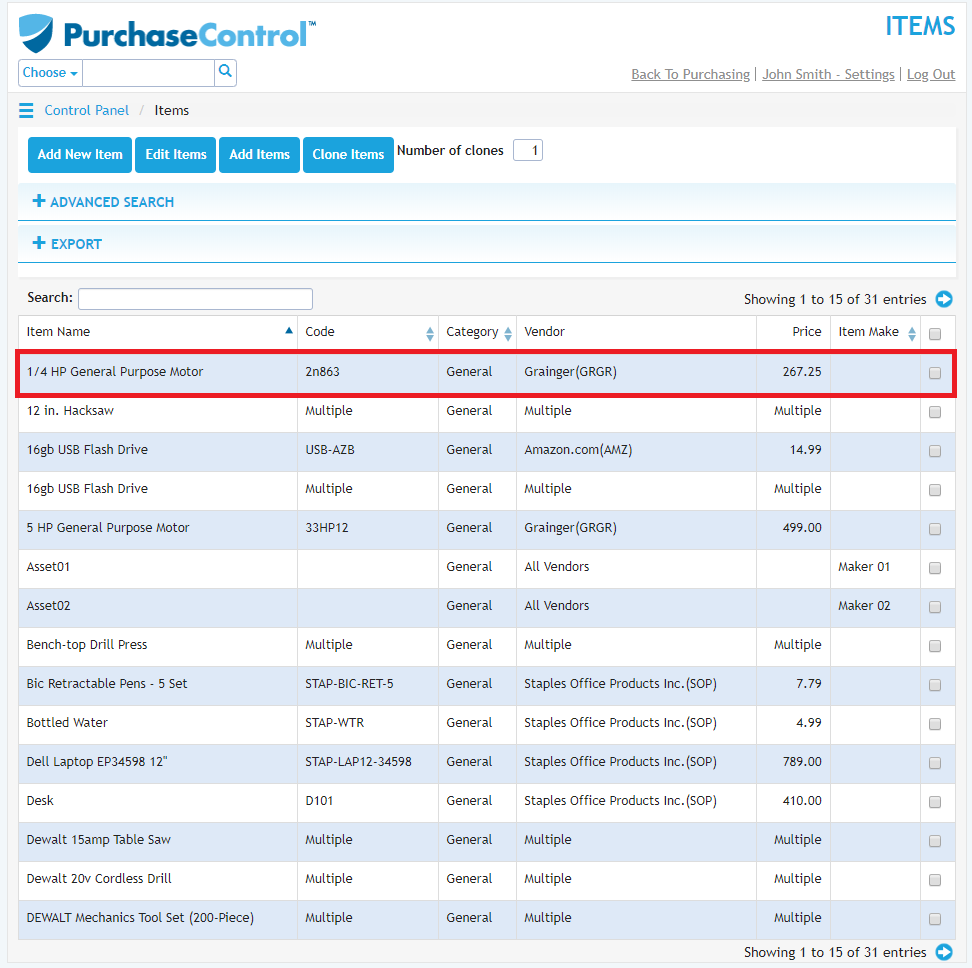
This will take you to the Edit Item page for that item.
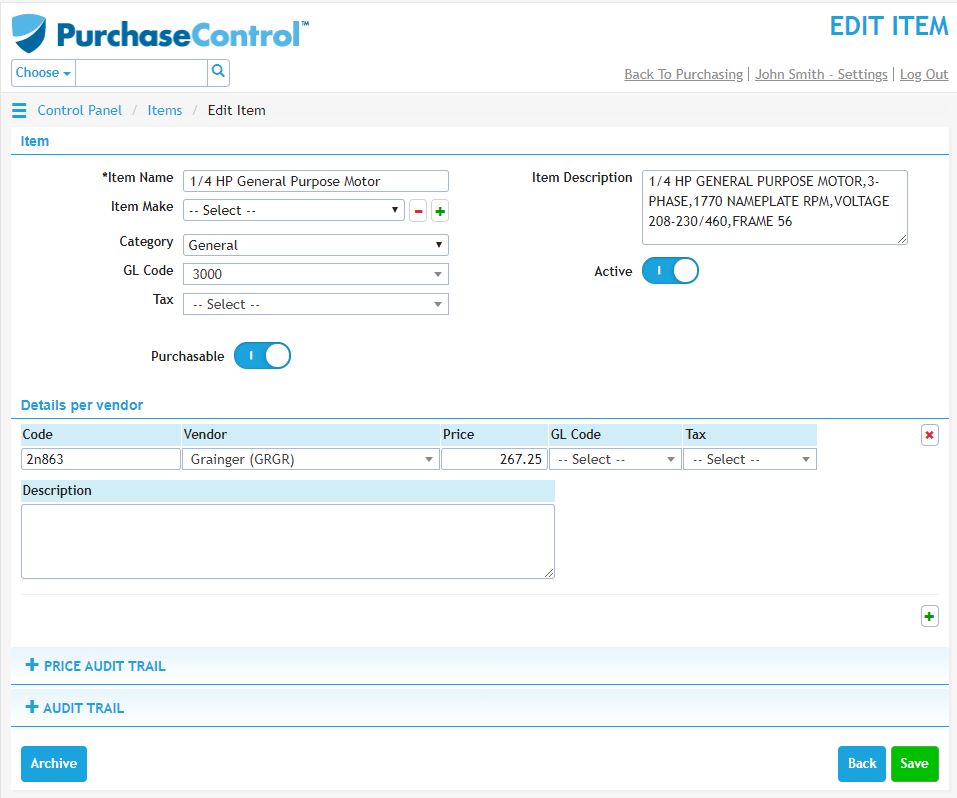
You can edit any details as required and then click the green Save button at the bottom right of the page to save the changes you have made.