Taxes – 04 – Editing a Tax
To edit a tax code you need to go to the Tax Codes sub-section of the Finance Functions page. Click on the tax code you want to edit in the list of tax codes. You can use the search functionality to find a specific tax code if needed or sort the list of tax codes by any of the fields by clicking the table header.
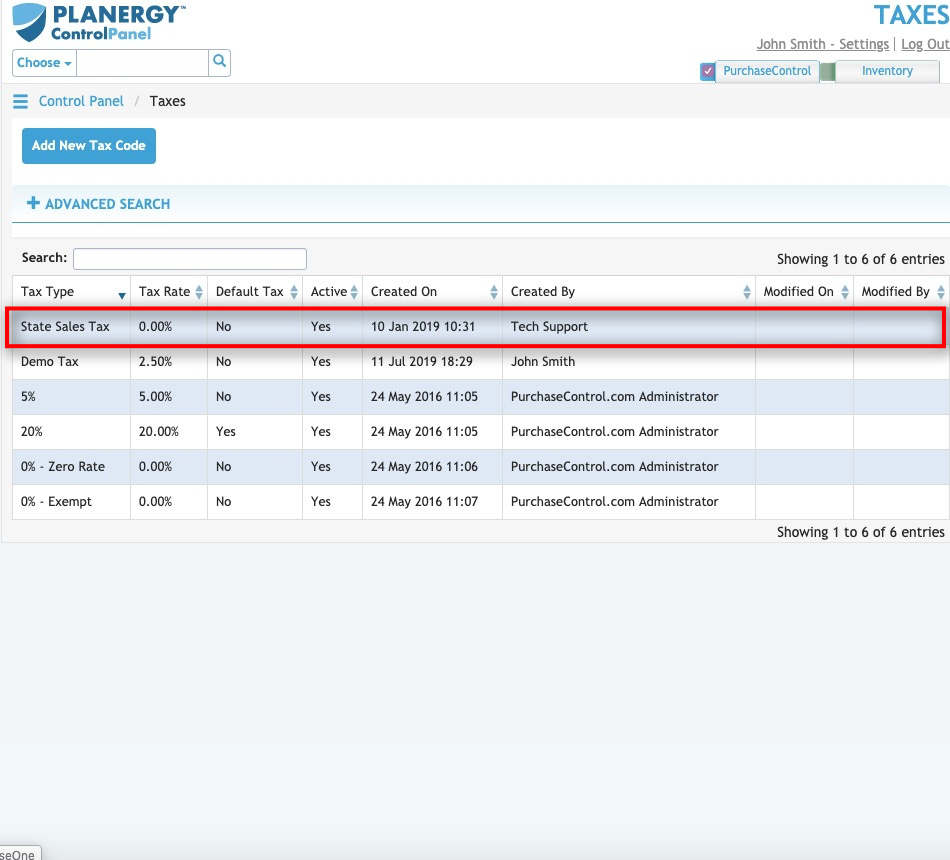
Figure 7: Financial Functions Page – Select Tax Code
Selecting a tax code will bring you to the Edit Tax Code popup window for that tax code. The Edit Tax Code popup window looks similar to the Add Tax Code popup window and you can edit any details as required and then click the green Save button at the bottom right of the popup window to save the changes you have made.
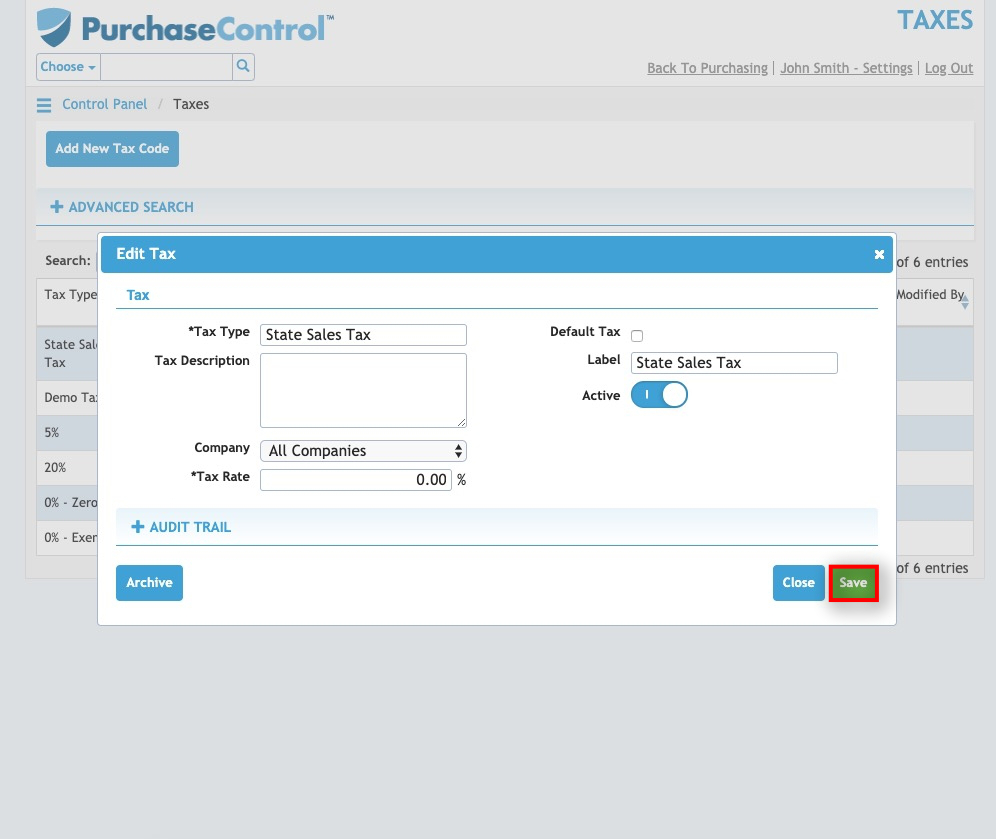
Figure 8: Financial Functions Page – Save Button
Other options
From the Edit Tax popup screen there are a number of additional action buttons. These options appear at the bottom right of the screen alongside the Save button.
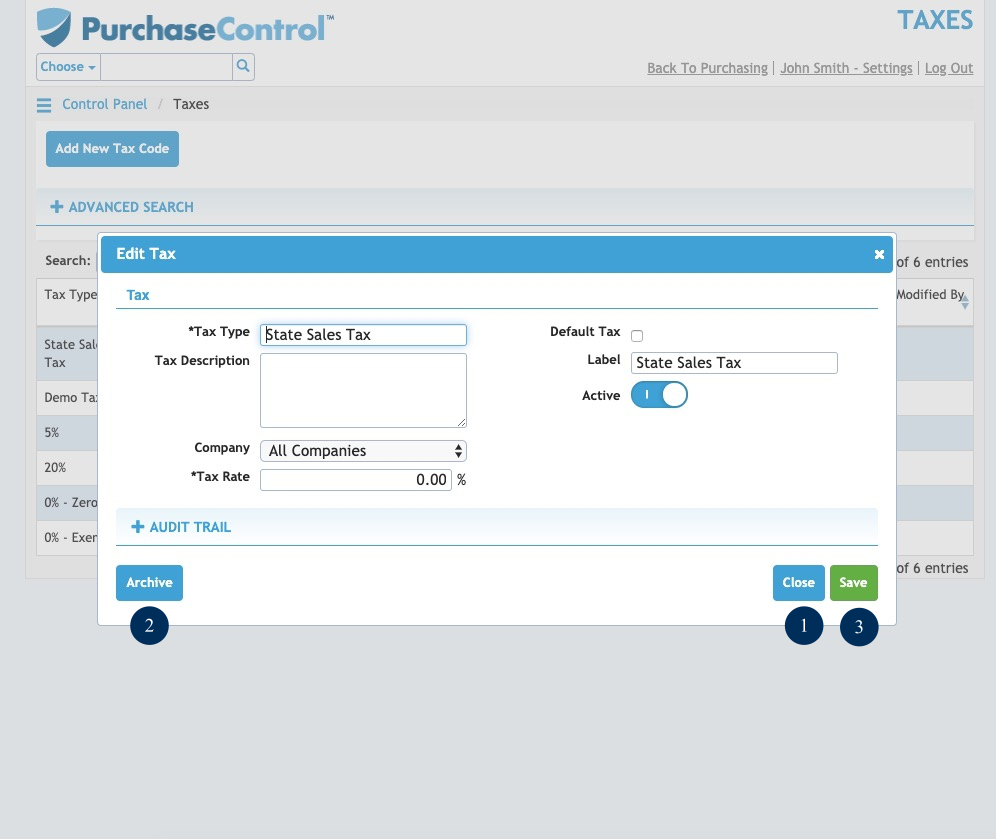
Figure 8: Edit Tax Screen – action buttons
- Close
Clicking this button returns you to the Tax Codes Search page without making any changes to the tax code. - Archive
Clicking this button will permanently remove the tax code from the system. You can find details of any archived tax codes by searching in the Tax Codes Search page with the “Include Archived?” switch set to Yes. All data for an archived tax code will be saved in the system for auditing and reporting purposes. - Save
Clicking this button will save any changes you have made to the tax code details.

