Roles – 04 – Editing a Role
To edit a role you need to go to the Roles section of the Control Panel. Click on the role you want to edit in the list of roles. You can use the search functionality to find a specific role if needed or sort the list of roles by any of the fields by clicking the table header.
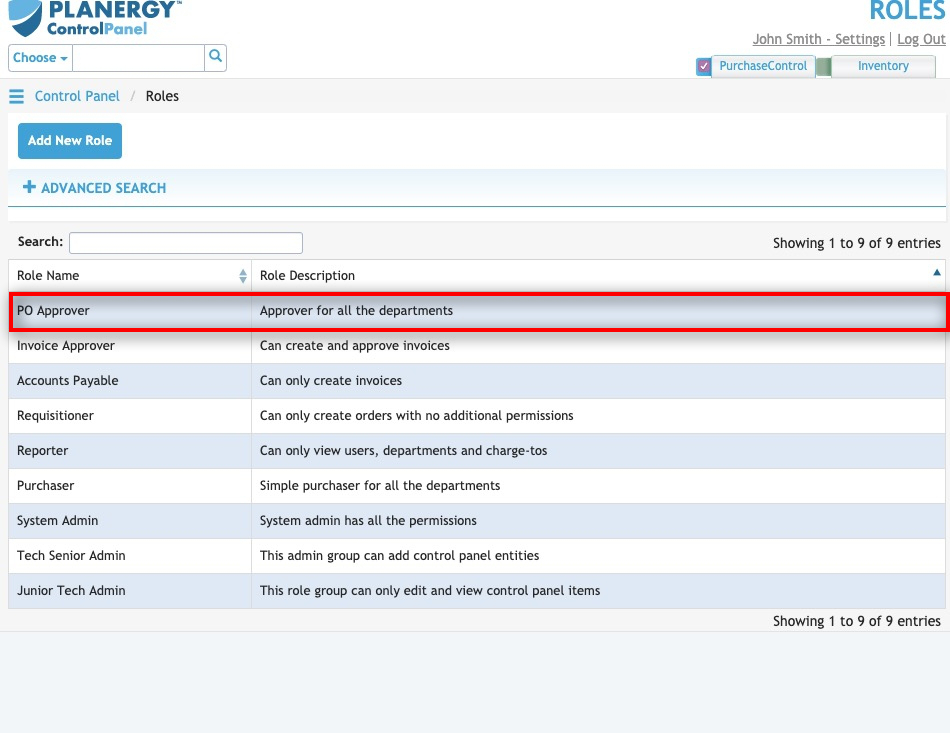
Figure 5: Roles Page – Select Role
Selecting a role will take you to the Edit Role page for that role. The Edit Role page looks similar to the Add Role page and you can edit any details as required and then click the green Save button at the bottom right of the page to save the changes you have made.
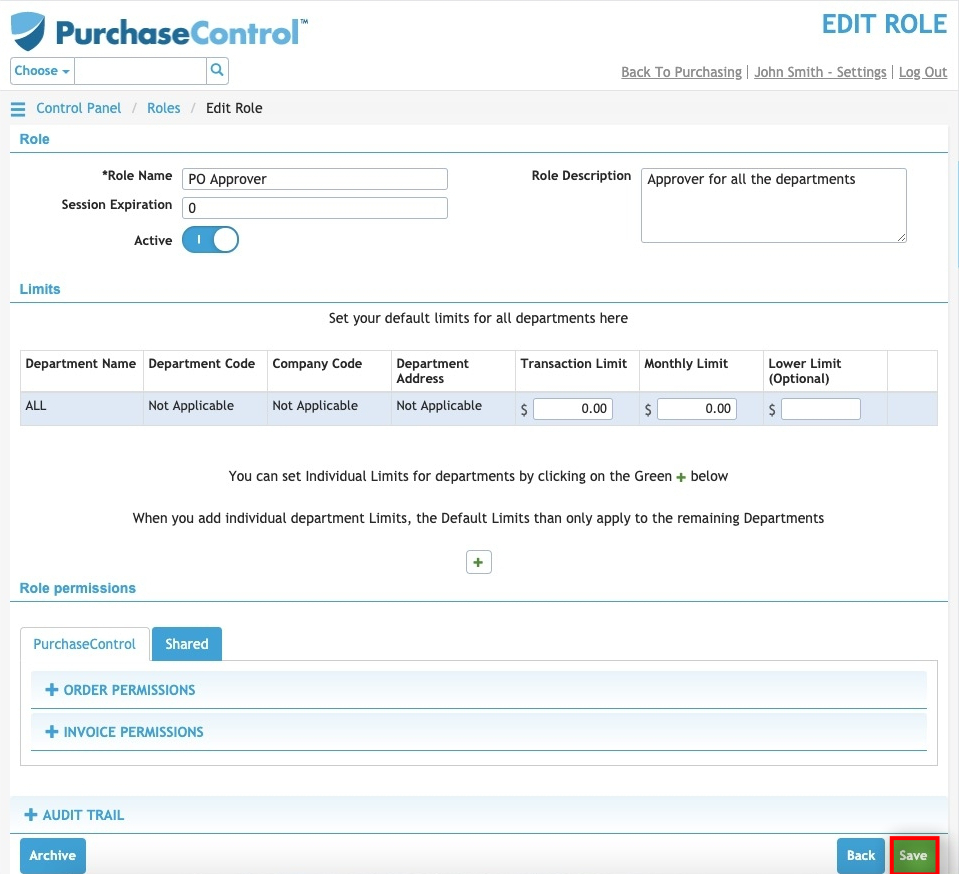
Figure 6: Edit Role Page
Other options
From the Edit Role page there are a number of additional action buttons. These options appear at the bottom right of the page alongside the Save button.
- BackClicking this button returns you to the Roles page without making any changes to the company.
- ArchiveClicking this button will permanently remove the role from the system. You can find details of any archived roles by searching in the Roles page with the Include Archived switch set to include archived roles. All data for an archived role will be saved in the system for auditing and reporting purposes but it will not be usable again.
- SaveClicking this button will save any changes you have made to the role details.

