Departments – 04 – Editing a Department
To edit a department you need to go to the Departments section of the Control Panel. Click on the department you want to edit in the list of departments. You can use the search functionality to find a specific department if needed or sort the list of departments by any of the fields by clicking the table header.
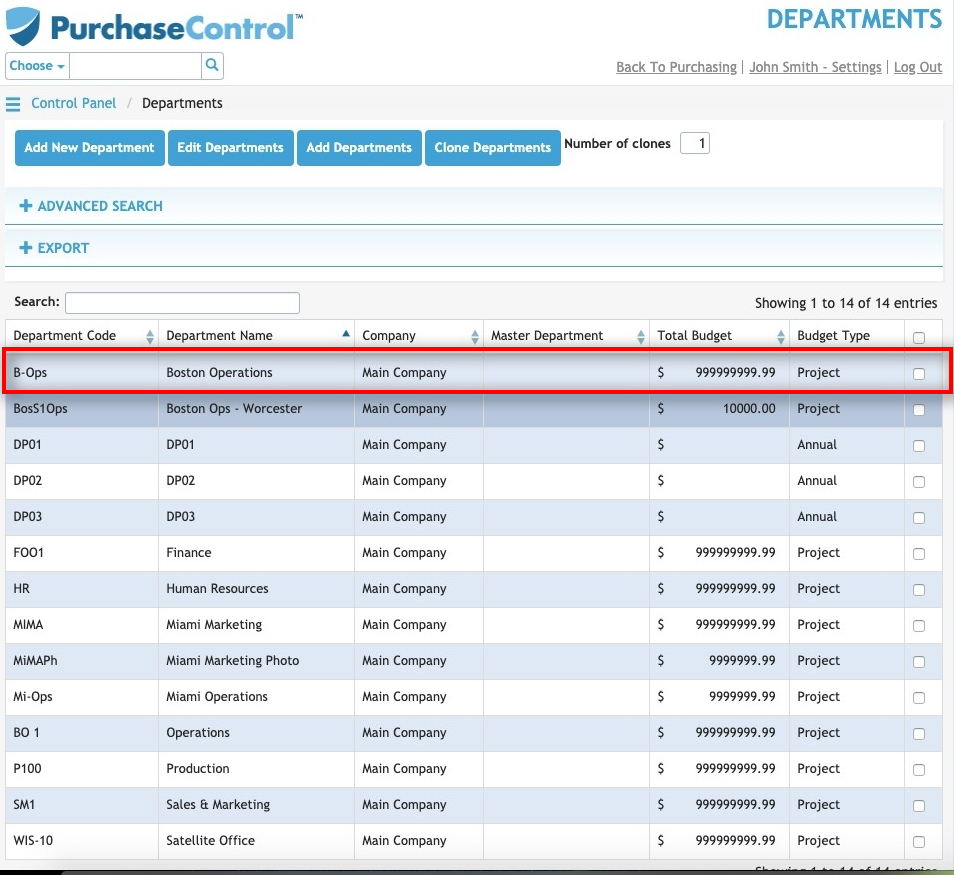
Figure 7: Departments Page – Select Department
Selecting a department will take you to the Edit Department page for that department. The Edit Department page looks similar to the Add Department page and you can edit any details as required and then click the green Save button at the bottom right of the page to save the changes you have made.
On the Edit Department page there are some additional information fields for reporting on the department’s expenditure. These show the Total Expenditure and the expenditure for each of the months of the year. The figures shown here will depend on what is set in the Budget Type field. If annual is selected only expenditure from this financial year will display. If project is selected all expenditure since the department was created will show.
You can edit any details as required and then click the green Save button at the bottom right of the page to save the changes you have made.
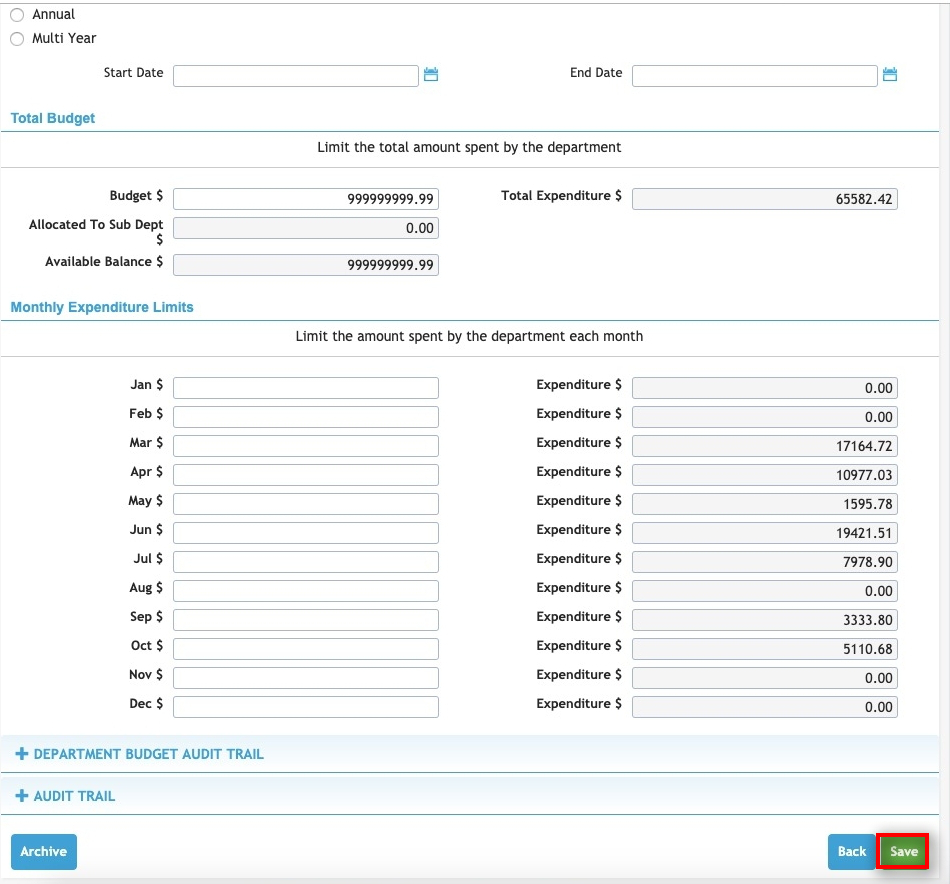
Figure 8: Edit Department Page
Other options
From the Edit Department page there are a number of additional action buttons. These options appear at the bottom right of the page alongside the Save button.

Figure 9: Edit Department Page – action buttons
- Back
Clicking this button returns you to the Department page without making any changes to the department. - Archive
Clicking this button will permanently remove the department from the system. You can find details of any archived departments by searching in the Departments page with the “Include Archived?” switch set to Yes. All data including expenditure related to an archived department will be saved in the system for auditing and reporting purposes. - Save
Clicking this button will save any changes you have made to the department details.

