Cost Codes – 04 – Editing a Cost Code
To edit a charge to account you need to go to the Charge To Accounts section of the Control Panel. Click on the charge to account you want to edit in the list of charge to accounts. You can use the search functionality to find a specific charge to account if needed or sort the list of charge to accounts by any of the fields by clicking the table header.
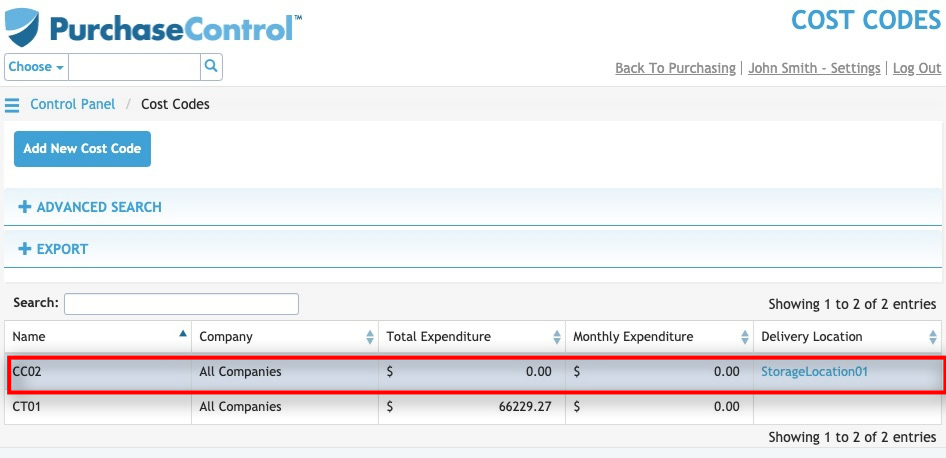
Figure 5: Charge To Accounts Page – Select Charge To Account
Selecting a charge to account will take you to the Edit Charge To Account page for that charge to account. The Edit Charge To Account page looks similar to the Add Charge To Account page and you can edit any details as required and then click the green Save button at the bottom right of the page to save the changes you have made.
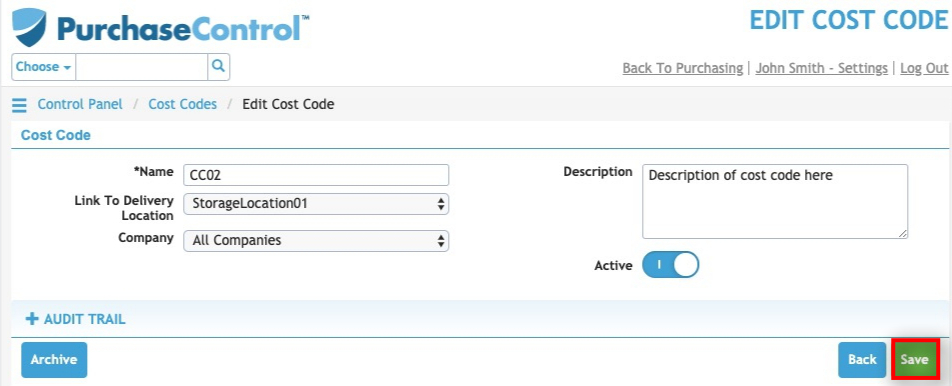
Figure 6: Edit Charge To Account Page
Other options
From the Edit Charge To Account page there are a number of additional action buttons. These options appear at the bottom right of the page alongside the Save button.

Figure 7: Edit Charge To Account Page – Action Buttons
- Back
Clicking this button returns you to the Charge To Accounts page without making any changes to the charge to account. - Archive
Clicking this button will permanently remove the charge to account from the system. You can find details of any archived charge to accounts by searching in the Charge To Accounts page with the Include Archived switch set to include archived charge to accounts. All data for an archived charge to account will be saved in the system for auditing and reporting purposes but it will not be usable again. - Save
Clicking this button will save any changes you have made to the charge to account details.

