Companies – 04 – Editing a Company
To edit a company you need to go to the Companies section of the Control Panel. Click on the company you want to edit in the list of companies. You can use the search functionality to find a specific company if needed or sort the list of companies by any of the fields by clicking the table header.
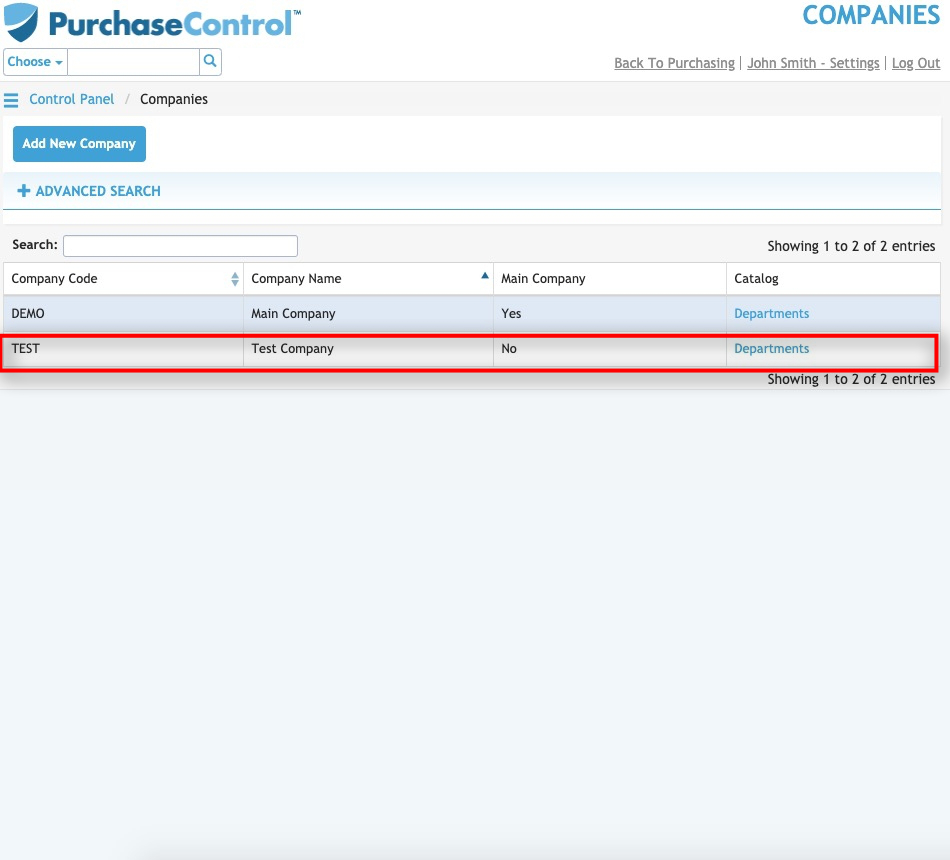
Figure 9: Companies Page – Select Company
Selecting a company will take you to the Edit Company page for that company. The Edit Company page looks similar to the Add Company page and you can edit any details as required and then click the green Save button at the bottom right of the page to save the changes you have made.
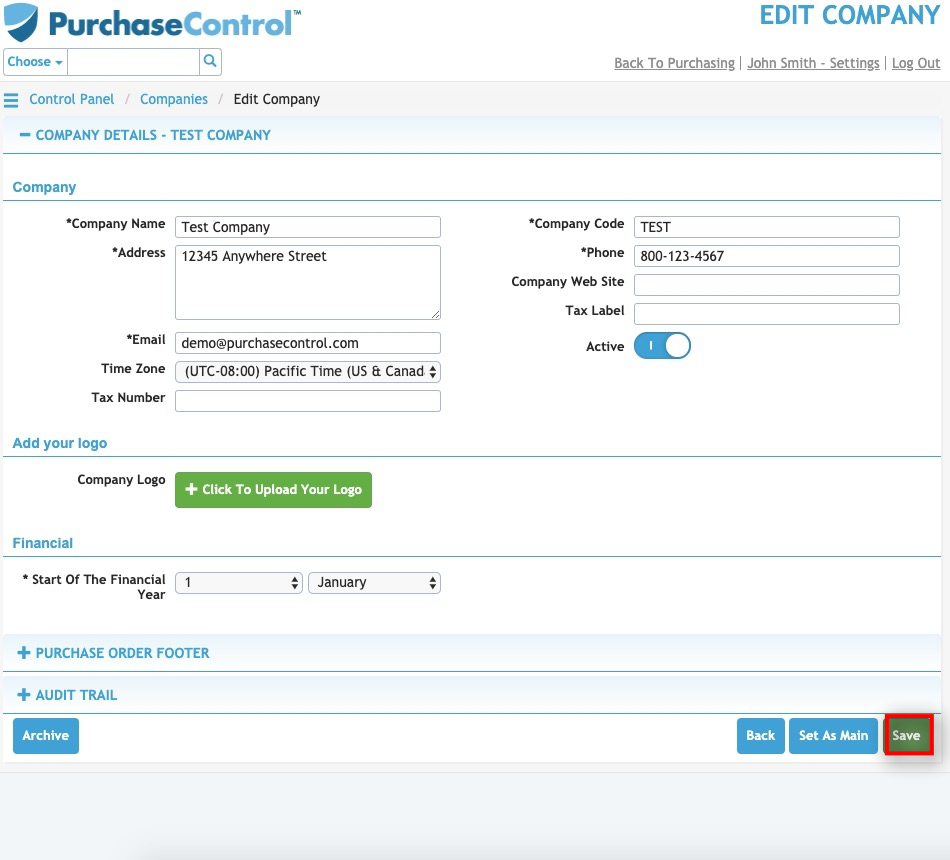
Figure 10: Edit Company Page
Other options
From the Edit Company page there are a number of additional action buttons. These options appear at the bottom right of the page alongside the Save button.

Figure 11: Edit Company Page – Action Buttons
- Back
Clicking this button returns you to the Companies page without making any changes to the company. - Set As Main
Clicking this button will set the company as Main Company for the system. This option will only be visible if the company you are editing is not already the Main Company. - Archive
Clicking this button will permanently remove the company from the system. The main company cannot be archived. You can find details of any archived companies by searching in the Companies page with the Include Archived switch set to include archived companies. All data for an archived company will be saved in the system for auditing and reporting purposes but it will not be usable again. - Save
Clicking this button will save any changes you have made to the company details.

