Approval Rules – 02 – Financial Approval Rules
This setting allows you to configure the approval process for purchase orders in the system. Depending on the value of the order you can set a requirement for additional approvers. From the Financial Approval Rules section you can view, edit or add new financial approval rules. If setting approval rules with requirements for multiple approvers you should ensure there are enough users with high enough purchasing limits to approve orders for each department.
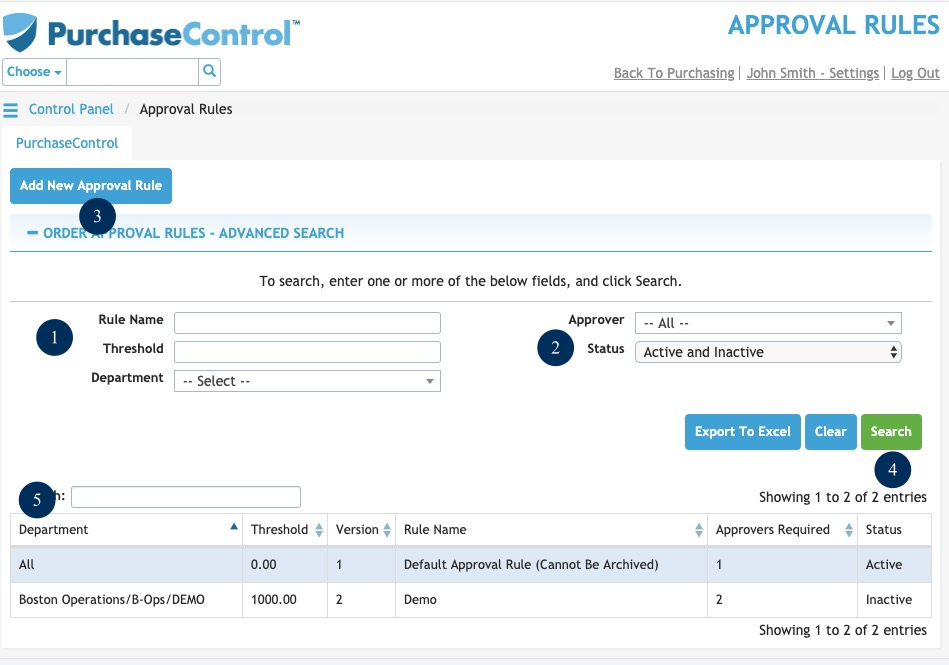
Figure 3: Approval Rules Page – Financial Approval Rules
- Search Fields
Fields to filter the search results. The search fields can be combined as needed to return a specific list of financial approval rules that match what is entered in the fields. - Status
Drop down to allow searching of archived financial approval rules. The default setting is to not include archived financial approval rules in the search results. Click the switch to include archived financial approval rules in the search results. - New
Button to add a single new financial approval rule. This will bring up the Add Financial Approval Rule popup window where you can enter details for a single financial approval rule. - Search
Button to run a search of the financial approval rule list. After clicking this button the Financial Approval Rule Search Results will be updated. The search results will be filtered depending on what is filled in the search fields. - Approval Rule Search Results
The list shows the financial approval rules that match the search parameters filled in the Financial Approval Rule Search. By clicking a financial approval rule in the list you will see an Edit Financial Approval Rule popup window where you can edit any details for that Financial Approval Rule. The default search results show only active financial approval rules but you can see any archived or inactive financial approval rules by editing the fields in the search.

