Vendor Currencies – 02 – Adding a New Vendor Currency
To create a new vendor currency you can click the Add New Vendor Currency button on the Vendor Currencies sub-section of the Finance Functions page. This will bring you to the Add Vendor Currency popup window. Here you can add all the details for the currency.
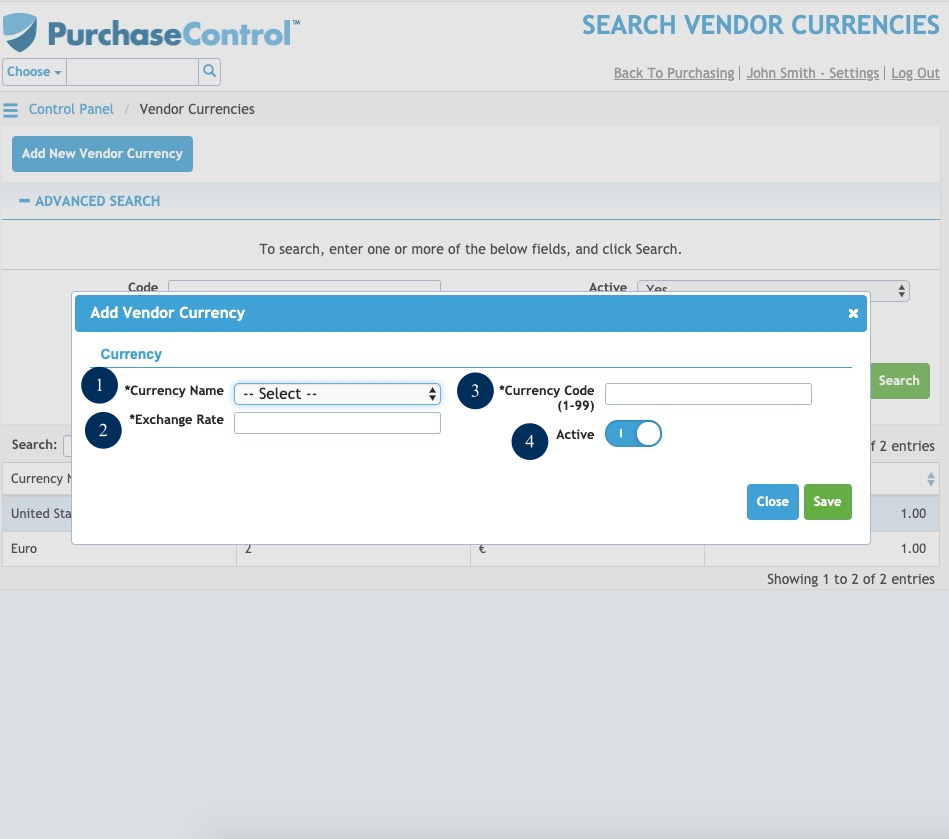
Figure 15: Financial Functions Page – Add Vendor Currency
- Name
The name of the currency. Use the dropdown list to choose the currency. - Exchange Rate
The exchange rate for the currency. This will be used to calculate the value of the order in relation to your base currency when calculating expenditure for the budgets. - Code
The code to identify the currency. This should match the code used in your financial package for the currency. - Active
Switch to select if the vendor currency is active or inactive. An inactive vendor currency cannot be selected when creating a purchase order.

