General Ledgers – 02 – Adding a New General Ledger
To create a new GL code you can click the Add New GL Code button on the GL Codes sub-section of the Finance Functions page. This will bring you to the Add GL Code popup window. Here you can add all the details for the GL code.
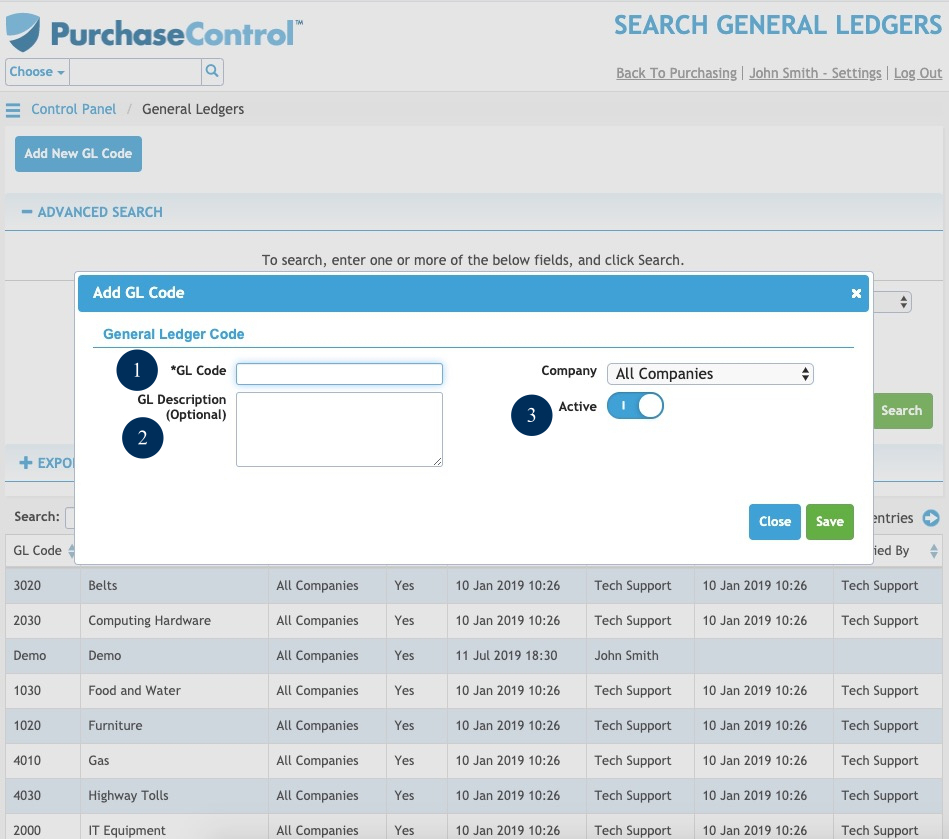
Figure 10: Financial Functions Page – Add GL Code
- Code
The code for the GL code. This is what will appear on invoice. - Description
Description of the GL code. This is only visible when selecting the GL code but will not appear on the saved invoice. - Company
The name of the company the GL Code is linked to. If set the GL Code will only be able to be selected for orders for this specific company. If the option ‘– Select –‘ is left for the company field the GL Code will be available to select no matter which company the order is created for. This field is only present if you have multiple companies already saved in the system. - Active
Switch to select if the GL code is active or inactive. An inactive GL code cannot be selected when creating an invoice.

