Departments – 02 – Adding a New Department
To create a new department you can click the Add New Department button on the main Departments page. This will bring you to the Add Department page. Here you can input the details for the department, assign the budgets and select what type of budget the department will use.
Department Details
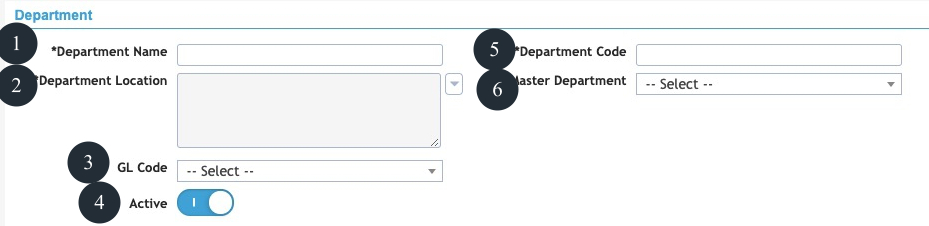
Figure 3: Add Department Page
- Name: The name of the Department. This is the primary identifier for the department. Use this name to identify departments when assigning users to departments and working with purchase orders. The department name must be unique for each department within a company.
- Location: The location of the department. This is not a delivery location but can be used for further identification purposes.
- GL Code: Assign a general ledger code to the department if needed.
- Active: Switch to set if the department is active or not. An inactive department cannot be selected when creating an order.
- Code: The code is a department identification code used within the database. It must be unique for each department within a company.
- Company: The company the department relates to. This field is only present if you have multiple companies already saved in the system.
Budgets
Departments are where you can set control on the amount the company spends. If you are not looking to restrict expenditure by department leave all budget fields blank. This will set an unlimited budget. Setting budgets ensures the department cannot overspend without a user with authority to increase the budgets allowing the overspend.
The department budgets function as a collective of user spending. When a user creates a purchase order it must be assigned to a department. The purchase order values will be subtracted from the department’s budget when it is fully approved and assigned a PO number.
There are two broad types of budgets available for departments, Total Budgets or Monthly Budgets. They can be combined together but usually only one of these types of budget should be set for the department. If the total and monthly budgets are set whichever budget is reached first will restrict any orders being placed. If the other budget still has remaining budget the order will still not be able to be approved.
Total Budget
The total budget is an overall budget figure that can be set in two different ways, annual or project. These types of budgets allow more flexibility on when orders can be approved than the monthly budgets while still retaining on the overall budget.

Figure 4: Add Department Page – Total Budget Settings
- Budget: The total budget for the department. The period this budget will relate to depends on what is set in the Budget Type field.
- Budget Type: Switch to select the type of total budget to be used by the department.Depending on the type of budget you select this budget will behave differently. The expenditure figures for the department shown on the Edit Department page are also affected by the setting for the Budget Type field. The two options are:
- Annual: An annual budget will renew at the start of your financial year. This is set in the company financial settings in the companies section. The department budget will renew on the date set for the company it is related to. If the total value of approved orders for the department reaches the budget no further orders can be approved until the start of the next financial year or until a user with authority to increase the budget updates the budget.If annual budget is selected all expenditure figures (monthly and total) on the Edit Department page will show only expenditure in the current financial year.
- Project: A project budget is a non-renewing budget that can be spent over any period of time. Ideal for when there is an overall cap on expenditure that cannot be exceeded. If the total value of approved orders for the department reaches the budget no further orders can be approved unless a user with authority to increase the budget updates the budget.If project budget is selected all expenditure figures (monthly and total) on the Edit Department page will show combined expenditure since the department was created.
Monthly Budgets
The monthly budgets are a series of budgets that can be set per calendar month. If the budget has been reached for a given month no further orders can be approved until the following month when a new budget will be available. These budgets can be used to account for seasonal variation in ordering requirements. When implemented they are more restrictive in relation to when an order can be approved than if only a total budget is assigned.
When entering Monthly Budgets, you can enter the value for the month of January and press the tab key on your keyboard to automatically fill the rest of the month’s budgets with the same figure. This can save time if you want to have the same monthly budgets for each month.
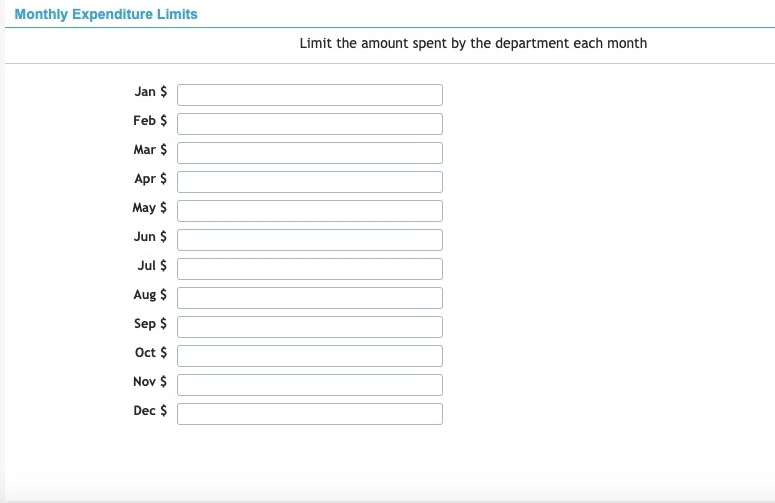
Figure 5: Add Department Page – Monthly Budgets

