Cost Codes – 02 – Adding a New Cost Code
To create a new Charge To Account you can click the Add New Charge To Account button on the main Charge To Accounts page. This will bring you to the Add Charge To Account page. Here you can add all the details for the charge to account.
Charge To Account Details
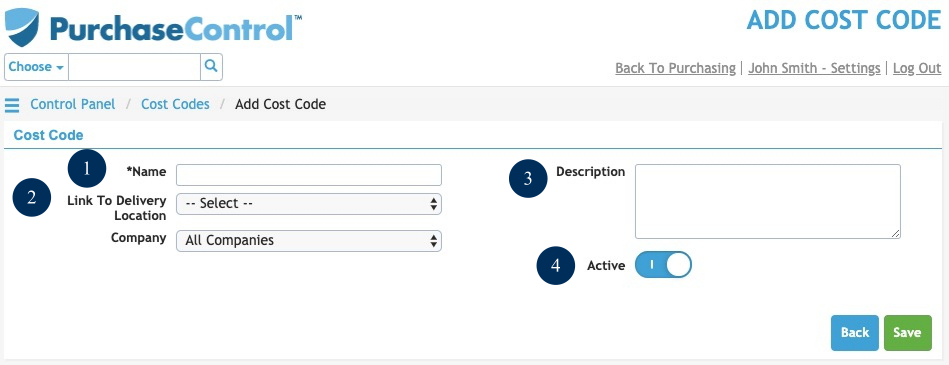
Figure 3: Add Charge To Account Page
- Name
The name of the charge to account. This will appear within the system on the purchase order. - Link To Delivery Location
Allows you to associate the Charge To Account with a specific Delivery Location. This allows for better expenditure reporting by location. - Description
The description of the charge to account. This will be visible when selecting the Charge To Account but will not appear on the purchase order. Only the name is visible after selection. - Active
Switch to select if the charge to account is active or inactive. An inactive charge to account cannot be selected when creating an order.

