Vendor Currencies – 01- Vendor Currencies
The Vendor Currencies sub-section of the system is where you can set the currencies that are available when creating an order in the system. The currency is set on the purchase order but may be restricted for certain vendors. For more details on this see the Vendors section of this guide.
From the Vendor Currencies sub-section you can view, edit or add new currencies. Depending on your permissions you may not see all of these options.
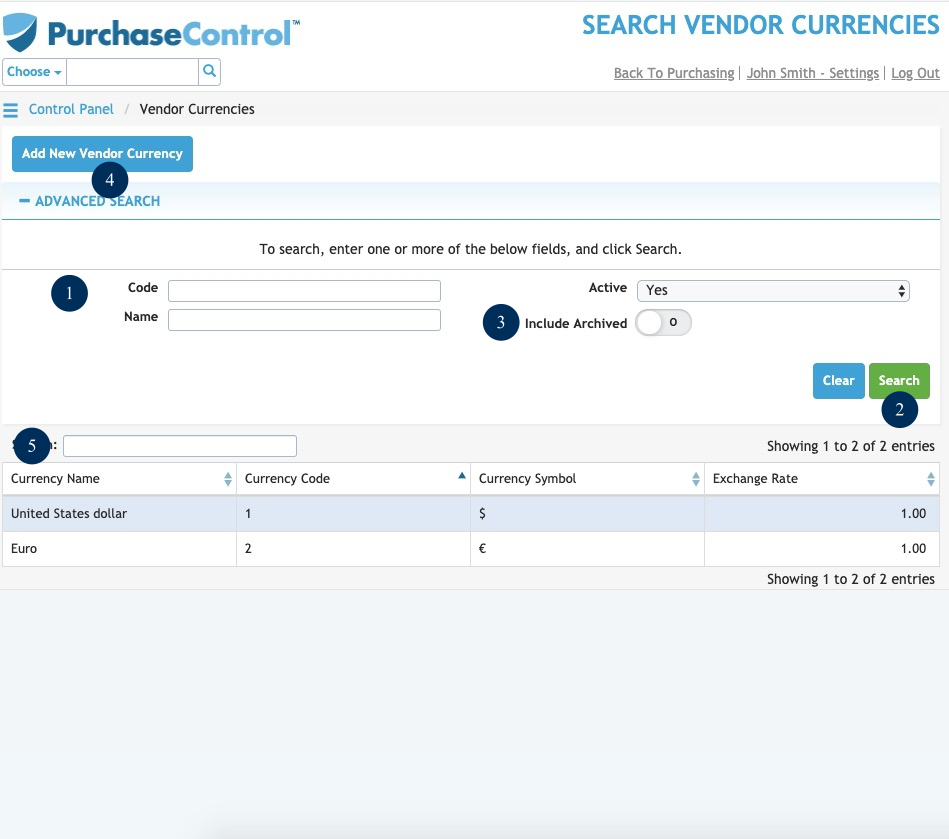
Figure 14: Finance Functions Page – Vendor Currencies
- Search Field
Field to narrow the results of the vendor currencies search. Click the Search button to update the search results below. - Search
Button to run a search of the vendor currencies list. After clicking this button the Vendor Currencies Search Results will be updated. The search results will be filtered depending on what is filled in the search field. - Include Archived
Switch to set if archived vendor currencies are included in the search results. By default archived vendor currencies are excluded from the results. Click the switch to include archived vendor currencies in the search results or export file. - Add New Vendor Currency
Button to add a single new vendor currency. This will bring up the Add Vendor Currency popup window where you can enter details for a single currency. - Vendor Currencies Search Results
The list shows the vendor currencies that match the search parameters filled in the Search Field. By clicking a vendor currency in the list you will see an Edit Vendor Currency popup window where you can edit any details for that currency.

