Roles – 01 – Roles
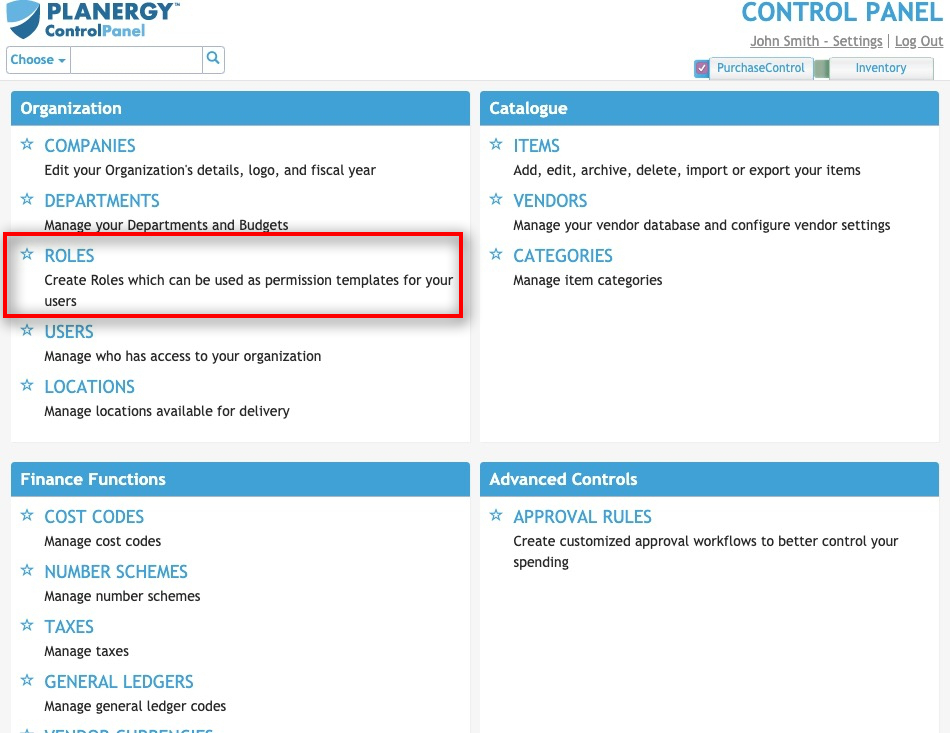
Figure 1: Control Panel menu – Roles section
In PLANERGY, every user is assigned a role. Some default roles are already set up in the system but you can create as many new custom roles as needed. An individual role can assign any user that is set with that role to have the same permissions and access levels. When logging into PLANERGY, the system identifies the user from their credentials (username & password) and among other things identifies the role of this current user.
The role will give the user custom user permissions and access levels in the system. Any user assigned with the same role will be assigned the same permissions and access. All users will need to be assigned a role when they are initially added in the system. After this the users can be further configured as needed to have extra access and permissions or set with additional restrictions if required. Any settings changed on the user directly will take precedence over the settings assigned by the role.
When accessing PLANERGY, the system uses the user’s permissions and access levels to decide what pages and functions they will have access to. As different people will have different authority to do things in the system this can all be set for the individual user and can be fully configured as needed. For example, some users are allowed to add a new supplier to the system, others are not. In the Control Panel, a user’s role defines what pages they can use, what pages they have restricted access to, and removes the menu option for pages that they are not allowed use.
From the main page of the Roles section you can view, edit or add roles. Depending on your permissions you may not see all of these options.
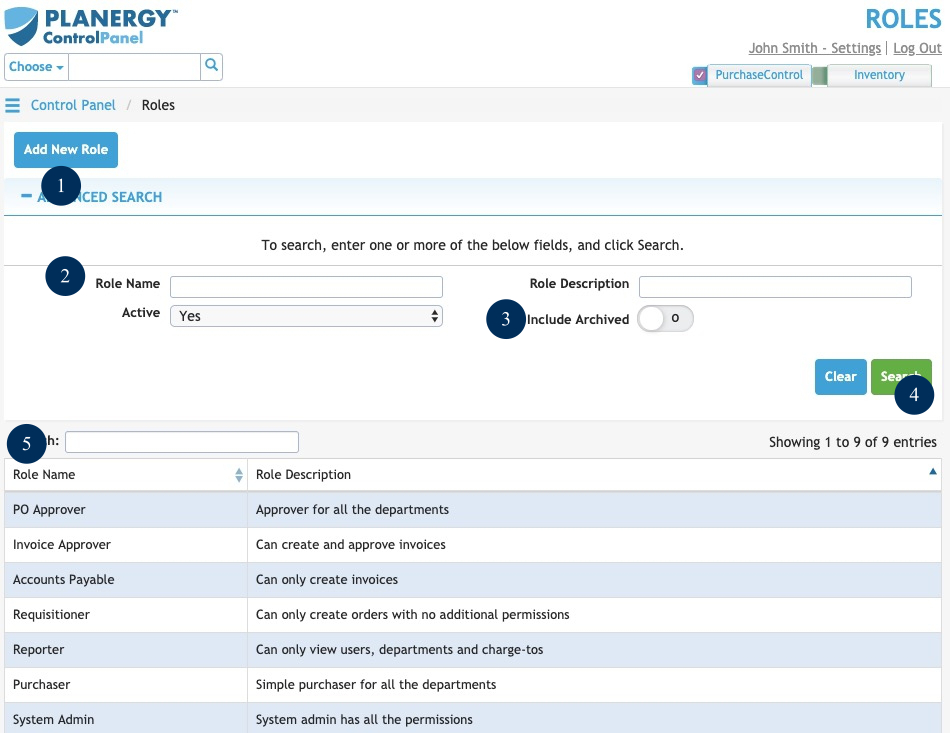
Figure 2: Roles page
- Add New RoleButton to add a single role. This will bring you to the Add Role page where you can set the permissions and access for a new single role.
- Role Search FieldsSearch options to narrow the results of the role search. The search fields can be combined as needed to return a specific list of roles. Fill the search fields and click the Search button to update the search results below.
- Include ArchivedSwitch to set if archived roles are included in the search results. By default archived roles are excluded from the results and exports. Click the switch to include archived roles in the search results.
- SearchButton to run a search of the roles list. After clicking this button the Roles search results will be updated showing only results that match what is set in the search fields.
- Role Search ResultsThe list shows the roles that match the search parameters filled in the Role Search. By clicking a role in the list you can go to the Edit Role page for that role. The default search results show only active roles but you can see any archived or inactive roles by editing the fields in the search.
PLANERGY comes with a number of default user roles. You can edit these roles or create as many new custom roles as required. The default roles are:
- System AdminFull access to all system functions including user administration and top-level system configuration.
- Senior Tech AdminFull access to view, edit and add in all areas of the Control Panel. User does NOT have access to purchasing console.
- Junior Tech AdminFull access to view and edit but NOT add in all areas of the Control Panel. User does NOT have access to purchasing console.
- PurchaserBasic role for purchasing activity alone: access to the purchasing console with access for all departments. User does NOT have access to the Control Panel.
- ReporterAbility to view expenditure reports for Users, Departments and Charge To Accounts.
- Accounts PayableAbility to view, add and edit invoices in the system.
- Invoice ApproverAbility to view, add, edit and authorize invoices in the system.
Why use Roles?
User roles can be used to manage groups of users that you want to have the same access levels and permissions within the system. If you update the role to add new permissions the users already assigned with that role do not automatically receive the new permissions. You would need to reassign the users with the role for the updates to take place for these users. However, if the role is updated to remove a permission all users assigned with the role will automatically have the permission removed. However, if you have further edited the user’s settings to be different from the role they have been assigned, then these edits will take precedence over the settings for the role.

