General Ledgers – 01 – General Ledgers
The GL Codes sub-section of the system is where you can set the general ledger (GL) or nominal ledger (NL) codes that can be assigned against the line items of an order. The GL code is assigned on the invoice when matching an invoice against the purchase order.
From the GL codes sub-section you can view, edit or add new GL codes. Depending on your permissions you may not see all of these options.
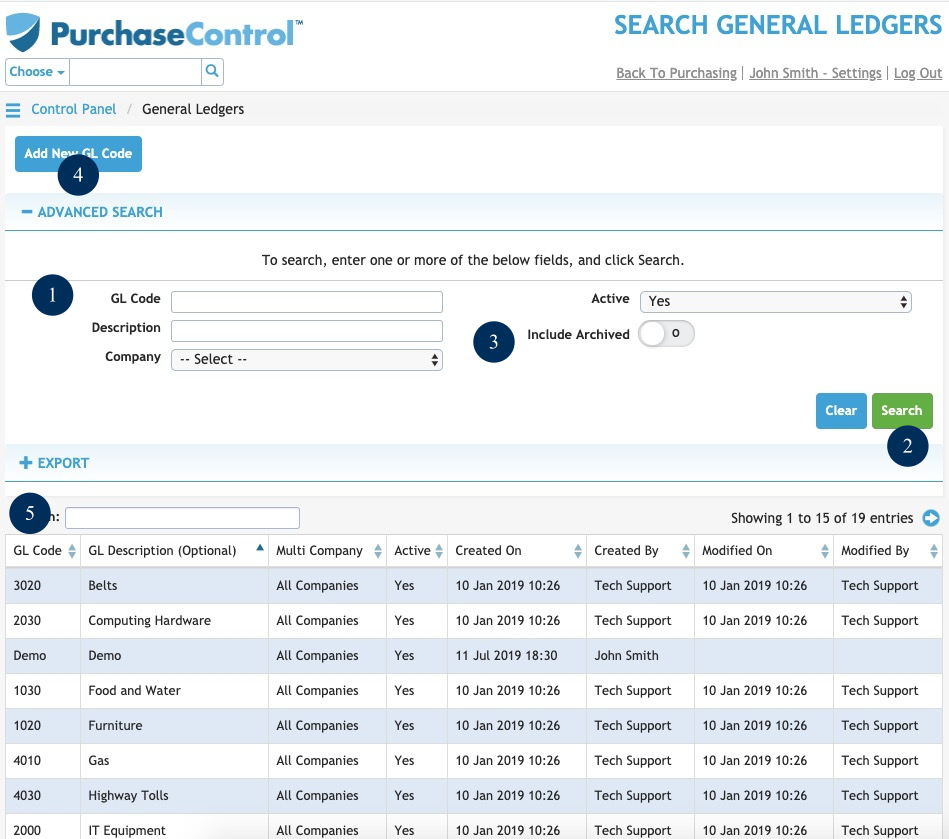
Figure 9: Finance Functions Page – GL Codes
- Search Field
Field to narrow the results of the GL codes search. Click the Search button to update the search results below. - Search
Button to run a search of the GL codes list. After clicking this button the GL Code Search Results will be updated. The search results will be filtered depending on what is filled in the search field. - Include Archived
Switch to set if archived GL codes are included in the search results. By default archived GL codes are excluded from the results. Click the switch to include archived GL codes in the search results or export file. - Add New GL Code
Button to add a single new GL code. This will bring up the Add GL Code popup window where you can enter details for a single tax code. - GL Code Search Results
The list shows the GL codes that match the search parameters filled in the Search Field. By clicking a GL code in the list you will see an Edit GL Code popup window where you can edit any details for that GL code.

