Companies – 01 – Companies
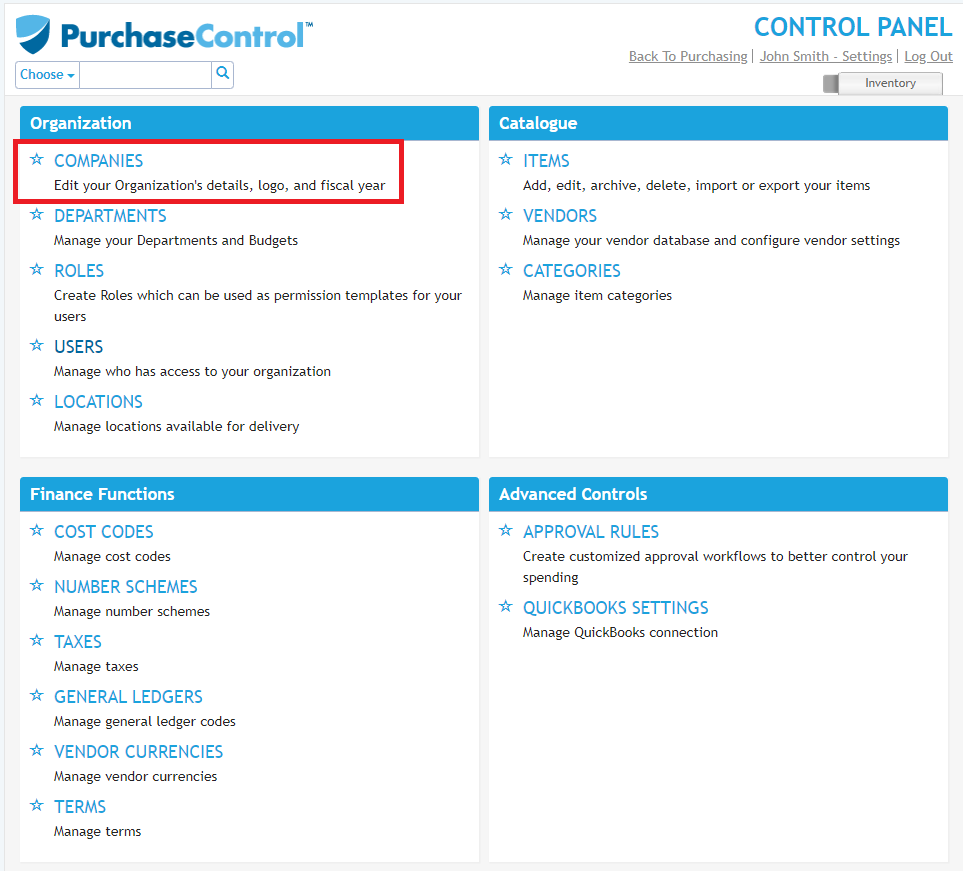
Figure 1: Control Panel Menu – Companies
Company setup is carried out using the Companies section of the Control Panel. If this option is not visible in the menu when you open the Control Panel you have not been given permissions related to companies in the system and you would need to request any changes to the companies are made by somebody who has been assigned that permission.
Companies in PLANERGY are the top level of the structural setup in the system. All orders created must be assigned to a department and all departments must be related to a company. The structure you use in PLANERGY should match what you have in your finance package. Setting different companies in the system is usually reserved for separating different legal entities. Orders for each separate company in the system will have company specific details on their purchase orders.
From the main page of the Companies section you can view, edit or add new companies. Depending on your permissions you may not see all of these options.
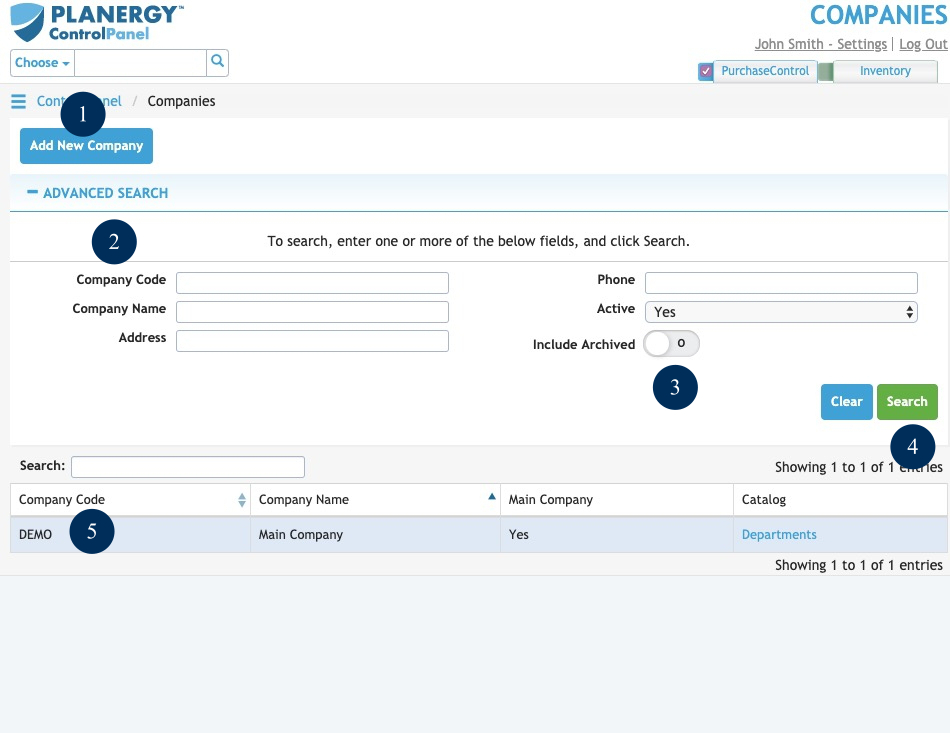
Figure 2: Companies Page
1. Add New Company
Button to add a single company. This will bring you to the Add Company page where you can enter details for a single company.
2. Company Search Fields
Fields to filter the search results. The search fields can be combined as needed to return a specific list of companies that match what is entered in the fields.
3. Include Archived
Switch to allow searching of archived companies. Default setting is to not include archived companies in the search results. Click the switch to include archived companies in the search results.
4. Search
Button to run a search of the companies list. After clicking this button the Company Search Results will be updated showing only results that match what is set in the search fields.
5. Company Search Results
The list shows the companies that match the search parameters filled in the Company Search. By clicking a company in the list you can go to the Edit Company page for that company. The default search results show only active companies but you can see any archived or inactive companies by editing the fields in the search.

