Cost Codes – 01 – Cost Codes
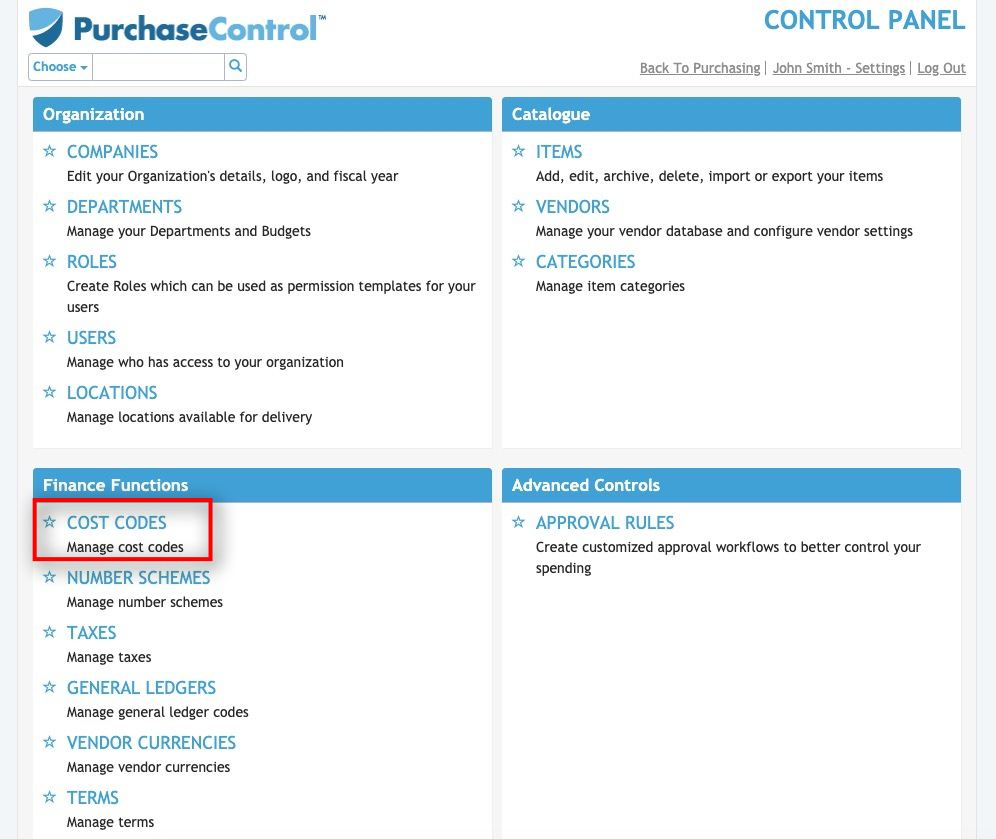
Figure 1: Control Panel Menu – Charge To Accounts
Charge To Accounts are used to track expenditure in the system. When creating an order you can assign individual line items on the order to a specific Charge To Account. The expenditure for that line item will be related to the Charge To Account for reporting. This field is often used for tracking expenditure for jobs and projects.
Although Charge To Accounts will track expenditure they do not restrict expenditure. If you need to restrict expenditure you would need to set up Departments to achieve this. The departments section of the guide gives more detail on this.
Adding, editing or archiving charge to accounts are actions carried out using the Charge To Accounts section of the Control Panel.
From the main page of the Charge To Accounts section you can view, edit or add new charge to accounts. Depending on your permissions you may not see all of these options. If the Charge To Account option is not visible in the menu when you open the Control Panel you have not been given permissions related to Charge To Accounts and you would need to request any changes to the Charge To Accounts are made by somebody who has been assigned that permission, or a System Administrator.
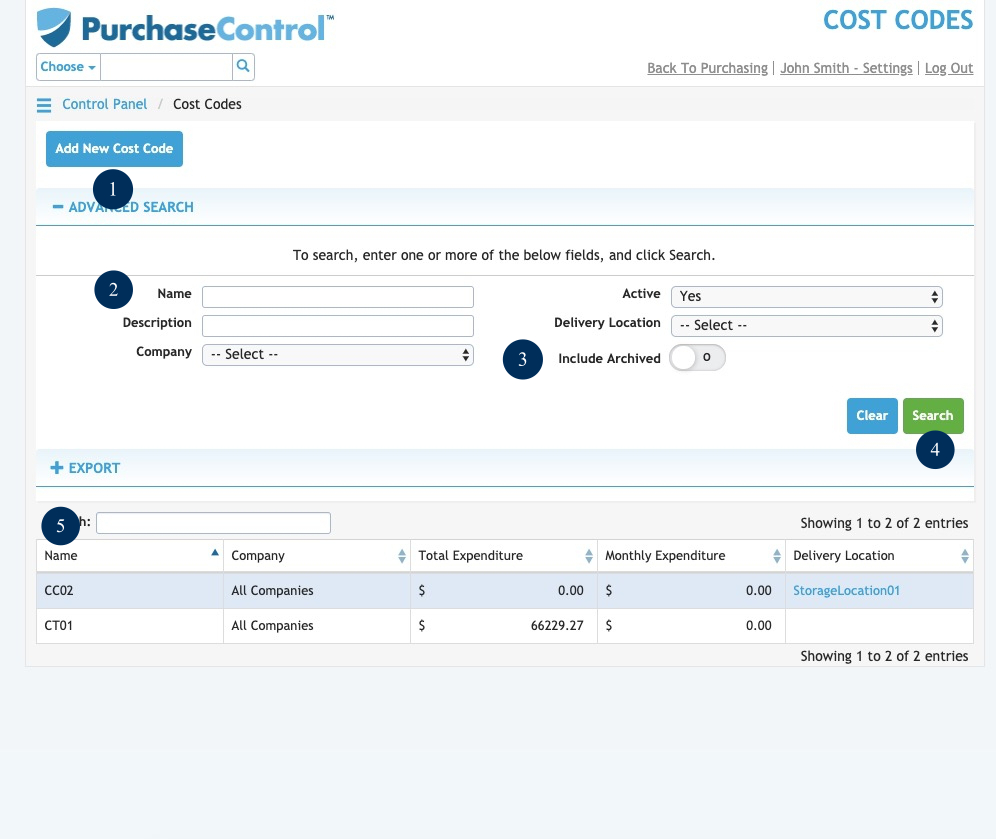
Figure 2: Charge To Accounts Page
- Add New Charge To Account
Button to add a single charge to account. This will bring you to the Add Charge To Account page where you can enter details for a single charge to account. - Search Fields
Fields to filter the search results. The search fields can be combined as needed to return a specific list of charge to accounts that match what is entered in the fields. - Include Archived Switch
Switch to set if archived charge to accounts are included in the search results. By default archived users are excluded from the results. Click the switch to include archived charge to accounts in the search results or export file. - Search
Button to run a search of the charge to account list. After clicking this button the Charge To Account Search Results will be updated. The search results will be updated showing only results that match what is set in the search fields. - Charge To Account Search Results
The list shows the charge to accounts that match the search parameters filled in the Charge To Accounts Search. By clicking a charge to account in the list you can go to the Edit Charge To Account page for that vendor. The default search results show only active charge to accounts but you can see any archived or inactive charge to accounts by editing the fields in the search.

