The latest update release of PLANERGY went live over the weekend of the 4th/5th of December. See below the updates made in this release.
What’s New
AP Automation – AI Algorithm Self-Correction Update
Based on learnings from the scanned data across the last 6 months on all accounts using our AP Automation module the AI algorithm for processing invoices in our AP Automation module has been updated. The learning process and self-improvement through our machine-learning model will improve at an even faster rate giving a higher first time match rate.
In simpler terms, the data taken from your invoices will be more accurate and will improve at a faster rate!
Custom Fields – Drop Down List Fields Ordered Alphabetically
Drop Down List custom fields are now ordered alphabetically by Display Name automatically. This makes it easier to add new options to the field without having to manually reorder the list of options.
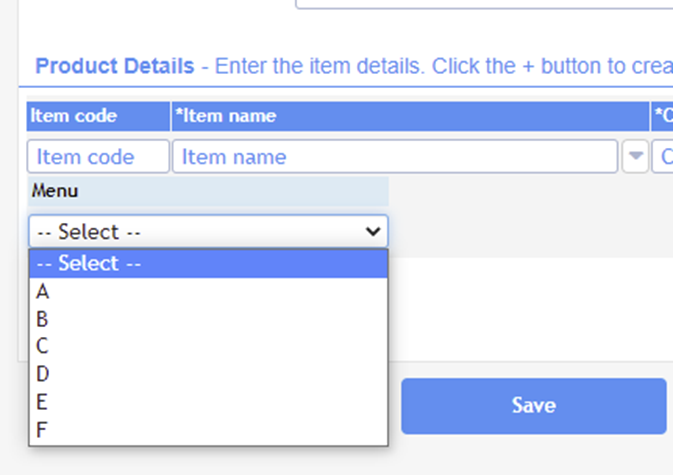
Advanced Reporting – 3 New Invoicing Graphs
3 additional accounts payable graphs have been added to Advanced Reporting in the Purchase module of PLANERGY. The reports are available to be added to your custom dashboards.
The reports are also available in Advanced Reporting for Accounts Payable as a standalone module when using Non PO Invoicing. The new reports are on Accounts Payable > Advanced Reporting > Favourite tab as default reports.
- Invoiced Total Chart – Is an area graph that presents invoiced value in the last 12 months. It is possible to filter graph by company and set the number of visible months.
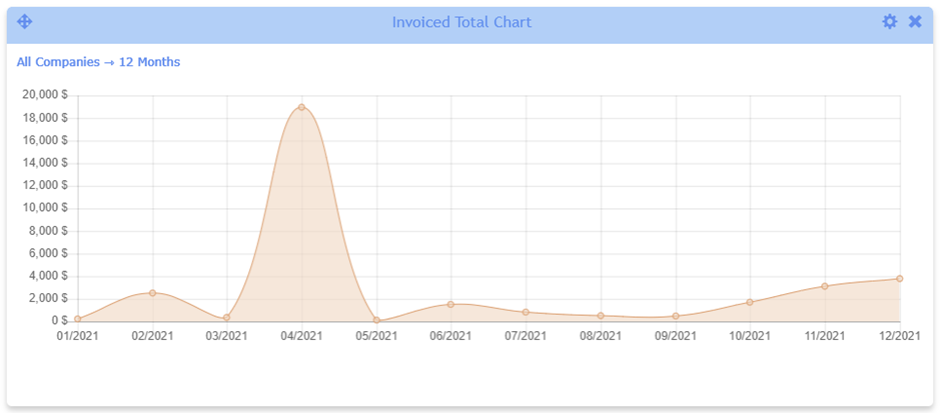
- Top 5 Invoiced Suppliers – Is a donut graph that lists the top 5 supplier for invoiced value in selected date range.
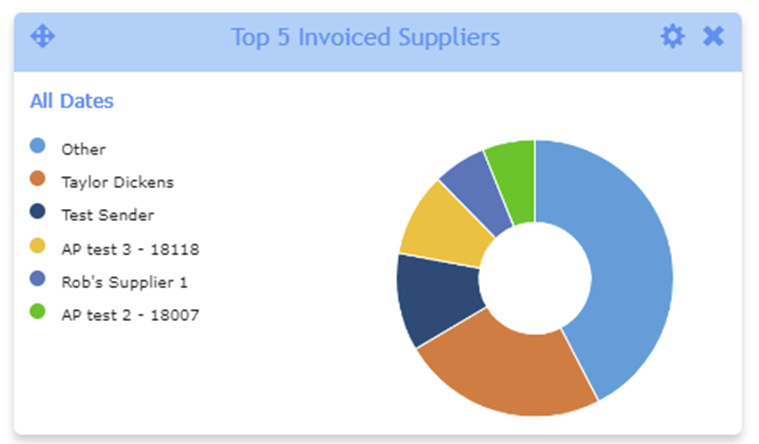
- Top 5 Invoiced GL Codes – Is a donut graph that lists the top 5 GL Codes for invoiced value in a selected date range.
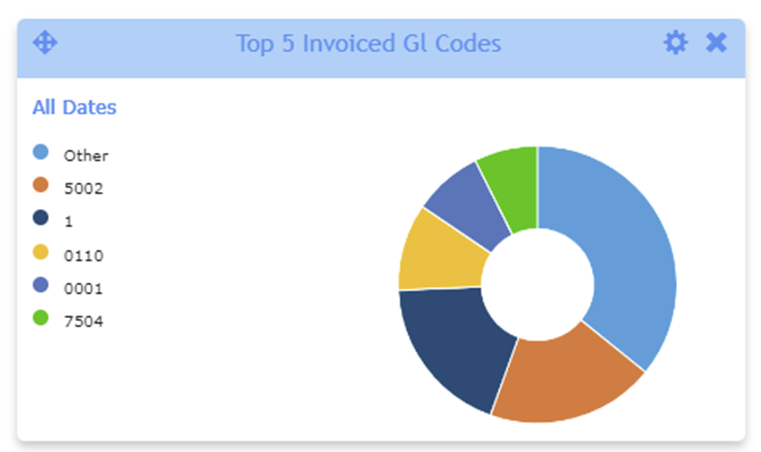
Receiving – Recipient on Receiving page
The recipient assigned on the PO is now visible in the Receiving section. This is added thanks to some customer feedback. This can help streamline the receiving step by letting the person receiving the goods or services know who they were intended for.
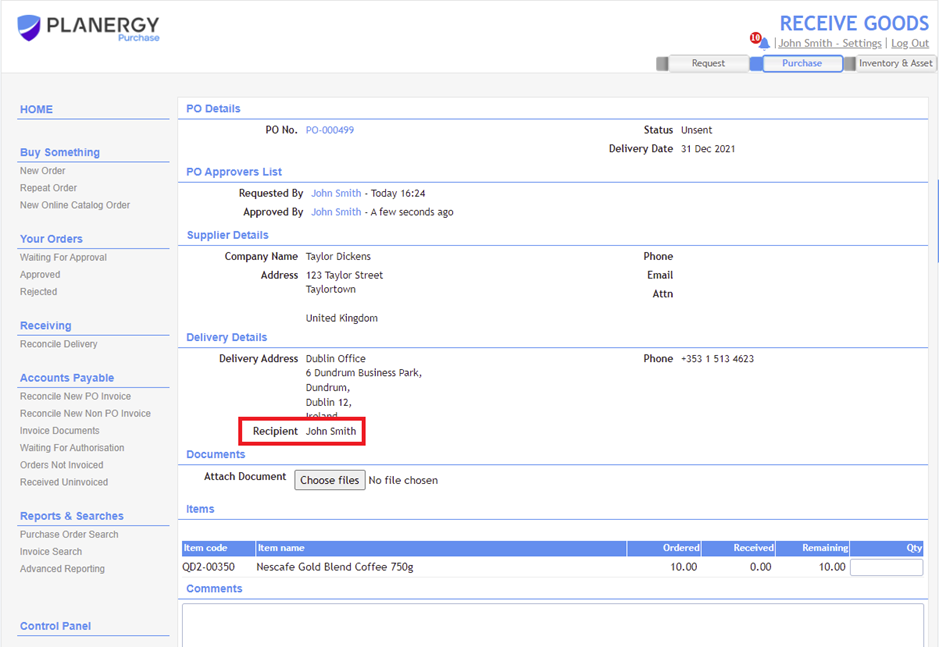
Advanced Reporting – New ‘Requested Date’ filter on Accounts Payable > PO Invoice Status report
A new filter ‘Requested Date’ is now available on PO Invoice Status report in the Advanced Reporting for Accounts Payable.
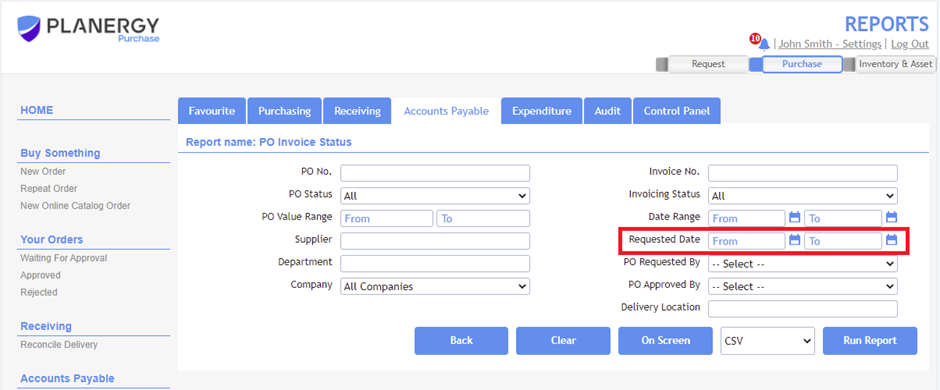
Accounts Payable – View PO when processing an invoice document
A new PO view panel is available on the New Invoice From Document and Invoice Document View pages. This allows you to easily view the full PO details to compare against the scanned invoice and the items imported for processing against the invoice.
Initially the page will load with the New/View Invoice panel and Supplier invoice panels visible. There are arrows on the left and right side of the screen.
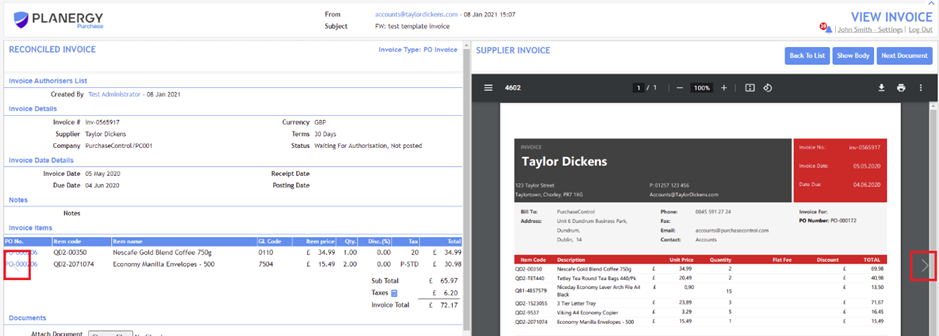
The panels work like a carousel. When you press the right arrow, the supplier invoice panel is moved to the left panel and the new PO view panel will be visible on the right panel. This allows you to compare the PO and scanned document and the PO.

When you press the left arrow, the invoice panel is moved to the right panel and PO View panel is visible in the left panel, so the user could compare new/view invoice pages with the PO view page.
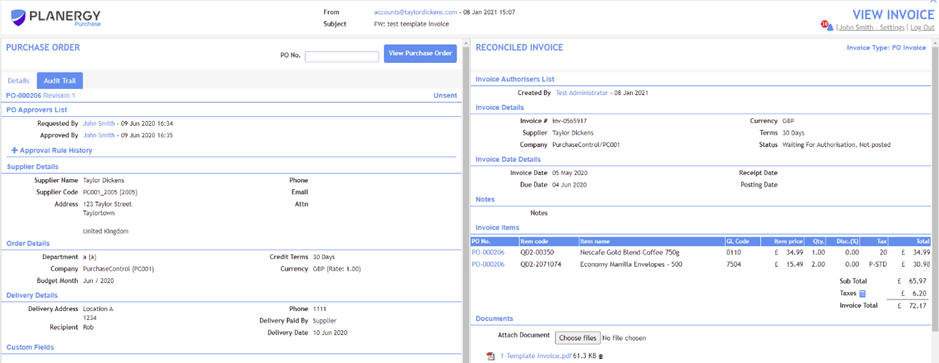
There is also now an option to collapse header section. This allows for more vertical space to focus on the two panels you are viewing.


Receiving – New attached document notification
When uploading a document in the Receiving section you will have the option to notify another user that a new document has been assigned to the PO.
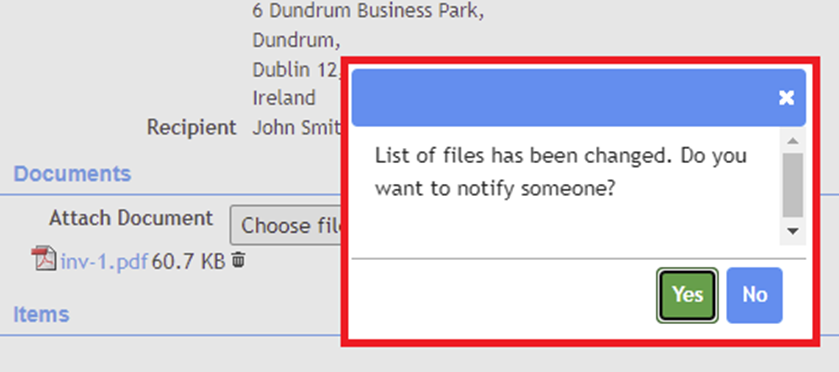
New Order – Pre-populate new lines with previous lines data for custom fields
PO line item and Invoice line item Custom Fields have a new option “Copy Value From Previous Line”, which is by default disabled. When the setting is enabled, if you add a line item to a PO or Invoice the custom field value from the previous line will be added automatically. This will save time with manual entry if the field is commonly the same for all items on a PO or invoice.
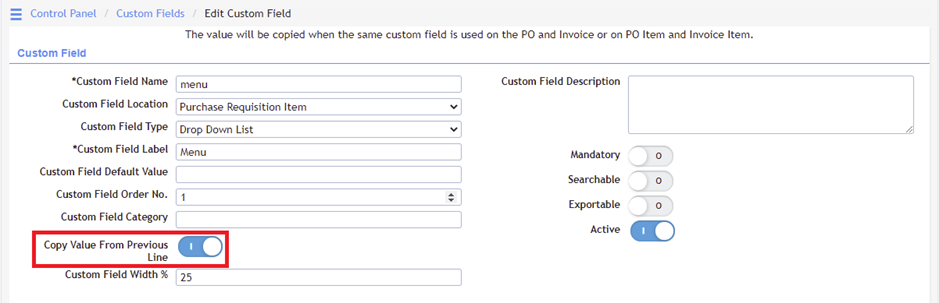
Control Panel – Account Details – Display Customer Code data
Each PLANERGY customer has a unique Customer Code assigned for easier tracking and communication. The Customer Code is now available in PLANERGY in the Control Panel Accounts Details page available to Account Owners. This code can be used by the Account Owner to identify their PLANERGY account when communicating with our support or finance teams.
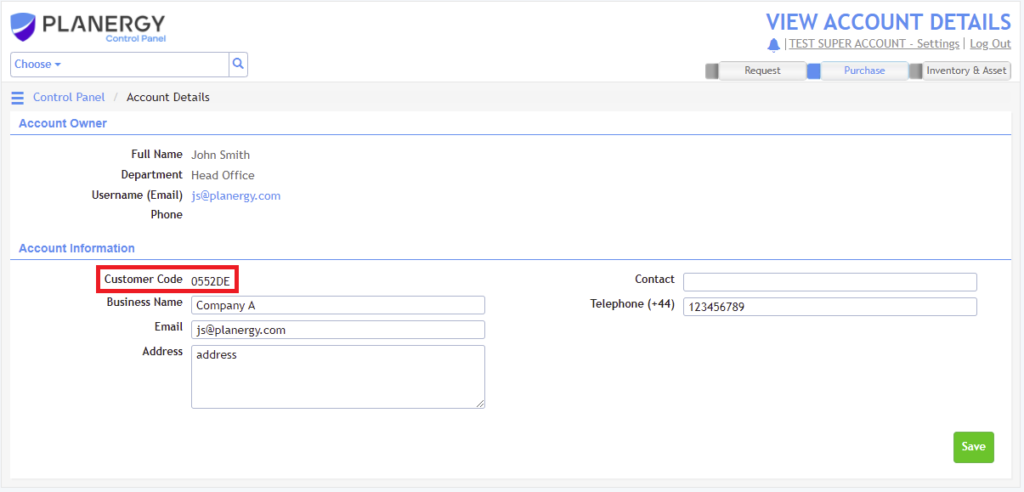
Accounts Payable – Non PO Invoice – Multi Currency
When processing a Non PO invoice you can now select a different currency to your accounts base currency and the conversion rate will be visible on the invoice.
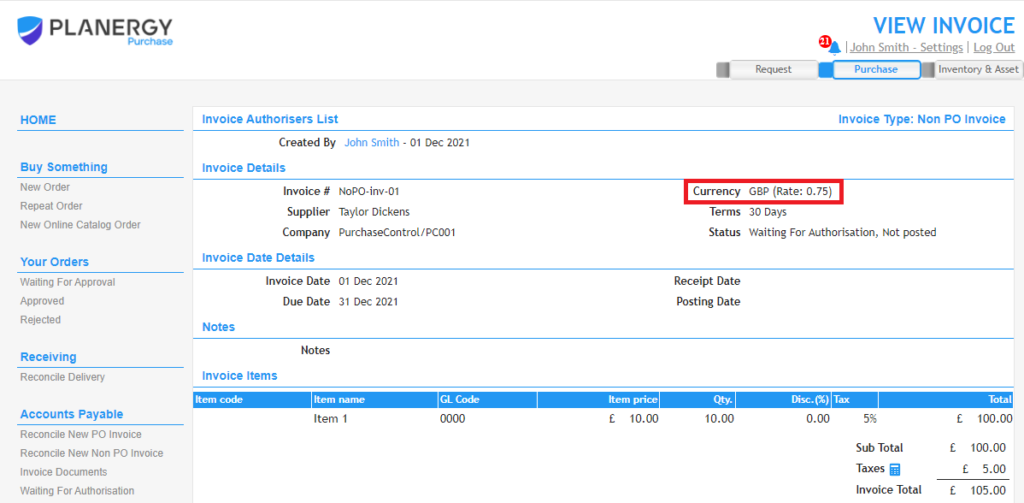
Receiving – Comments on the receiving page
The option to add comments is now available in the Receiving section. When someone is receiving goods or services they can share a comment with somebody else to keep them up to date making internal communication even easier and ensuring all relevant updates are tracked in the Audit Trail.
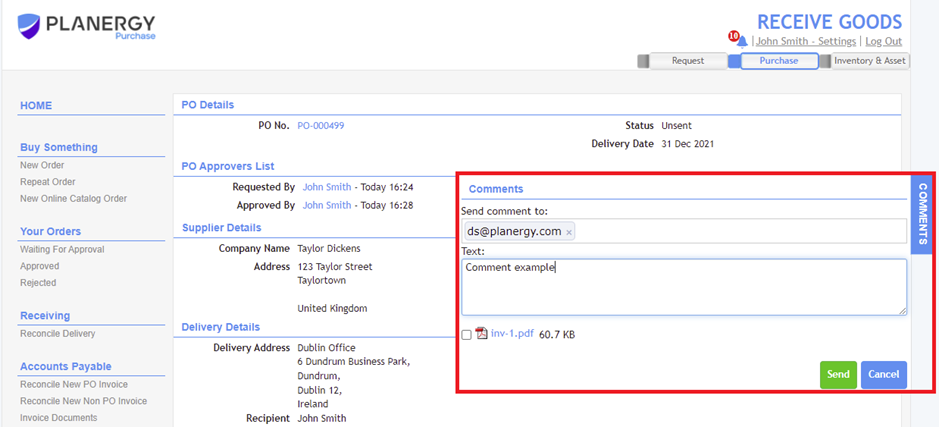
Other Improvements
- Integration Updates: Small improvements made to PunchOut, Xero, and QuickBooks integrations.
- Smaller fixes: Improvement to login page cookie warning on mobile devices, login PLANERGY message section has improved responsive layout, and improved email sending email sending for POs with larger attachments.

