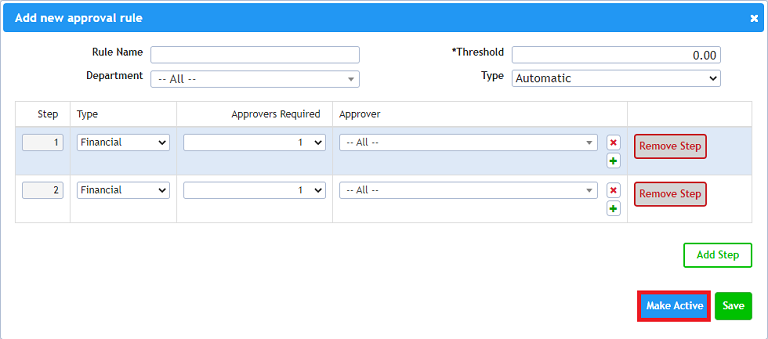How Do I Add An Approval Rule?
- First, access the Approval Rules section in Control Panel.
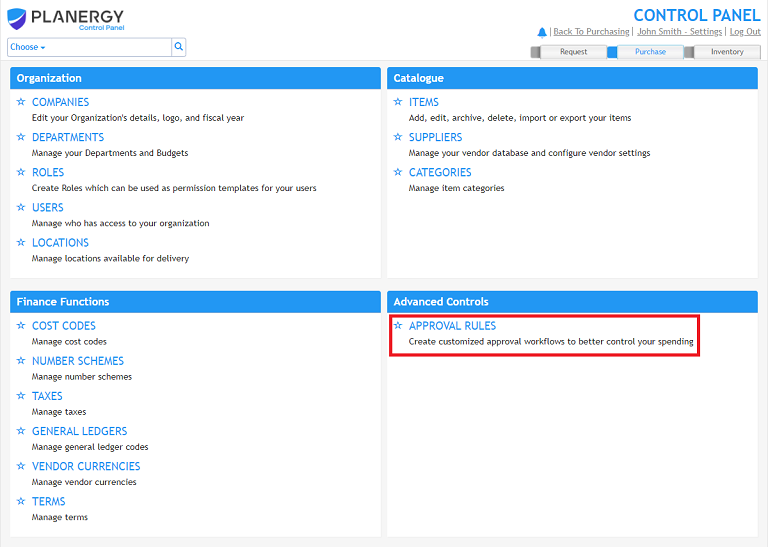
- Click the [Add New Approval Rule] button.
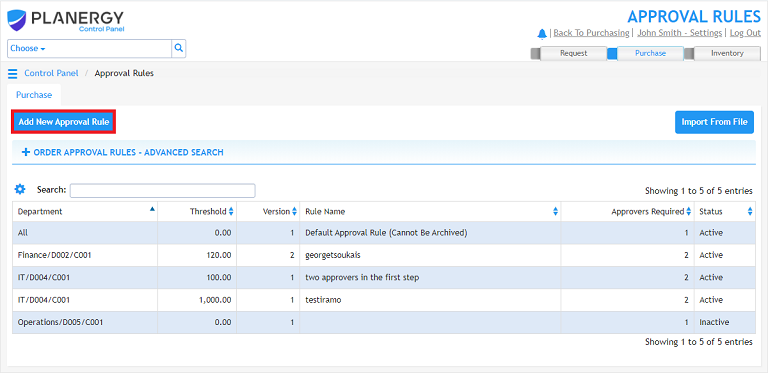
- Fill in the information for the new approval rule.
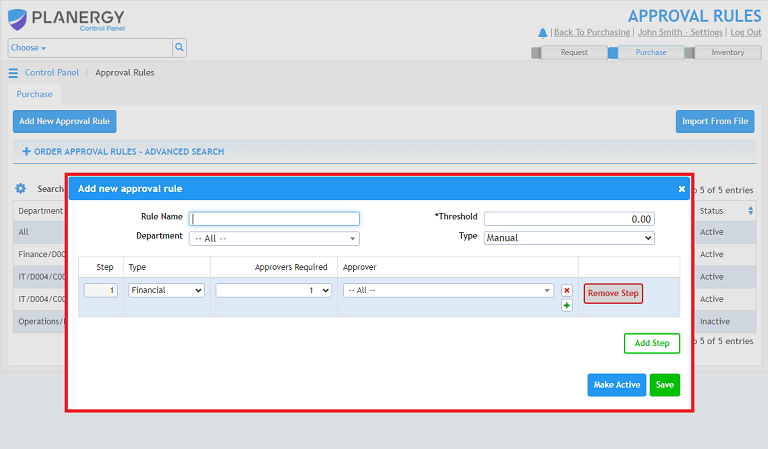
- Choose a descriptive name for the rule.
- Set the threshold – the dollar amount of the order where the rule becomes active.
- Choose the department the rule applies to.
- Choose the type of approval rule.
- When set to Manual, you must choose the approver to send the request to at each step.
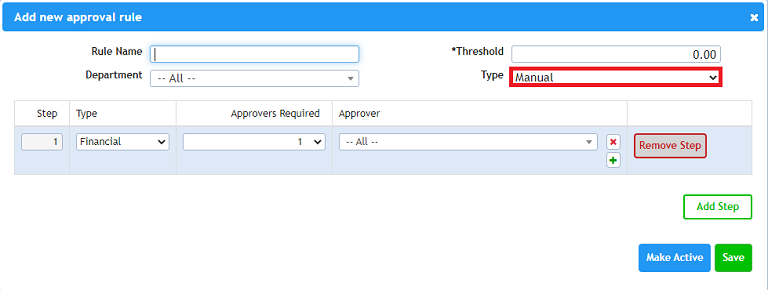
- When set to Automatic, the request is sent to all the approvers in the list.
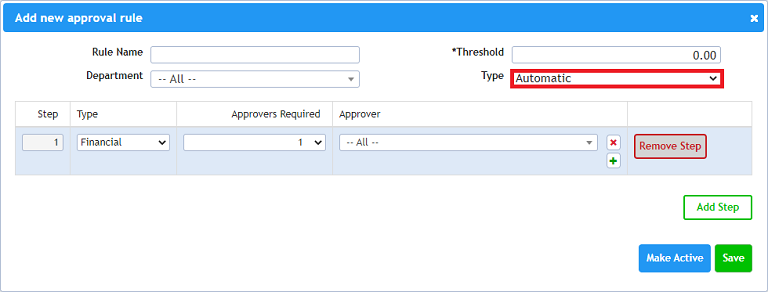
- If it requires additional steps, click the [Add Step] button.
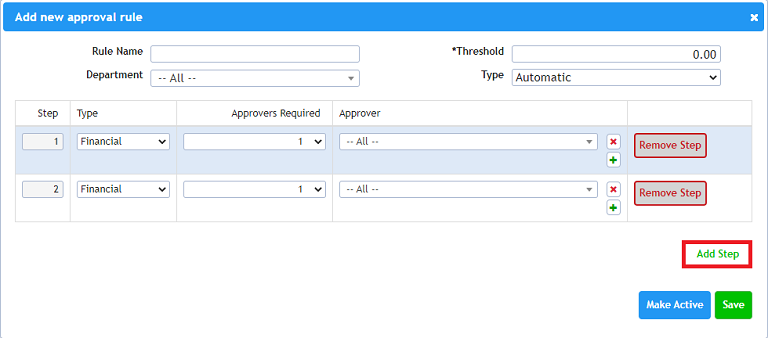
- Click the [Save] button to save the rule.
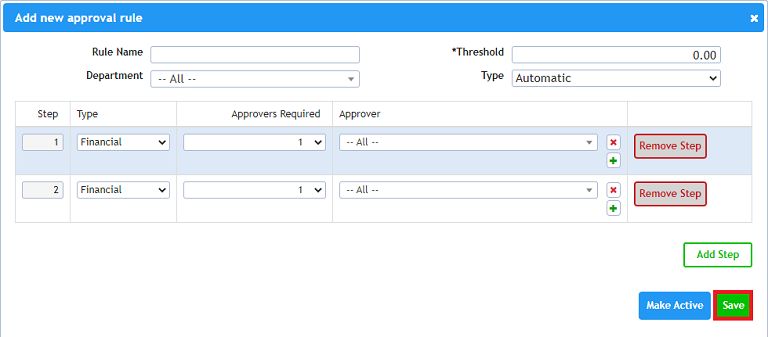
- Click the [Make Active] button to make the rule active in PLANERGY.