Items – 04 – Editing an Item
To edit an item you need to go to the Items section of the Control Panel. Click on the item you want to edit in the list of items. You can use the search functionality to find a specific item if needed or sort the list of items by any of the fields by clicking the table header.
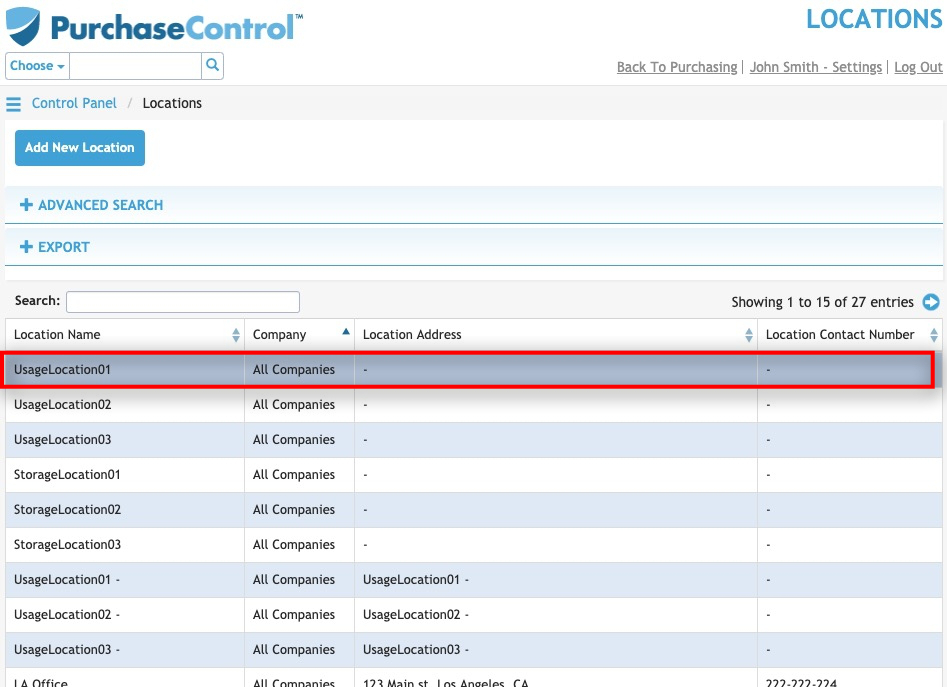
Figure 6: Item Search Page – Select Item
Selecting an item will take you to the Edit Item page for that item. The Edit Item page looks similar to the New Item page. You can edit any details as required and then click the green Save button at the bottom right of the page to save the changes you have made.
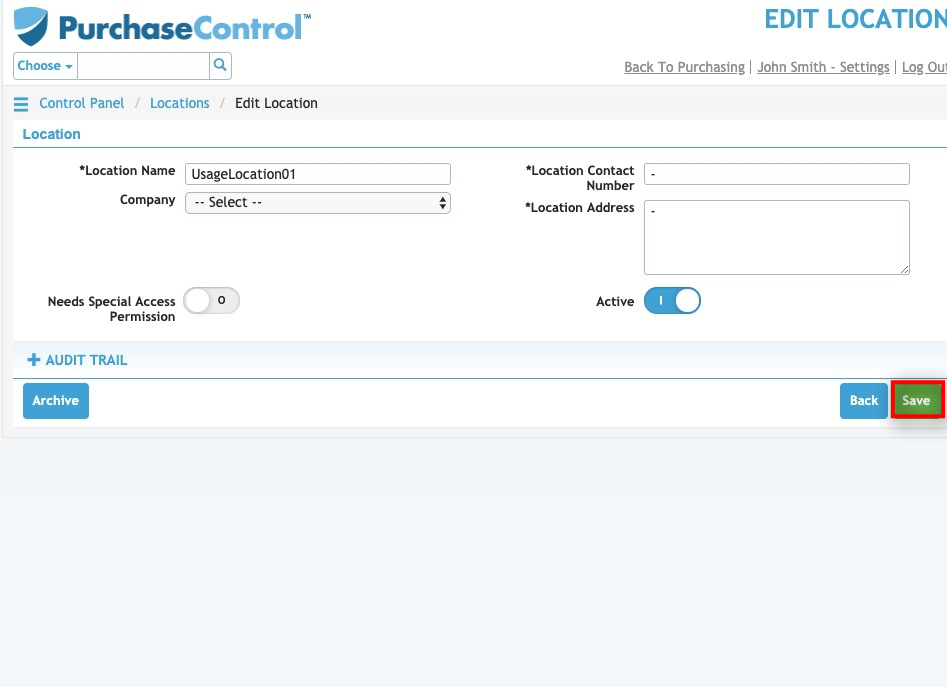
Figure 7: Edit Item Page – Save Button
Other options
From the Edit Item page there are a number of additional action buttons. These options appear at the bottom right of the page alongside the Save button.

Figure 8: Edit Item Page – action buttons
- Back
Clicking this button returns you to the Item Search page without making any changes to the item. - Archive
Clicking this button will permanently remove the item from the system. You can find details of any archived items by searching in the Item Search page with the “Include Archived?” switch set to Yes. All data for an archived item will be saved in the system for auditing and reporting purposes. - Save
Clicking this button will save any changes you have made to the item details.

