How Do I Import Data From Xero?
When importing data from Xero to PLANERGY there are a number of different options. The steps are the same when updating data changed in Xero.
-
Import All Xero Data Manually
You can import and update all data mapped from Xero to PLANERGY with a single press of a button by following these 3 steps.
- Press the [Control Panel] button
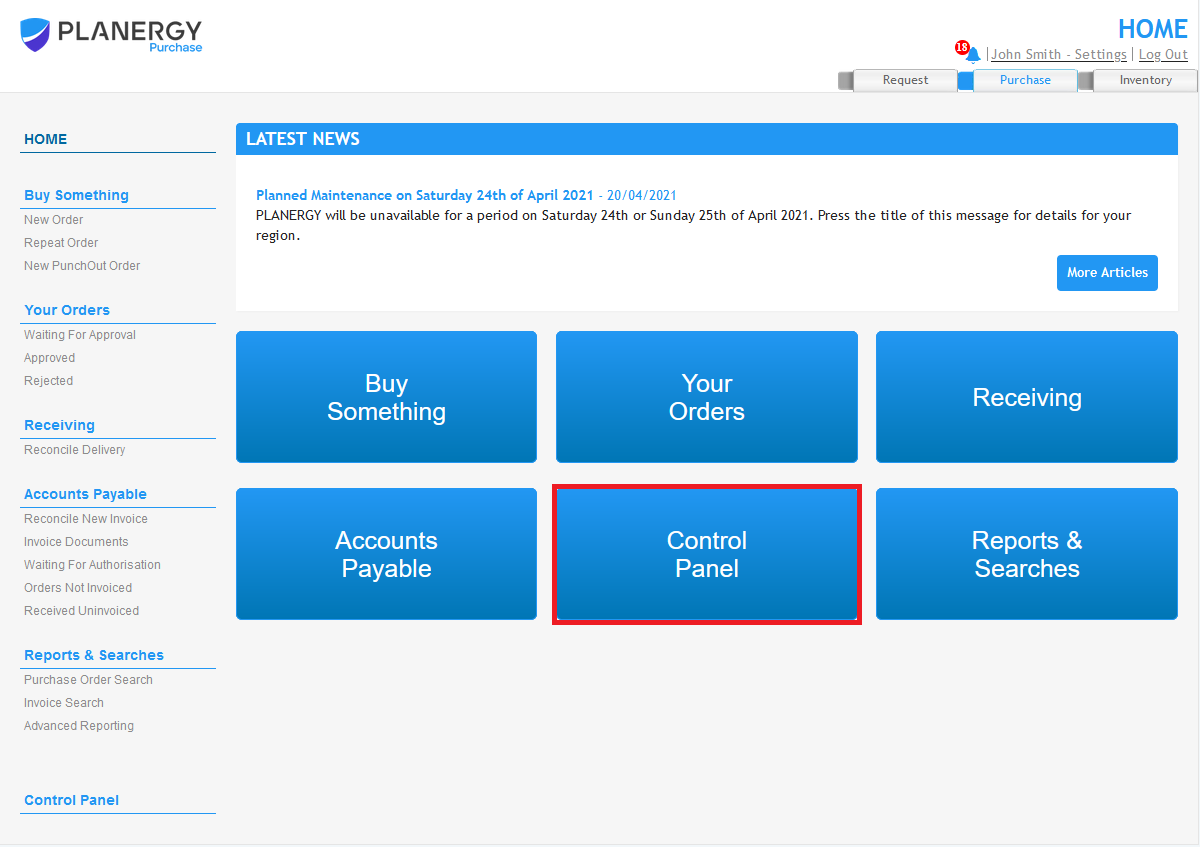
- Press the [Xero Settings] menu option.
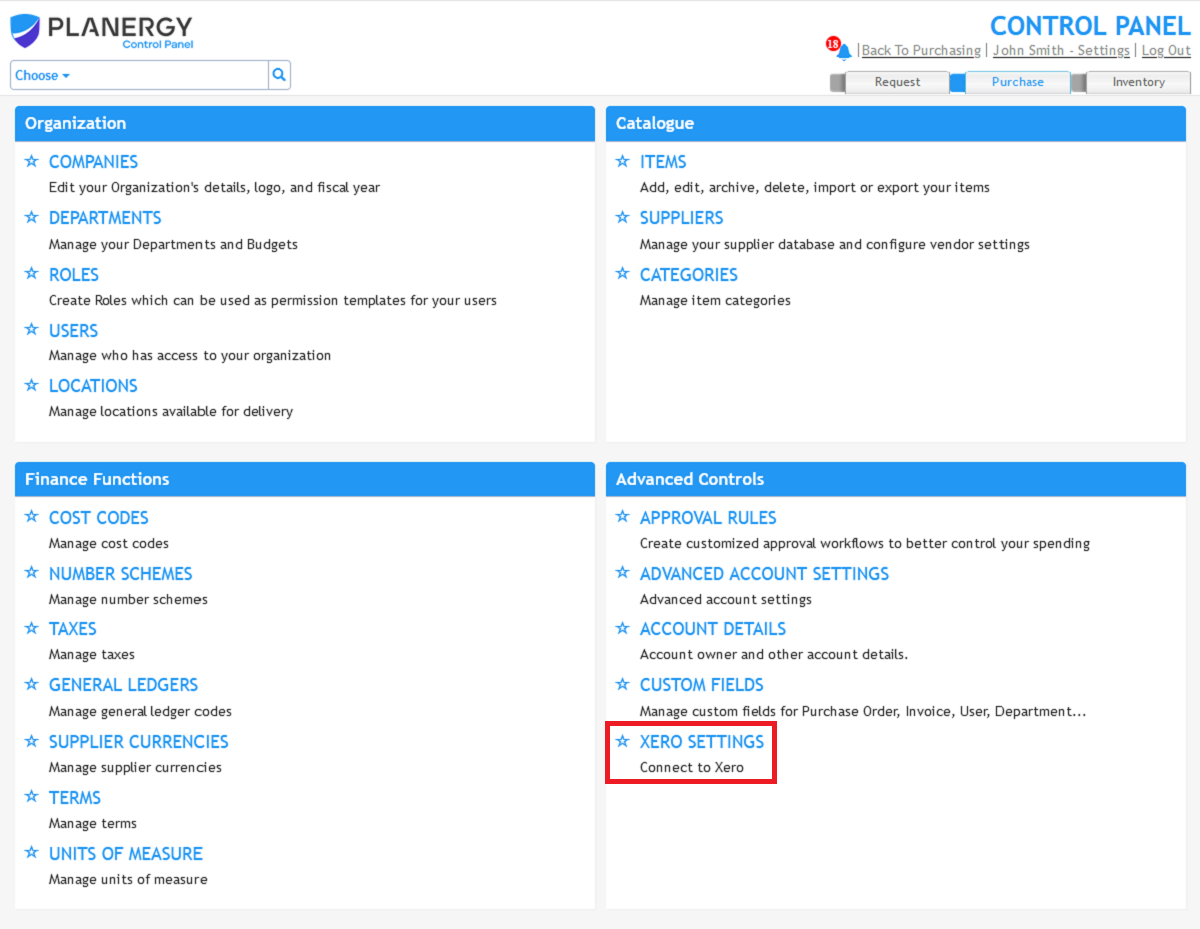
- Press the [Import All Data] button.
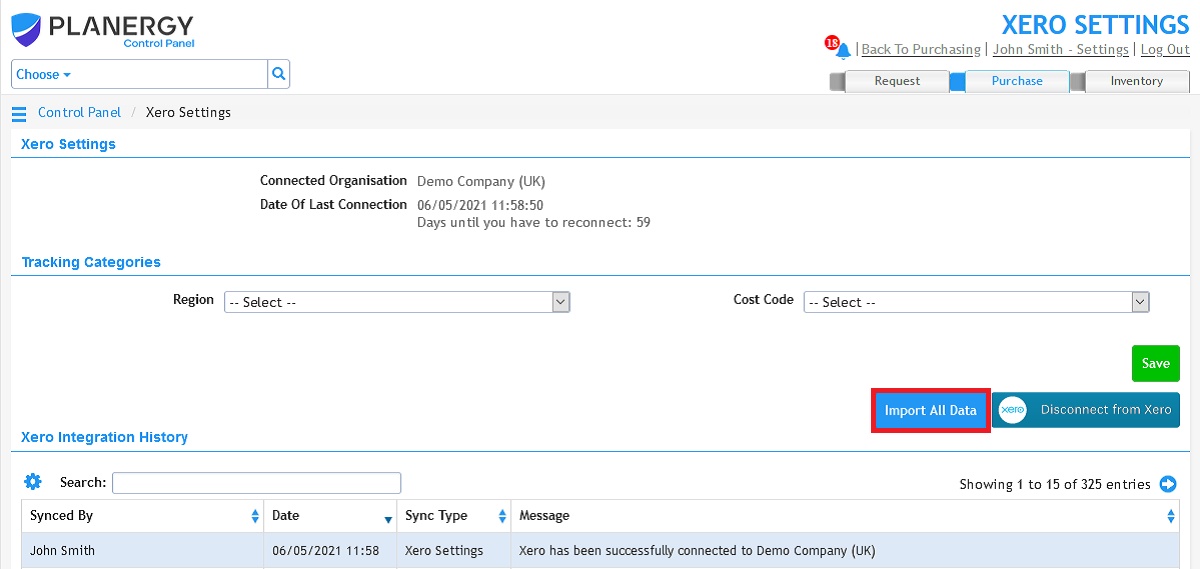
Note: This option should be used when getting started with the Xero integration. - Press the [Control Panel] button
-
Import Individual Xero Data Sets Manually
You can import and update a single data set by following these 3 steps.
- Press the [Control Panel] button
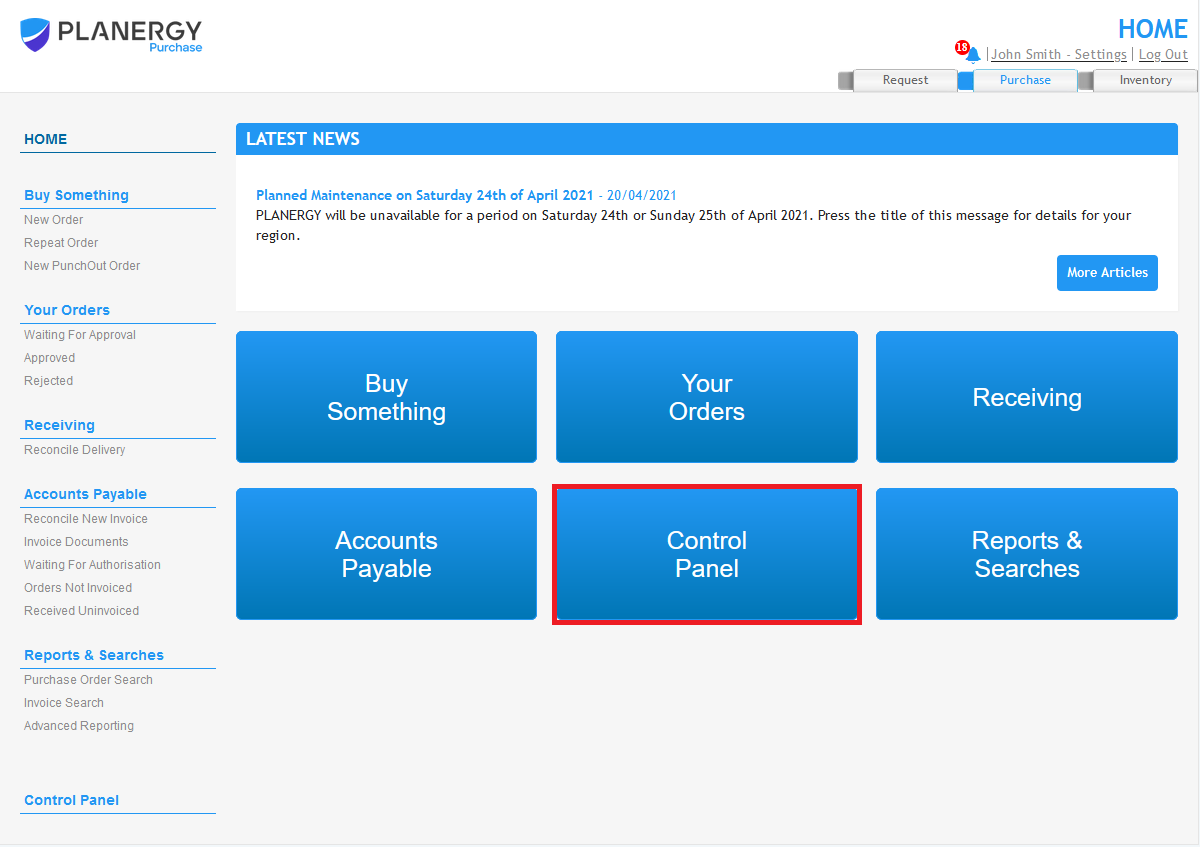
- Press the menu option for the data you want to update. For example, General Ledgers.
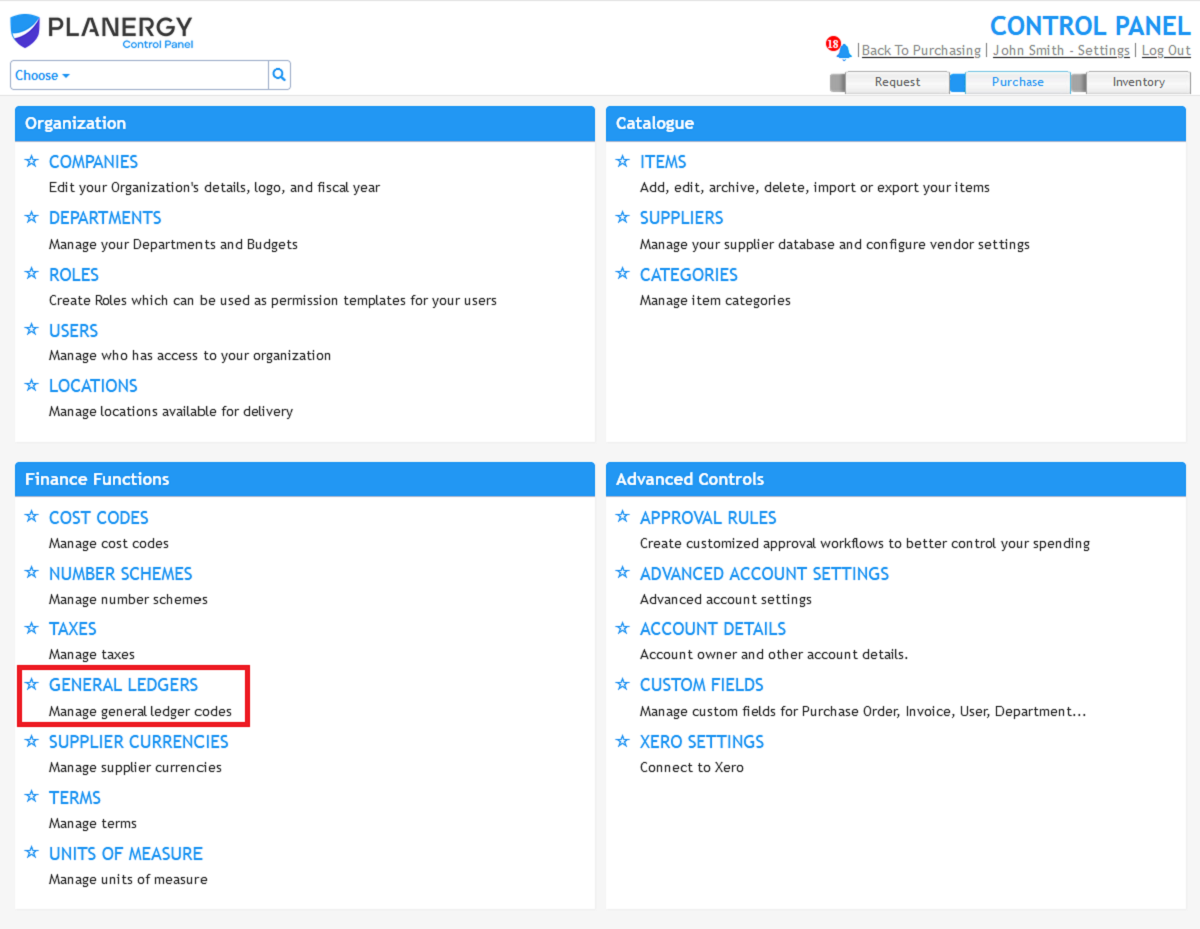
- Press the [Import From Xero] button.
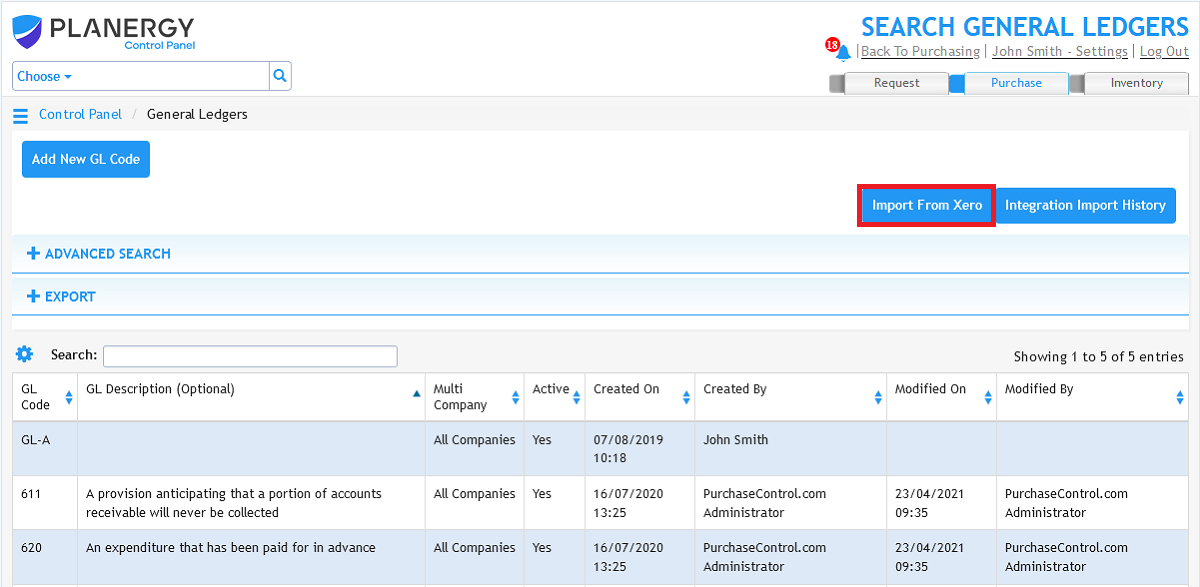
Note: This option is useful when you have added a specific piece of data in Xero that you want to have available in PLANERGY quickly. - Press the [Control Panel] button
-
Schedule Automated Imports of All Xero Data
To set up scheduled imports you should contact the support team and they will help get these in place for you. Here is how to create a support ticket.
Note: This is the best option if you regularly update Xero data and want to ensure data is regularly synced to PLANERGY.

